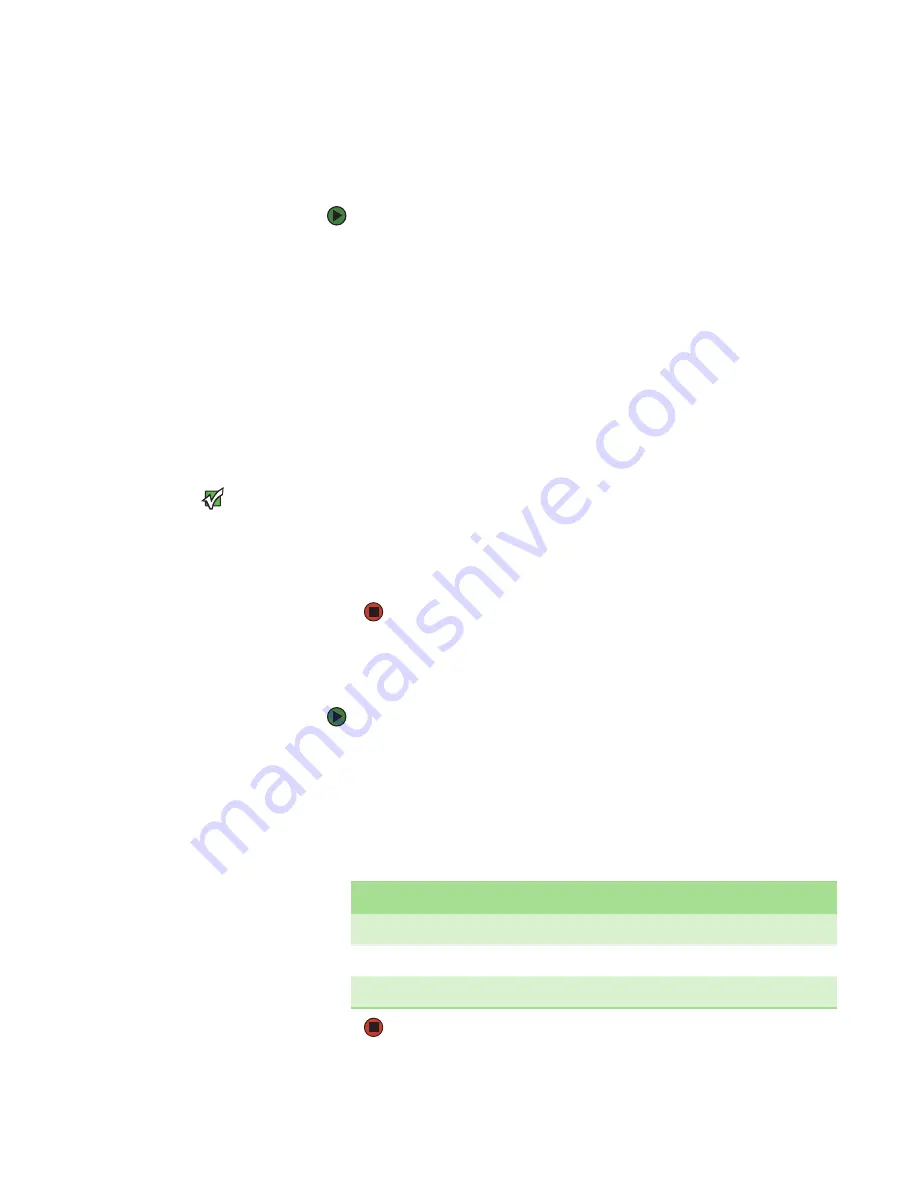
Viewing status information
www.gateway.com
49
Viewing the status of the magazine slots
The element status reports the status of the magazine slots. The status indicates
whether a slot contains a cartridge or not, and which slot is allocated as the
cleaning cartridge's slot.
To view an element's status:
1
From the
Main
menu, scroll to
Status
, then press
E
NTER
. The
Status
submenu opens.
2
Scroll to
Autoloader
, then press
E
NTER
. The
Autoloader
submenu opens.
3
Scroll to
Element Status
, then press
E
NTER
.
You can scroll through each of the slots. Slots that are occupied by a data
cartridge are indicated by an asterisk (*). The empty slot that is assigned
to a cleaning cartridge is indicated with an exclamation point (!). The slot
that is occupied by a cleaning cartridge is indicated with an “at” sign (@).
4
Scroll to the slot containing the cartridge for which you want to see the
label, or the cartridge you want to move, then press
E
NTER
. The
Element
Status
screen opens, showing the bar code label for that cartridge. A
Move
command also appears on the screen.
Important
The
Move
command appears only if the
security is disabled or if you are logged in
as Administrator or Operator.
If you want to move the cartridge, scroll until the location you want to
move to appears under
To:
, then press
E
NTER
.
- OR -
If you do not want to move the cartridge, press
E
SC
.
Viewing the tape drive status
To view the tape drive status:
1
From the
Main
menu, scroll to
Status
, then press
E
NTER
. The
Status
submenu opens.
2
Scroll to
Drive
, then press
E
NTER
. The
Drive
submenu opens.
3
Scroll to
Status
, then press
E
NTER
. A list of messages appears. These
messages may include:
Field
Description
SCSI ID
Indicates the drive’s SCSI ID number.
Compression
Indicates whether the tape drive compression is enabled or disabled.
Drive Tape
Indicates whether the tape drive is present or not.
Содержание E-824R
Страница 1: ...USER GUIDE Gateway E 824R E 826R SuperLoader 3 ...
Страница 5: ...Contents www gateway com iv ...
Страница 6: ...CHAPTER 1 1 Introduction Introduction Features Enclosure components Getting Help ...
Страница 13: ...CHAPTER 1 Introduction www gateway com 8 ...
Страница 14: ...CHAPTER 2 9 InstallingandSettingUpyourAutoloader Overview Preparation Installation Setup ...
Страница 57: ...CHAPTER 3 Operating your Autoloader www gateway com 52 ...
Страница 91: ...CHAPTER 5 Troubleshooting your Autoloader www gateway com 86 ...
Страница 92: ...Appendix A 87 Logs Basic information logs Log descriptions Error codes Tape drive logs POST failure logs ...
Страница 116: ...A MAN E 824R E 826R USR GDE R1 7 06 ...






























