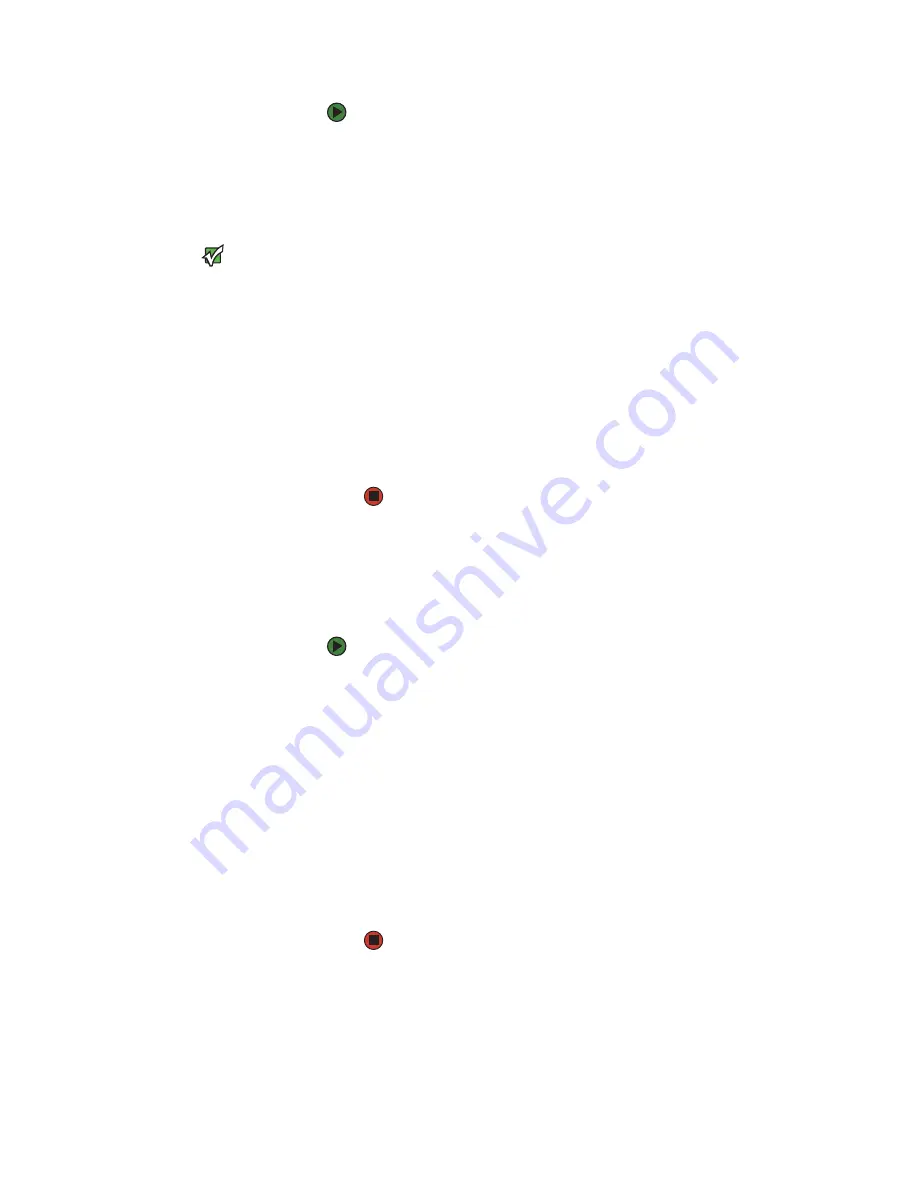
Using cartridges
www.gateway.com
39
To insert a cartridge into a magazine slot:
1
From the
Main
menu, scroll to
Commands
, then press
E
NTER
. The
Commands
submenu opens.
2
Scroll to
Enter
, then press
E
NTER
. The
Enter
submenu opens.
3
Scroll to
To Location
, then press E
NTER
. The message “Insert Tape, Push
Until Prompted” appears on the LCD.
Important
For the autoloader, push in the cartridge
until it stops. The cartridge should be
about 3 inches (7.5 cm) inside the
mailslot. This may require that you push
and have your fingers well within the
mailslot opening. After insertion, the end
of the cartridge should be visible at the
back of the mailslot opening.
4
Insert the cartridge. After approximately five seconds, the system
automatically verifies that a cartridge is inserted and continues the
process. The message “Tape Loaded” appears when the process is
successfully completed.
5
After you have inserted the cartridge, press
E
NTER
.
If the load cartridge function fails, the cartridge ejects, the message
“Missed Tape” appears, and you must perform
again.
6
Scroll through the magazine slots and view their status until you find the
appropriate slot. Slots that are occupied by a data cartridge are indicated
by an asterisk (*). Scroll to the slot where you want to store the cartridge,
then press
E
NTER
.
Moving a single cartridge
You can move a single cartridge from one location to another inside the
autoloader.
To move a single cartridge:
1
From the
Main
menu, scroll to
Commands
, then press
E
NTER
. The
Commands
submenu opens.
2
Scroll to
Move
, then press
E
NTER
. The
Move
screen appears under
From:
.
If you select an empty
From:
location, “No Source Tape” appears on the
LCD. Choose a different location.
3
Scroll to the current location of the cartridge you want to move. Slots that
are occupied by a data cartridge are indicated by an asterisk (*).
4
From
To:
, scroll to the location to which you want to move the cartridge.
Slots that are occupied by a data cartridge are indicated by an asterisk (*).
Press
E
NTER
.
If you select a
To:
location that is already occupied, “Destination Full”
appears on the LCD. Choose a different location.
Содержание E-824R
Страница 1: ...USER GUIDE Gateway E 824R E 826R SuperLoader 3 ...
Страница 5: ...Contents www gateway com iv ...
Страница 6: ...CHAPTER 1 1 Introduction Introduction Features Enclosure components Getting Help ...
Страница 13: ...CHAPTER 1 Introduction www gateway com 8 ...
Страница 14: ...CHAPTER 2 9 InstallingandSettingUpyourAutoloader Overview Preparation Installation Setup ...
Страница 57: ...CHAPTER 3 Operating your Autoloader www gateway com 52 ...
Страница 91: ...CHAPTER 5 Troubleshooting your Autoloader www gateway com 86 ...
Страница 92: ...Appendix A 87 Logs Basic information logs Log descriptions Error codes Tape drive logs POST failure logs ...
Страница 116: ...A MAN E 824R E 826R USR GDE R1 7 06 ...






























