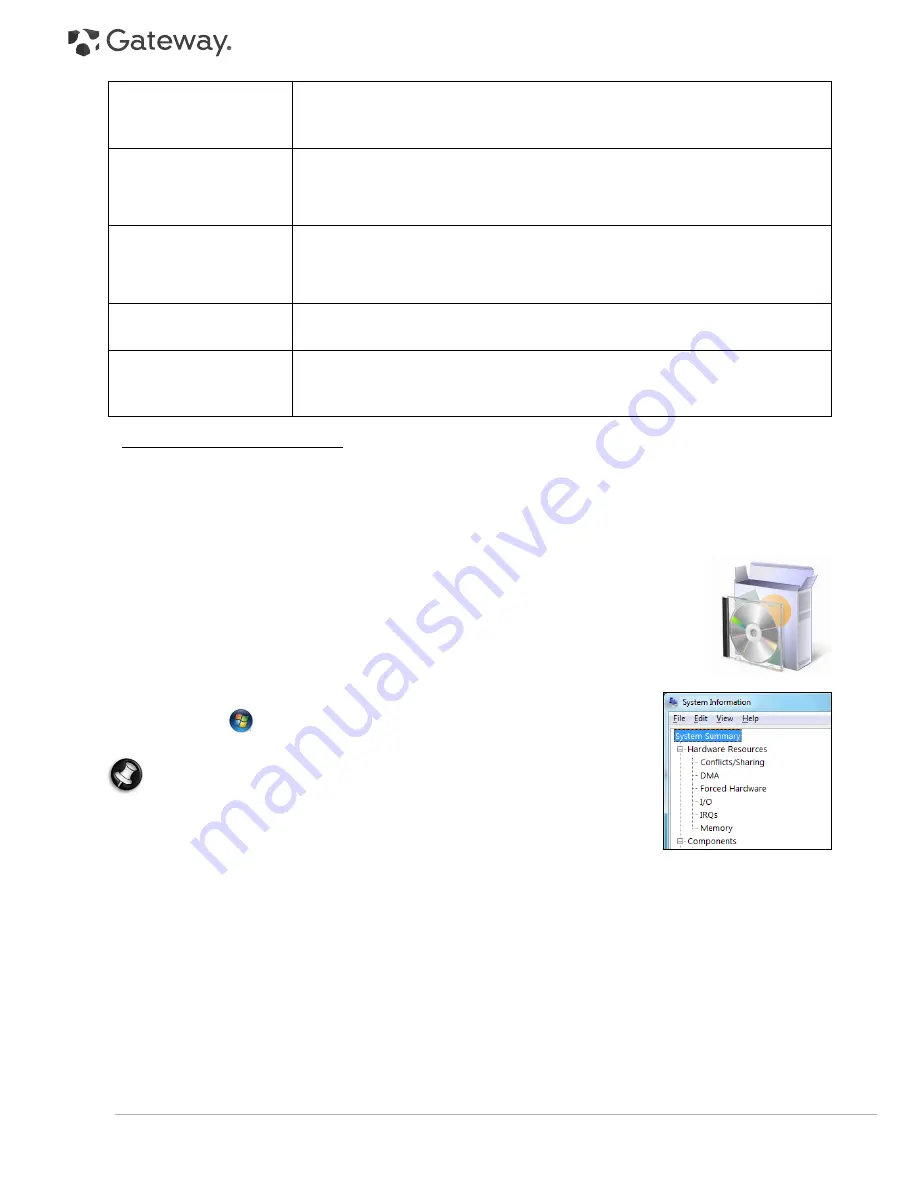
44 -
Quick Start & Troubleshooting Guide
Adding Software and Hardware
In the event you encounter a problem with a new program or hardware, please check the supplied documentation
as well as the manufacturer's website. For support, please contact the manufacturer's hotline. Gateway cannot be
held responsible for any damage caused by adding hardware or software.
Software
Before purchasing new programs, check that they can run on your computer. Each software
program has system requirements, such as the amount of memory or hard drive space
needed to run. These requirements can usually be found printed on the software box or on
the website for the software.
1. Check your computer's specifications
• System Information
Click on
Start
>
All Programs
>
Accessories
>
System Tools
>
System
Information
. Select an item and click on the
+
to display more options.
Note:
For a quick overview of your computer's specifications, please read the
model description on your computer's packaging.
2. Installing a program
When you install a new program, first read the instructions included with it as
installation instructions can vary from product to product.
a. Before installing any new program, be sure all other applications are closed.
b. Insert the CD or DVD. Most CDs or DVDs start automatically and display an installation screen. If the disc does
not start automatically:
c. Right-click on the disc's icon and select
Explore
. Double-click on the
Setup
(or
Install
) icon and follow the
on-screen instructions.
The printer has
generated an error
message
See your printer's manual for information about resolving error messages.
The printer is not
connected properly
Check that the cables are securely connected to the printer and computer.
Use a grounded AC power outlet (or power strip). Remember to shut down your
computer and printer before disconnecting or reconnecting any cables.
No power is supplied to
the printer
Plug the printer into a different wall socket.
Restart the computer and printer again and try printing to determine if the previous
socket was faulty.
The printer cable is
damaged
If you have another printer cable, try using it to determine if your printer cable is
faulty.
Your printer is not
installed correctly in
Windows
Try reinstalling your printer. See your printer's manual for information about
installing the printer in Windows.














































