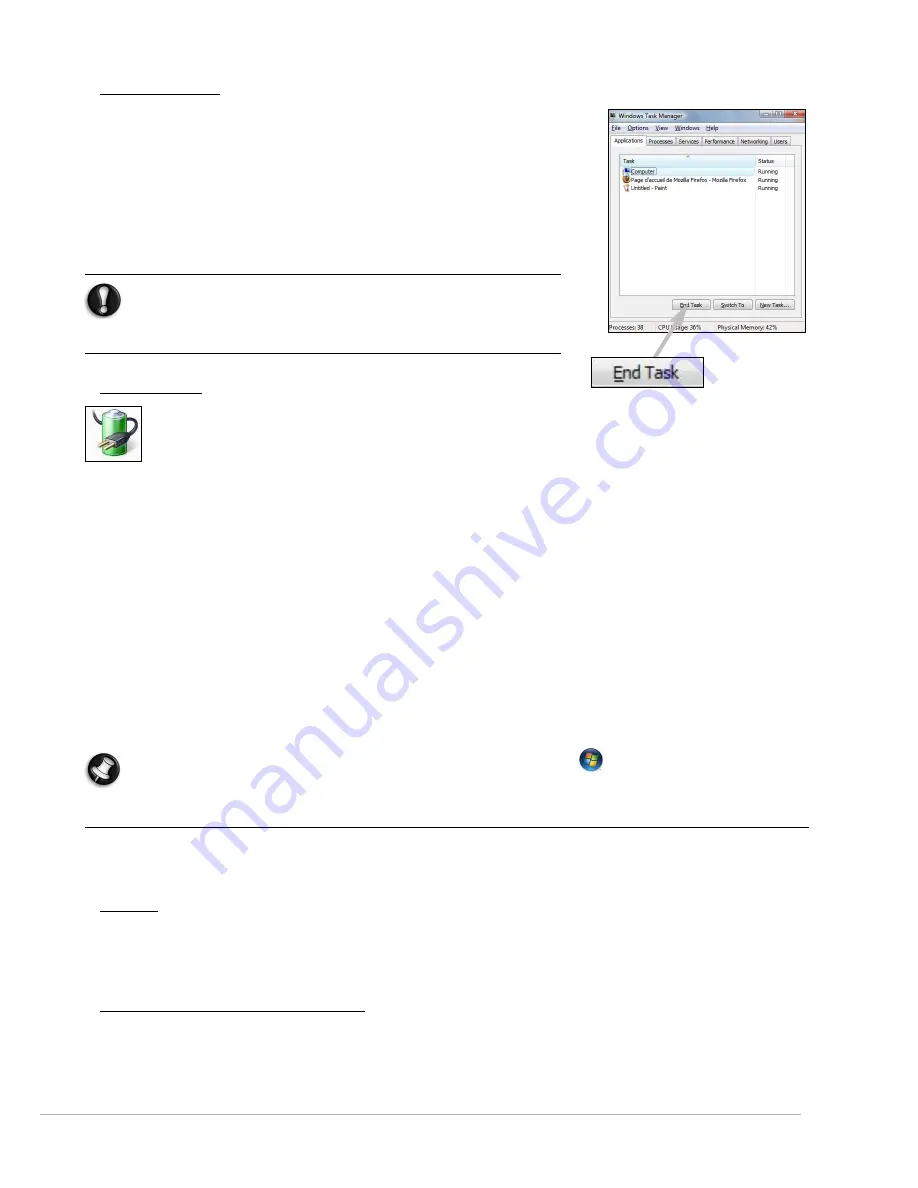
Computer Basics -
13
Forced Shutdown
If your computer doesn’t respond, then try using the
Task Manager
. This
utility provides information about your system’s performance and
displays details about programs and processes running on your
computer.
To do so, press the
Ctrl
+
Alt
+
Del
keys simultaneously and select
Start
Task Manager
.
Click on the
Applications
tab, select the task that you want to end and
click on
End Task
.
Warning:
If your computer still does not respond, press the
computer power button to turn your computer off. Keep this
button pressed until all of the LEDs turn off and wait for
roughly 30 seconds before turning the computer on again.
Power Options
The power options of Windows can control your computer’s power state and allow you to save energy.
Depending on your needs, you can define the power scheme that suits you best. Three power saving
modes are provided:
Sleep
,
Hibernate
and
Hybrid sleep
.
Sleep
Sleep effectively ’pauses’ your computer, keeping all activity in memory, ready to start again. Rousing your
computer from Sleep takes just a few seconds. A small amount of power is still required to store the contents of the
memory.
Hibernate
Hibernate stores all activity on your computer’s hard drive, and then powers down. No power is required, but your
computer must be powered on normally before you may continue working.
Hybrid Sleep
Hybrid sleep stores all activity on your computer’s hard drive, just like Hibernate; but also keeps a copy in memory,
ready to start in a few seconds. A small amount of power is still required to store the contents of the memory, but
the copy on the disk drive ensures that you work is safe, even in the event of a power failure. Hybrid Sleep may be
disabled on certain computers.
Note:
To learn more about personalising your computer, click on
Start
>
Help and Support
.
Upgrading your Computer
Gateway strives to make your computing experience as easy and pleasant as possible. Because your computing
needs may evolve, Gateway is here to help you choose the right accessories and make the most of your computer.
Memory
Memory (RAM) is a key component of your computer. If you run memory-intensive applications such as image or
digital-video editing or 3D games, adding some memory will increase the computer performance and help your
computer run faster.
Storage (e.g. External Hard Disk Drive)
Whether you need additional storage space, need to create backups or need removable storage to carry your data,
an external hard disk drive will be a convenient solution to expand your computer. Simply plug it into a USB port
and "drag and drop" to transfer your valuable data in a few seconds. To make temporary backups, this is a lot




























