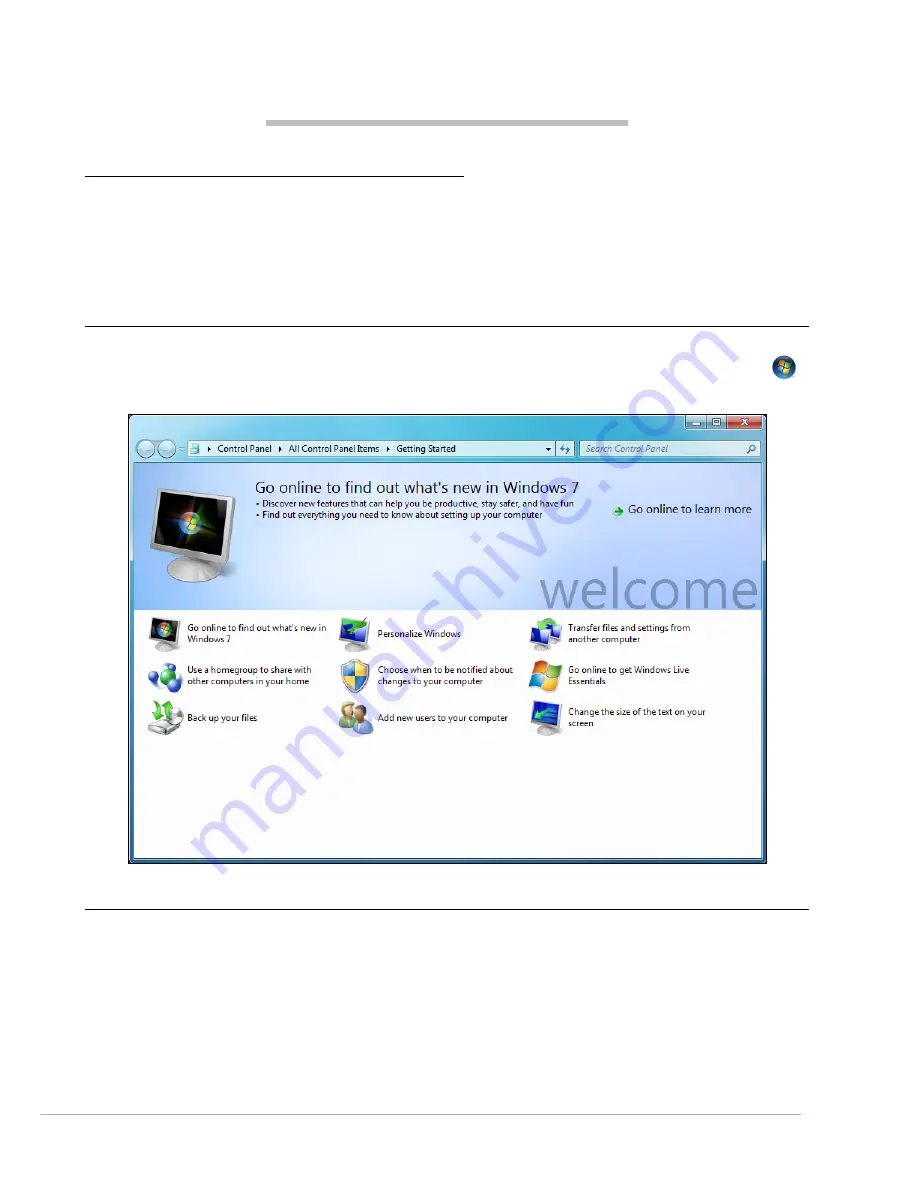
Internet and Software -
15
I
NTERNET
AND
S
OFTWARE
U
SING
W
INDOWS
AND
YOUR
S
OFTWARE
Gateway computers include software to help you use your computer; the programs and categories available on
your computer depend on the model purchased. Most of this software is ’pre-installed’ and ready to be used;
however some software may be provided on a CD or DVD and must first be installed if you wish to use it. To do so,
insert the installation CD or DVD. An installation wizard will start automatically and all you have to do is follow the
instructions on the screen.
Windows Welcome Center
The first time you turn on your computer, the
Welcome Center
window opens. The
Welcome Center
introduces you
to the new features and tools of Windows. You can access the
Welcome Center
later by clicking on
Start
>
Getting Started
.
Internet Security Offer
It is vital to protect your computer from viruses and attacks over the Internet (see
Security
on page 28). An
comprehensive Internet security program is proposed when you first start your computer. You should activate this
protection as soon as possible, certainly before you connect to the Internet.
The offer allows you to use the software and download updates for a period before you must subscribe to continue
protecting your computer against new threats.
















































