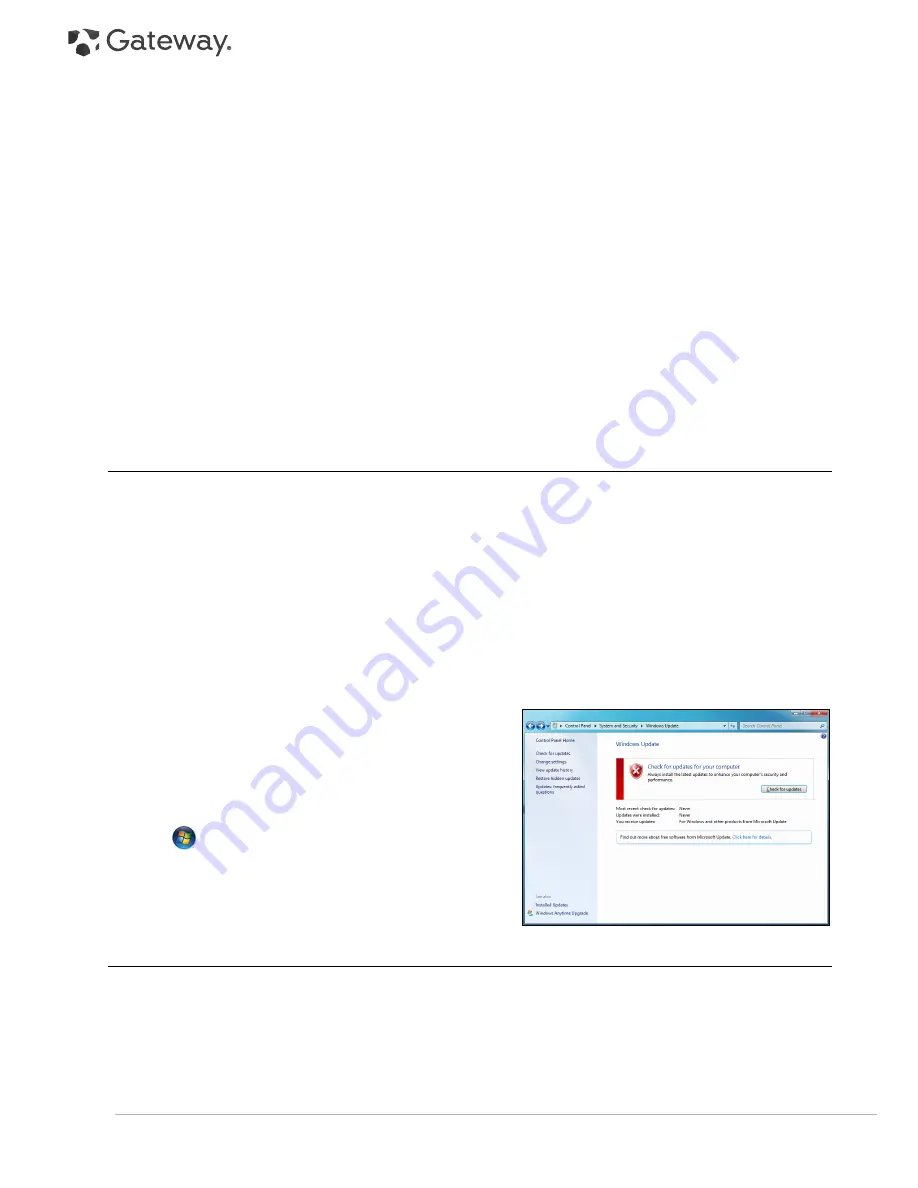
28 -
Quick Start & Troubleshooting Guide
1. Click on
Restore my computer to an earlier time
, and then click on
Next
.
2. Select from the calendar the date when the restore point was created and click on
Next
. All the restore points
that were created on the selected date are listed by name in the list box to the right of the calendar.
3. In the confirmation screen, click on
Next
to restore the computer to the selected date and time.
Create a Restore Point
Windows creates restore points automatically at regularly scheduled times or before certain programs or drivers
are installed. This option allows you to create your own restore points when you need to.
1. Click on
Create a restore point
, and then click on
Next
.
2. Enter a description to identify this restore point.
System Restore
automatically adds the date and time to this
name.
3. To finish, click on
Create
.
Undo the last restoration
If the system fails after restoring the computer to a certain date, you can use this option to undo the restoration.
Alternately, you can use
Last Known Good Configuration
to restore the system to your most recent settings that
worked.
1. Restart the computer, press
F8
to access advanced startup options.
2. Use the arrow keys to highlight
Last Known Good Configuration
and press
Enter
.
Updates
As new viruses, worms, and other threats are discovered everyday, keeping your security applications and
operating system up-to-date is crucial.
Norton Internet Security
, combined with other security applications can
protect your computer from Internet attacks and ensure that the latest security updates have been downloaded
and installed on your system. To keep your computer safe with all the latest programs, please perform the
following actions:
✓
Update your antivirus
✓
Update your anti-spyware and anti-malware tools
✓
Perform updates when prompted by
Windows Action Center
✓
Use Microsoft
Windows Automatic Updates
✓
Run
Windows Defender
✓
Run
Windows Update
Windows Update
can help you keep your computer up-to-date
via Internet downloads. It allows you to choose updates for
your computer's operating system, software programs, and
hardware. New content is added to Windows Update regularly,
so you can always get the most recent updates and solutions to
protect your computer and keep it running smoothly.
•
Start
>
Control Panel
>
System and Security
>
Windows Update
.
Security
You are probably eager to explore everything the Internet has to offer. In order for you to be safe online, Gateway
has pre-installed Symantec’s award-winning Norton Internet Security on your computer.
The new Norton Internet Security™ runs quietly in the background to block today’s complex threats and protect
your identity when you shop, bank, or browse online.
Norton Internet Security blocks online identity theft, detects and eliminates spyware, removes viruses and Internet
worms, protects against hackers.
















































