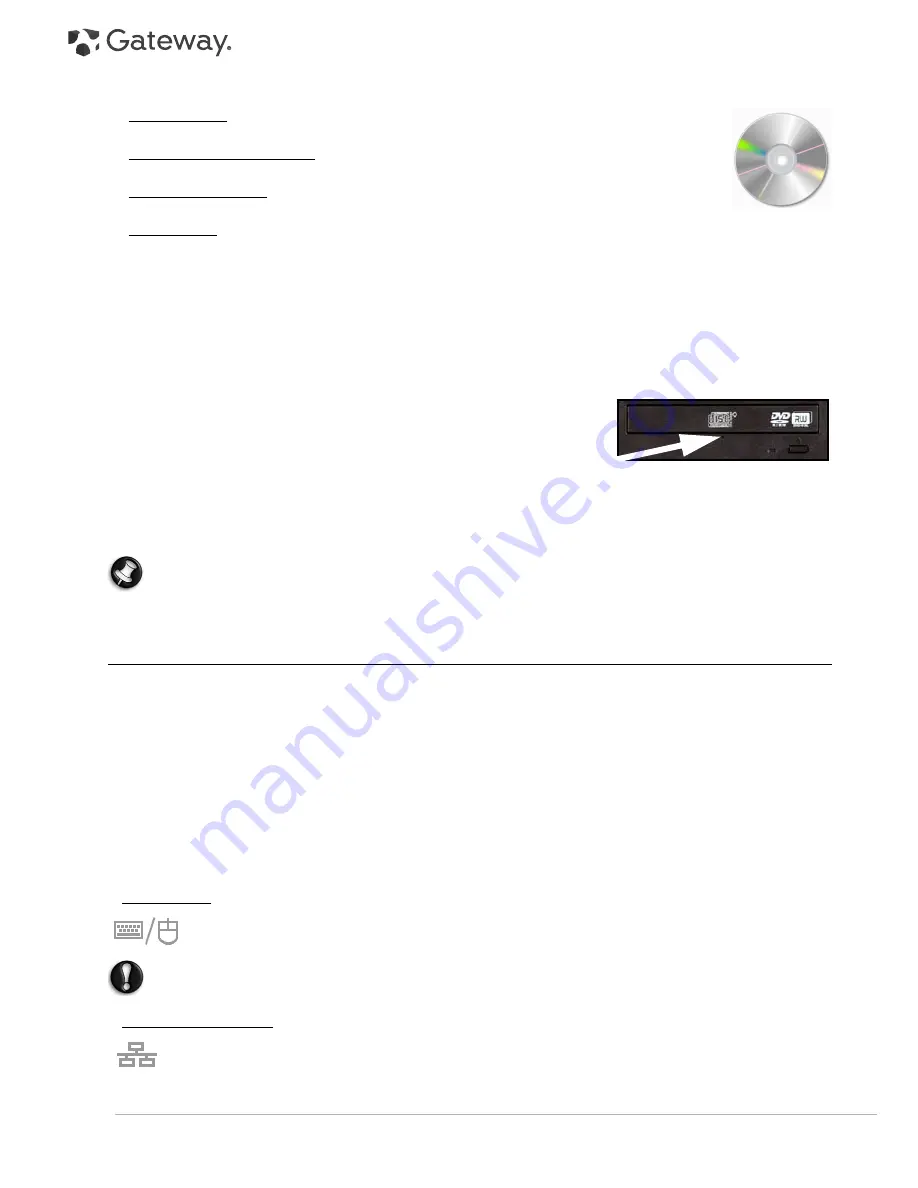
10 -
Quick Start & Troubleshooting Guide
Disc Compatibility for Recordable Drives
• DVD±RW Writer: DVD±RW drives (or DVD Dual drives) can write to recordable CDs, recordable
DVDs ('-' or '+').
• Double-Layer DVD-RW Writer: Double-Layer DVD-RW drives (or DVD+R9 DL drives) can write to
recordable CDs and single- or double-layer recordable DVDs.
• Blu-ray Combo Drive: Blu-ray Combo drives can write to recordable CDs, all 'standard'
recordable DVDs (but not 'HD' DVDs) and may read from (but not write to) Blu-ray discs.
• Blu-ray Writer: Blu-ray drives can write to recordable CDs, all 'standard' recordable DVDs and recordable Blu-ray
discs.
Precautions
✓
If a program needs a disc, insert the disc into the drive before you start the program.
✓
Do not force a disc into the drive; make sure the disc is correctly inserted, then close the disc tray.
✓
Do not eject the disc without first closing the program that is using the disc. This could potentially cause your
computer to stop responding. Should this happen, restart your computer by using the
Windows Task Manager
.
✓
If the tray does not eject, you may try to open it manually:
1. Switch your computer off.
2. Carefully insert a straightened paper clip into the emergency eject
port (if available). Do not use a pencil as the lead may break inside
the eject port and damage the drive.
✓
Keep the disc tray closed whenever you are not using the drive. Do not touch the optical lens in the drive, if the
lens is dirty, the optical drive may not function correctly.
✓
Do not wipe the lens with a normal cloth. Use a cotton swab to gently clean the lens.
✓
The optical drive is classified as a Class 1 laser product.
Note:
This product incorporates copyright protection technology that is protected by U.S. patents and other
intellectual property rights. Use of this copyright protection technology must be authorized by Macrovision,
and is intended for home and other limited viewing uses only unless otherwise authorized by Macrovision.
Reverse engineering or disassembly is prohibited.
Ports and Connectors
The ports and connector types described below are commonly used on Gateway computers. However, this does not
mean that they are present on the computer you have purchased, nor that it is limited to these ports. To view
documentation specific to the model you have purchased, please check
InfoCentre
.
Precautions
✓
Before you attach any device, check the installation instructions that were supplied with it.
✓
Do not remove a device if the computer is using it.
✓
Most devices may be added or removed while the computer is on. They will be detected and installed
automatically. However, certain devices must be deactivated before they can be removed from the computer
(for example, see
Removing a card from an External Card Reader
on page 9).
Legacy Ports
PS/2 - Connect a mouse and keyboard to these connectors.
Caution:
Unlike most connectors, you must turn off your computer before adding or removing a
legacy- device.
Communication Ports
Network - Connect your computer to a network (‘LAN’) or certain high-speed Internet connections.











































