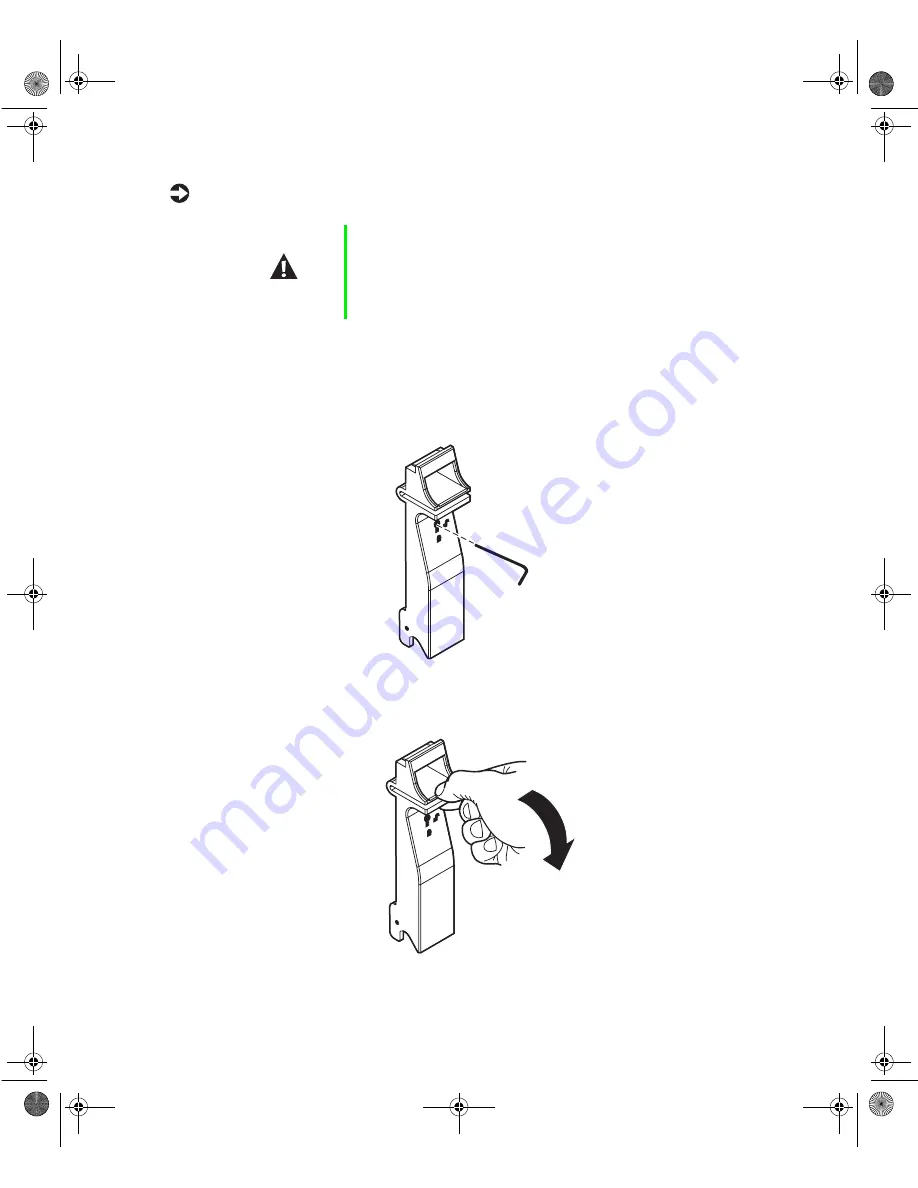
Drives
39
To replace a failed drive:
1
Refer to the AMI RAID controller documentation for information on how
to determine which drive needs to be replaced.
2
If the drive carrier is locked, use the hex key to unlock the carrier. Locked
drive carriers show a red flag in the slot on the carrier handle.
3
Remove the drive from the drive bay by pressing down on the carrier
handle and rotating the handle out and down from the front of the server.
Caution
Before you remove the failed drive, use the appropriate
software and utilities installed on the system to stop all
activity on the failed drive. Instructions for using the
software are provided by the software manufacturer.
Failure to do so may destroy the data on the drive.
8508088.book Page 39 Thursday, November 1, 2001 9:35 AM
Содержание 930 series
Страница 6: ...iv Gateway 930 Series System Manual 8508088 book Page iv Thursday November 1 2001 9 35 AM ...
Страница 22: ...14 System Features 8508088 book Page 14 Thursday November 1 2001 9 35 AM ...
Страница 90: ...82 Replacing and Adding System Components 8508088 book Page 82 Thursday November 1 2001 9 35 AM ...
Страница 96: ...88 Using the BIOS Setup Utility 8508088 book Page 88 Thursday November 1 2001 9 35 AM ...
Страница 136: ...128 Troubleshooting 8508088 book Page 128 Thursday November 1 2001 9 35 AM ...
Страница 152: ...144 System Specifications 8508088 book Page 144 Thursday November 1 2001 9 35 AM ...
Страница 160: ...152 Gateway 930 Series System Manual 8508088 book Page 152 Thursday November 1 2001 9 35 AM ...
















































