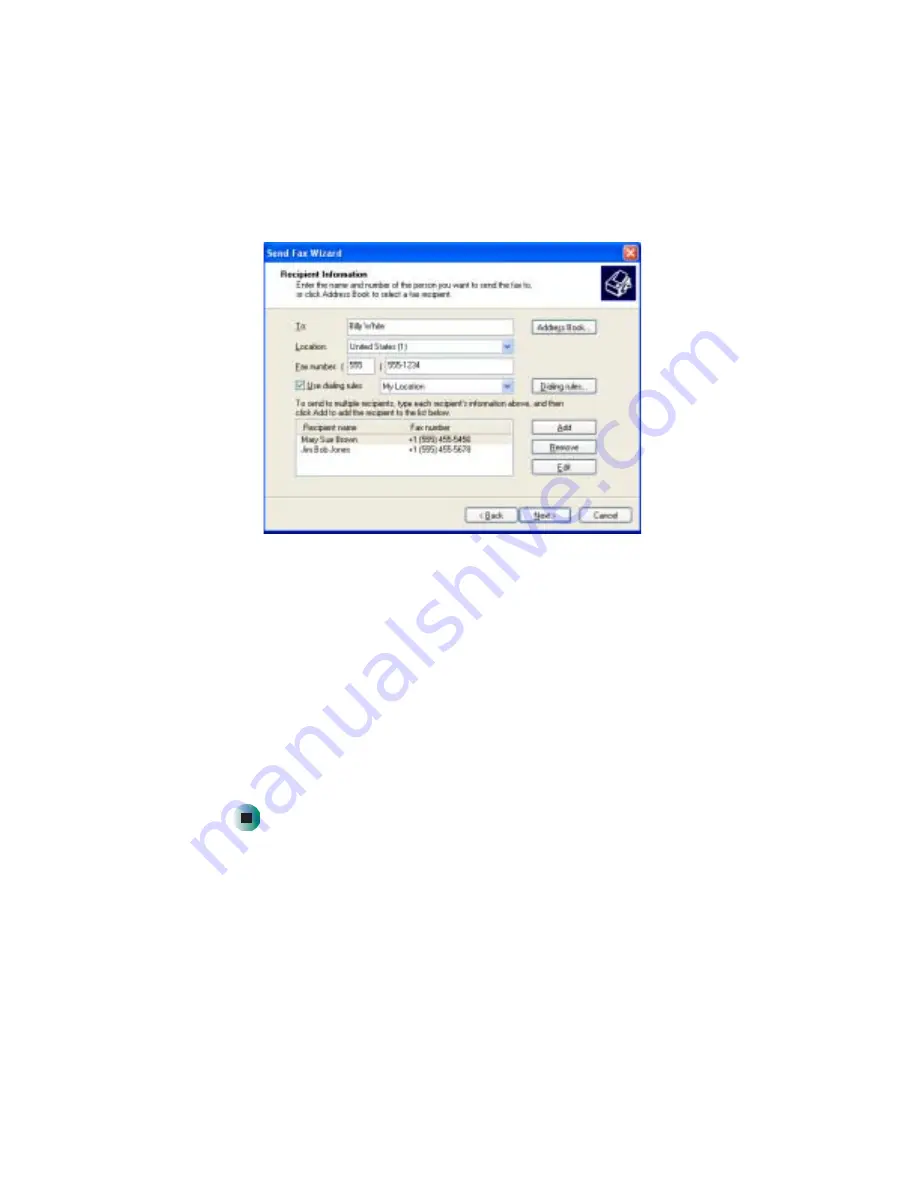
68
Chapter 6: Sending and Receiving Faxes
www.gateway.com
5
If you want to send your fax to more than one recipient, click
Add
and
type the name and fax number of the next recipient.
6
When you have added all your recipients, click
Next
. The Preparing the Cover
Page screen opens.
7
Click the arrow to open the
Cover page template
, then click the cover page
template you want to use.
8
Type the subject text in the
Subject line
area.
9
Type the message text in the
Note
area, then click
Next
. The Schedule screen
opens.
10
Select when you want to send the fax and a priority for the fax, then click
Next
. The Completing the Send Fax Wizard screen opens.
11
Click
Finish
.
Содержание 510XL
Страница 1: ...Your Gateway Computer Customizing Troubleshooting user sguide...
Страница 2: ......
Страница 30: ...22 Chapter 2 Getting Started www gateway com...
Страница 36: ...28 Chapter 3 Getting Help www gateway com...
Страница 60: ...52 Chapter 4 Windows Basics www gateway com...
Страница 70: ...62 Chapter 5 Using the Internet www gateway com...
Страница 82: ...74 Chapter 6 Sending and Receiving Faxes www gateway com...
Страница 106: ...98 Chapter 7 Using Multimedia www gateway com 7 Click Burn The Nero s Title and CD Database dialog box opens...
Страница 115: ...107 Creating CDs and DVDs www gateway com The screen you use to add files opens...
Страница 122: ...114 Chapter 7 Using Multimedia www gateway com...
Страница 142: ...134 Chapter 8 Customizing Your Computer www gateway com...
Страница 197: ...189 Opening the case www gateway com 4 Remove the two thumbscrews from the side panel cover...
Страница 246: ...238 Chapter 14 Troubleshooting www gateway com...
Страница 256: ...248 Appendix A www gateway com...
Страница 270: ...262...
Страница 271: ......
Страница 272: ...NSK DWL DT510 USR GDE R0 10 03...






























