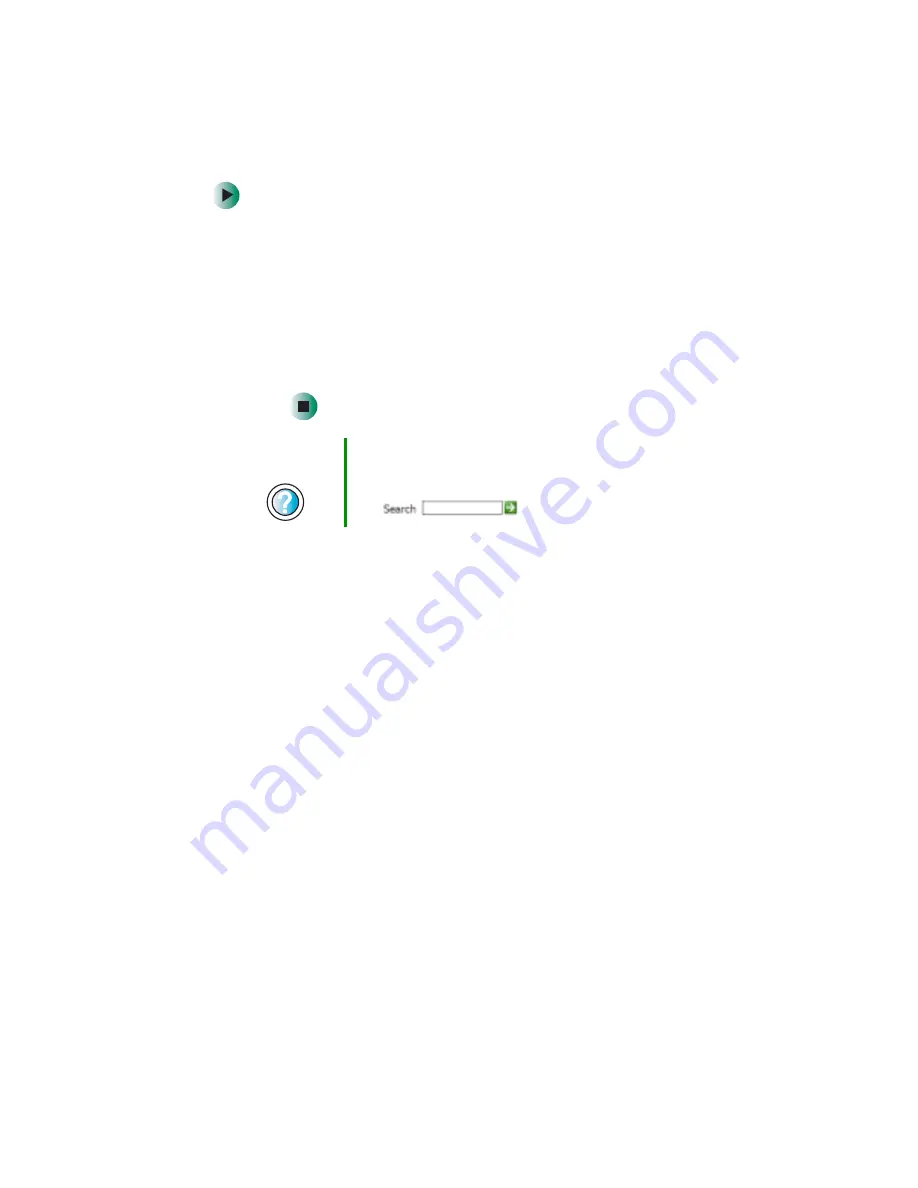
231
Troubleshooting
www.gateway.com
To make sure that the printer is not set to work offline:
1
Click
Start
, then click
Control Panel
. The Control Panel window opens.
If your Control Panel is in Category View, click
Printers and Other
Hardware
.
2
Click/Double-click the
Printers and Faxes
icon. The Printers and Faxes
window opens.
3
Right-click the name of the printer you want to use. If the menu
shows a check mark next to
Use Printer Offline
, click
Use Printer Offline
to clear the check mark.
■
Wait until files have been printed before sending additional files to the
printer.
■
If you print large files or many files at one time, you may want to add
additional memory to the printer. See the printer documentation for more
information about adding additional memory.
You see a “Printer is out of paper” error message
■
After adding paper, make sure that the printer is online. Many printers have
an online/offline button that you need to press after adding paper.
Sound
You are not getting sound from the speakers
■
Make sure that the speakers are turned on.
■
Make sure that the volume controls are turned up. For more information,
see
“Adjusting the volume” on page 76
.
■
Make sure that mute controls are turned off. For more information, see
“Adjusting the volume” on page 76
■
If you are using external speakers, see the speaker setup poster to check
your speaker connections.
Help and
Support
For more information about printer troubleshooting in
Windows XP, click Start, then click Help and Support.
Type the keyword
printer troubleshooter
in the Search
box
, then click the arrow.
Содержание 510XL
Страница 1: ...Your Gateway Computer Customizing Troubleshooting user sguide...
Страница 2: ......
Страница 30: ...22 Chapter 2 Getting Started www gateway com...
Страница 36: ...28 Chapter 3 Getting Help www gateway com...
Страница 60: ...52 Chapter 4 Windows Basics www gateway com...
Страница 70: ...62 Chapter 5 Using the Internet www gateway com...
Страница 82: ...74 Chapter 6 Sending and Receiving Faxes www gateway com...
Страница 106: ...98 Chapter 7 Using Multimedia www gateway com 7 Click Burn The Nero s Title and CD Database dialog box opens...
Страница 115: ...107 Creating CDs and DVDs www gateway com The screen you use to add files opens...
Страница 122: ...114 Chapter 7 Using Multimedia www gateway com...
Страница 142: ...134 Chapter 8 Customizing Your Computer www gateway com...
Страница 197: ...189 Opening the case www gateway com 4 Remove the two thumbscrews from the side panel cover...
Страница 246: ...238 Chapter 14 Troubleshooting www gateway com...
Страница 256: ...248 Appendix A www gateway com...
Страница 270: ...262...
Страница 271: ......
Страница 272: ...NSK DWL DT510 USR GDE R0 10 03...






























