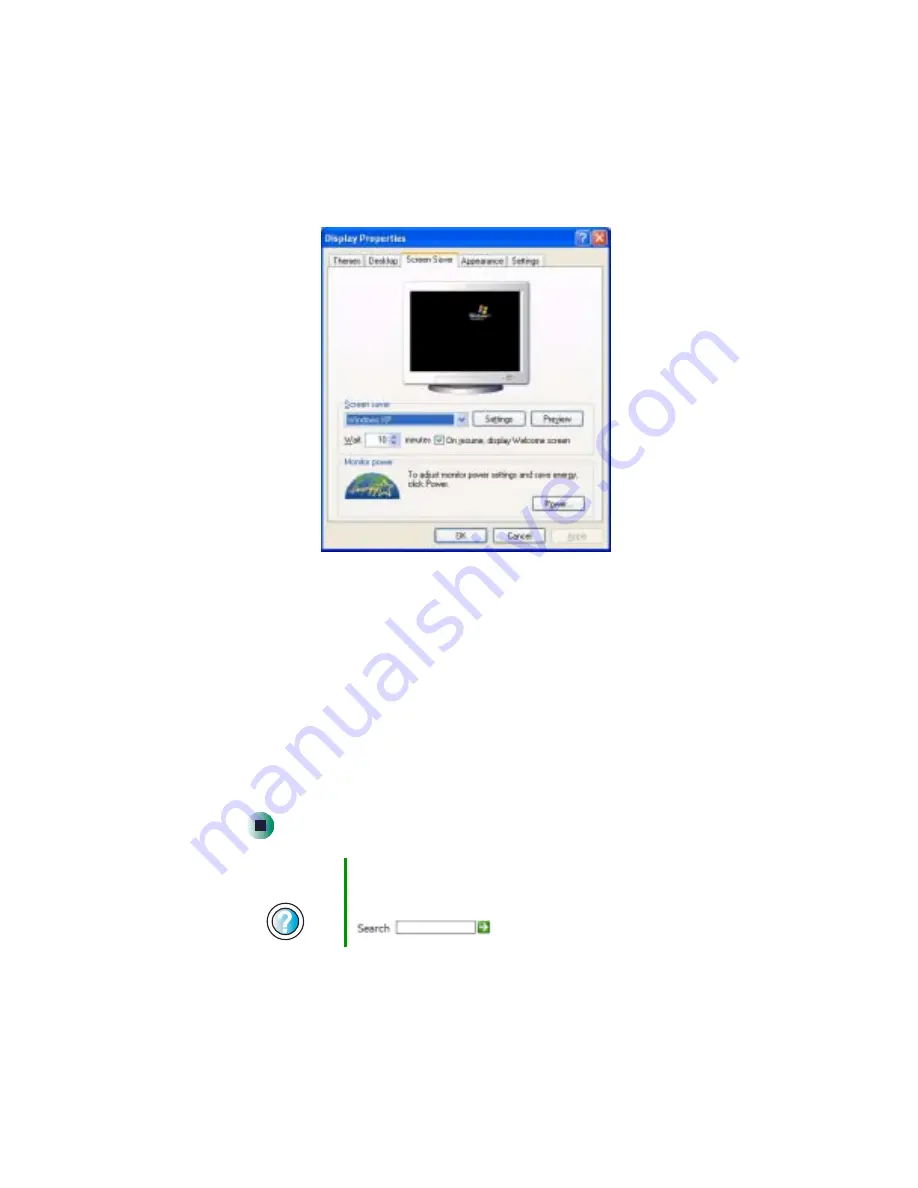
123
Adjusting the screen and desktop settings
www.gateway.com
3
Click the
Screen Saver
tab.
4
Click the arrow button to open the
Screen Saver
list, then click the screen
saver you want. Windows previews the screen saver.
5
If you want to customize the screen saver, click
Settings
, then make your
changes
.
If the Settings button is not available, you cannot customize the
screen saver you selected.
6
If you want to display the Welcome (Login) screen whenever you exit the
screen saver, click the
On resume, display Welcome screen
check box.
7
If you want to change the time before the screen saver is activated, click
the up or down arrows next to the
Wait
box.
8
Click
OK
.
Help and
Support
For more information about selecting a screen saver in
Windows XP, click Start, then click Help and Support.
Type the keyword
screen savers
in the Search box
, then click the arrow.
Содержание 510XL
Страница 1: ...Your Gateway Computer Customizing Troubleshooting user sguide...
Страница 2: ......
Страница 30: ...22 Chapter 2 Getting Started www gateway com...
Страница 36: ...28 Chapter 3 Getting Help www gateway com...
Страница 60: ...52 Chapter 4 Windows Basics www gateway com...
Страница 70: ...62 Chapter 5 Using the Internet www gateway com...
Страница 82: ...74 Chapter 6 Sending and Receiving Faxes www gateway com...
Страница 106: ...98 Chapter 7 Using Multimedia www gateway com 7 Click Burn The Nero s Title and CD Database dialog box opens...
Страница 115: ...107 Creating CDs and DVDs www gateway com The screen you use to add files opens...
Страница 122: ...114 Chapter 7 Using Multimedia www gateway com...
Страница 142: ...134 Chapter 8 Customizing Your Computer www gateway com...
Страница 197: ...189 Opening the case www gateway com 4 Remove the two thumbscrews from the side panel cover...
Страница 246: ...238 Chapter 14 Troubleshooting www gateway com...
Страница 256: ...248 Appendix A www gateway com...
Страница 270: ...262...
Страница 271: ......
Страница 272: ...NSK DWL DT510 USR GDE R0 10 03...






























