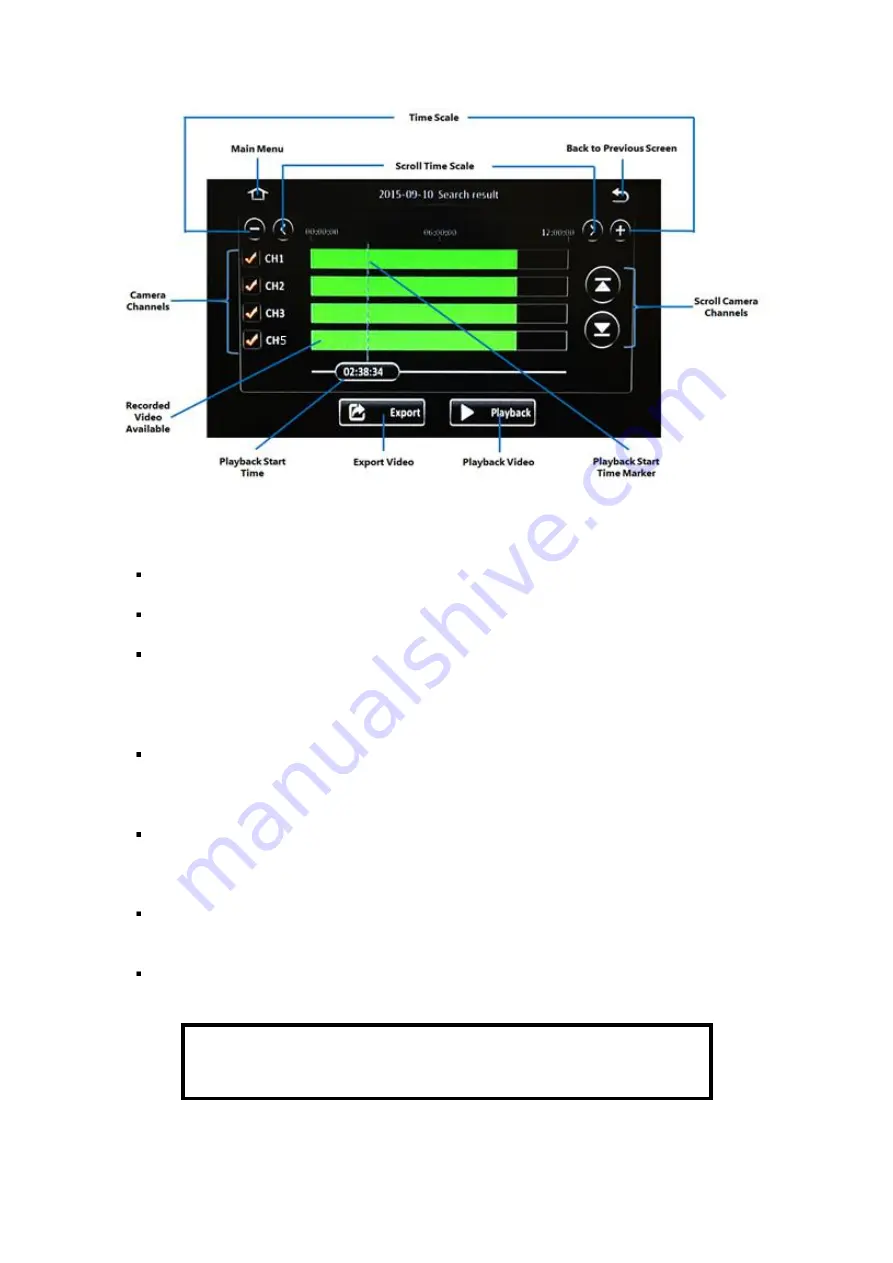
Y58
User Manual & Install Guide
55 of 148
Figure 5-5 REC Search Time Controls
Main Menu:
Click this icon to return to the Main Menu.
Back to the Previous Screen:
Click this icon to return to the Previous Screen that you were at.
Time Scale:
This is the time bar that shows recorded video availability for the day (from
00:00:00H to 23:59:59H). Click the
(+)
and
(-)
buttons to zoom in and zoom out respectively.
Zooming in decreases the time scale, and zooming out increases the time scale
–
to allow for
easier visualization and selection of time periods.
Scroll Time Scale:
After zooming in, the entire
days’ t
ime scale will not be able to fit on the
screen display. Click the
(<)
and
(>)
buttons to scroll the time scale to the left and right
respectively.
Camera Channels:
This shows the camera channels for which the recorded video is available.
Use the checkboxes to select/deselect the camera channels which are to be included in the
playback.
Scroll Camera Channels:
When more than four camera channels have recorded video available,
click the
(
˄
)
and
(
˅
)
buttons to scroll up and down in the list of available channels.
Recorded Video Available:
The coloured bar shows the times for which recorded video is
available. The bar is coloured coded to indicate the type of video available.
RED
line Recorded video exists on this date and has alarm events.
YELLOW
line
Recorded video exists on this date and has been locked.
GREEN
line
Recorded video exists on this date.






























