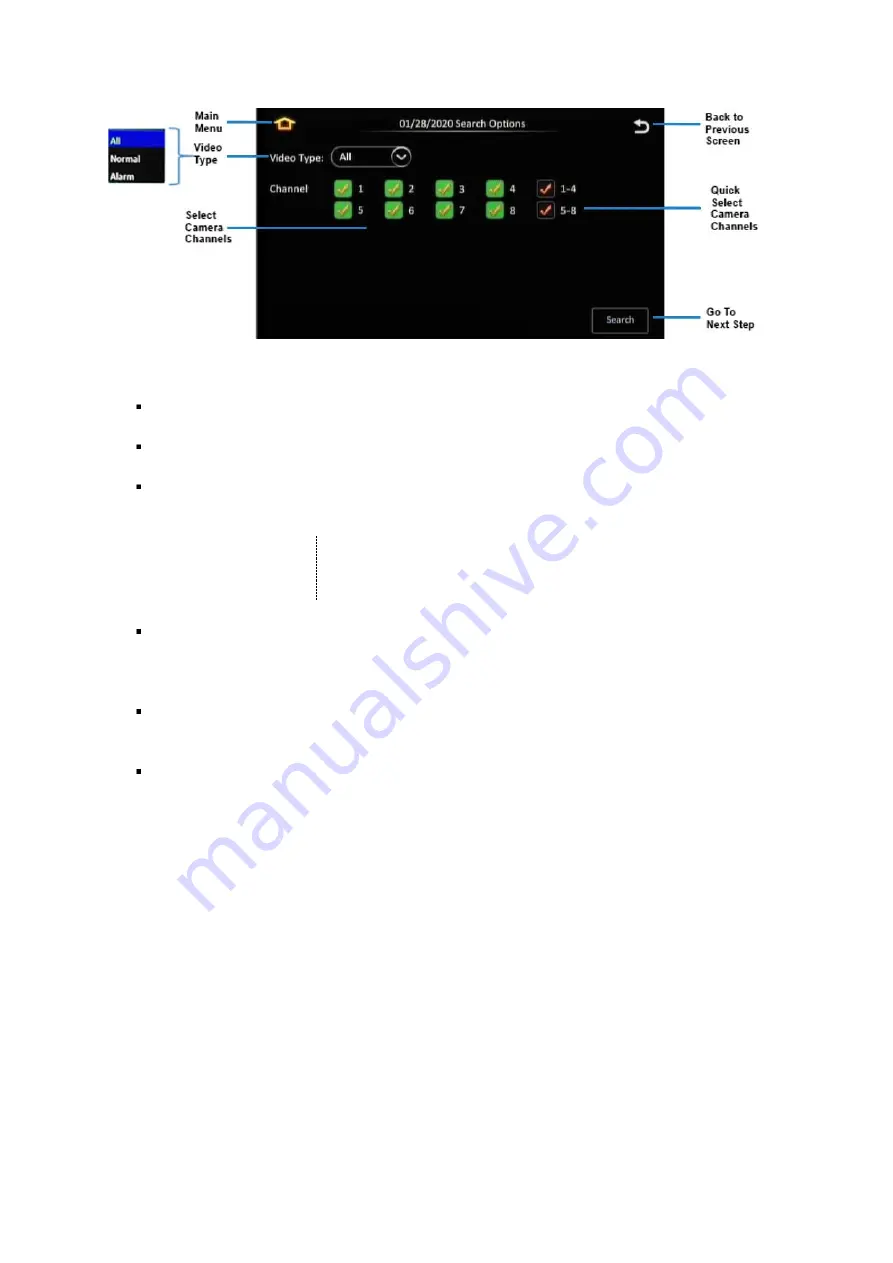
Y58
User Manual & Install Guide
54 of 148
Figure 5-4 REC Search Camera Channel Controls
Main Menu:
Click this icon to return to the Main Menu.
Back to the Previous Screen:
Click this icon to return to the Previous Screen that you were at.
Video Type:
Clicking the
(v)
button displays a drop-down menu which allows you to select the
type of video to search for and retrieve.
All
All available video.
Normal
Normal video only (without any alarm events).
Alarm
Only videos with alarm events.
Select Camera Channels:
Check the box to select the camera channels to include. Selected
camera channels are marked with a yellow check. The recorded video will only be retrieved for
playback from the selected camera channels.
Quick Select Camera Channels
–
Select the four channels at once by selecting the checkbox.
Search:
After selecting the video type and camera channels, clicking on the
(Search)
button will
proceed to the playback screen for the recorded video.
REC Search Step 3: Selecting the Time Period
After the date and camera channels have been selected, the time period display screen allows you to
visualize easily (using a time bar) when recorded video data is available, and on which channels. You
may then select the time of interest from, as well as the specific camera channels, from which to
commence playback. The system also allows you to export a video clip of the specified time period.






























