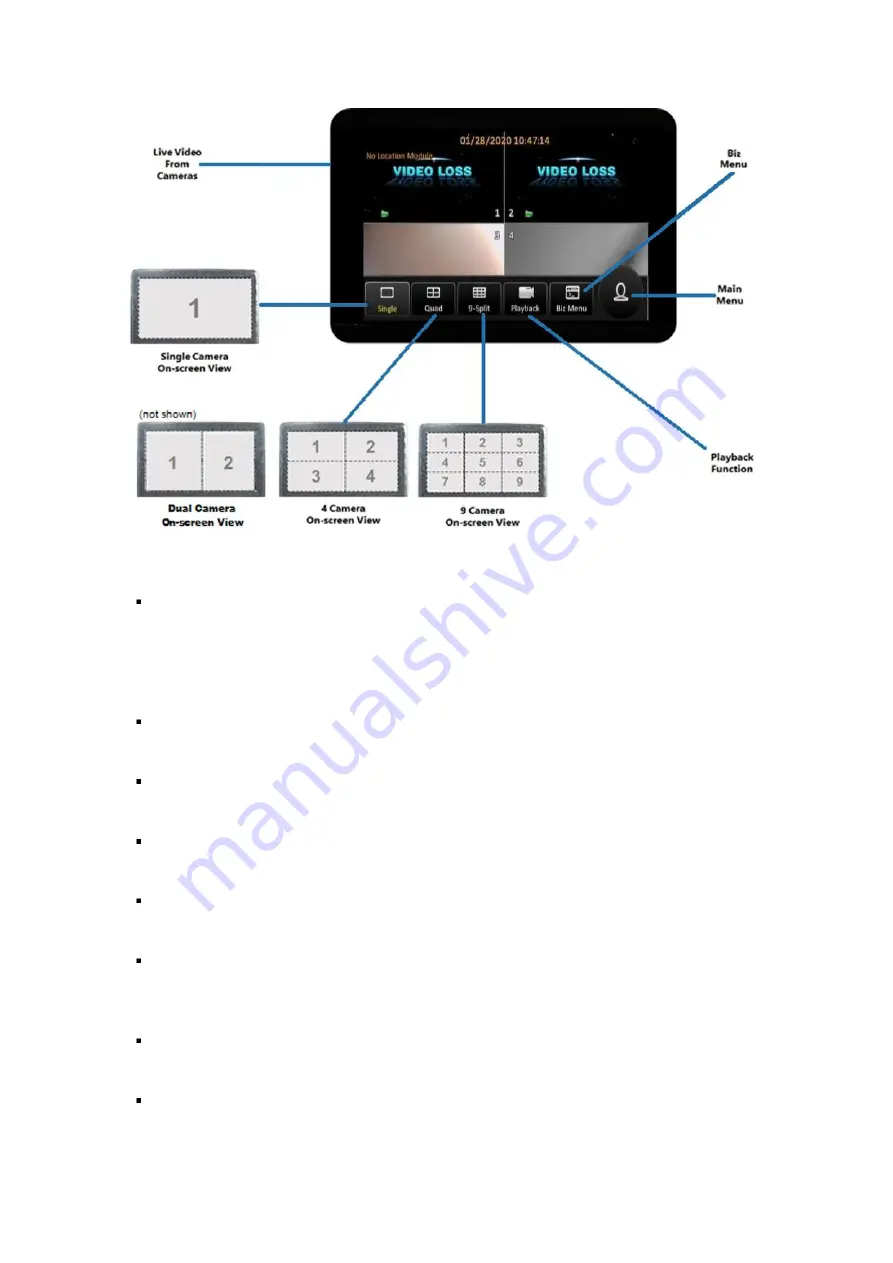
Y58
User Manual & Install Guide
25 of 148
Figure 3-5 Y58 Startup Screen
Live Video from Cameras:
By default, upon system start-up, the screen will display live video
from the camera attached to channel one in a single-camera full onscreen view. Clicking
anywhere on the video screen will bring up the on-screen quick menu where the user can select
from several different display options, including Single-Camera On-screen View, Dual Camera
On-screen View, Quad Camera On-screen View, and 9 Camera On-screen Views.
Single Camera On-screen View:
This view displays the video stream from a single camera on the
entire screen.
Dual Camera On-screen View:
This view splits the screen into two sections (using a 2x1 layout),
and displays the video streams from two cameras simultaneously on the screen.
4 Camera On-screen View:
This view splits the screen into four sections (using a 2x2 grid layout),
and displays the video streams from four cameras simultaneously on the screen.
9 Camera On-screen View:
This view splits the screen into nine sections (using a 3x3 grid layout),
and displays the video streams from cameras simultaneously on the screen.
Biz Menu:
This displays the system information screen where the user can view various device
information such as version information, active modules, server status, environment data, and
storage size.
Main Menu:
This opens up the main menu screen. This function requires the user to be logged
in. If the user is not logged in yet, the system will display the login screen.
Playback Function:
This opens up the recorded video playback screen. This function requires the
user to be logged in. If the user is not logged in yet, the system will display the login screen.






























