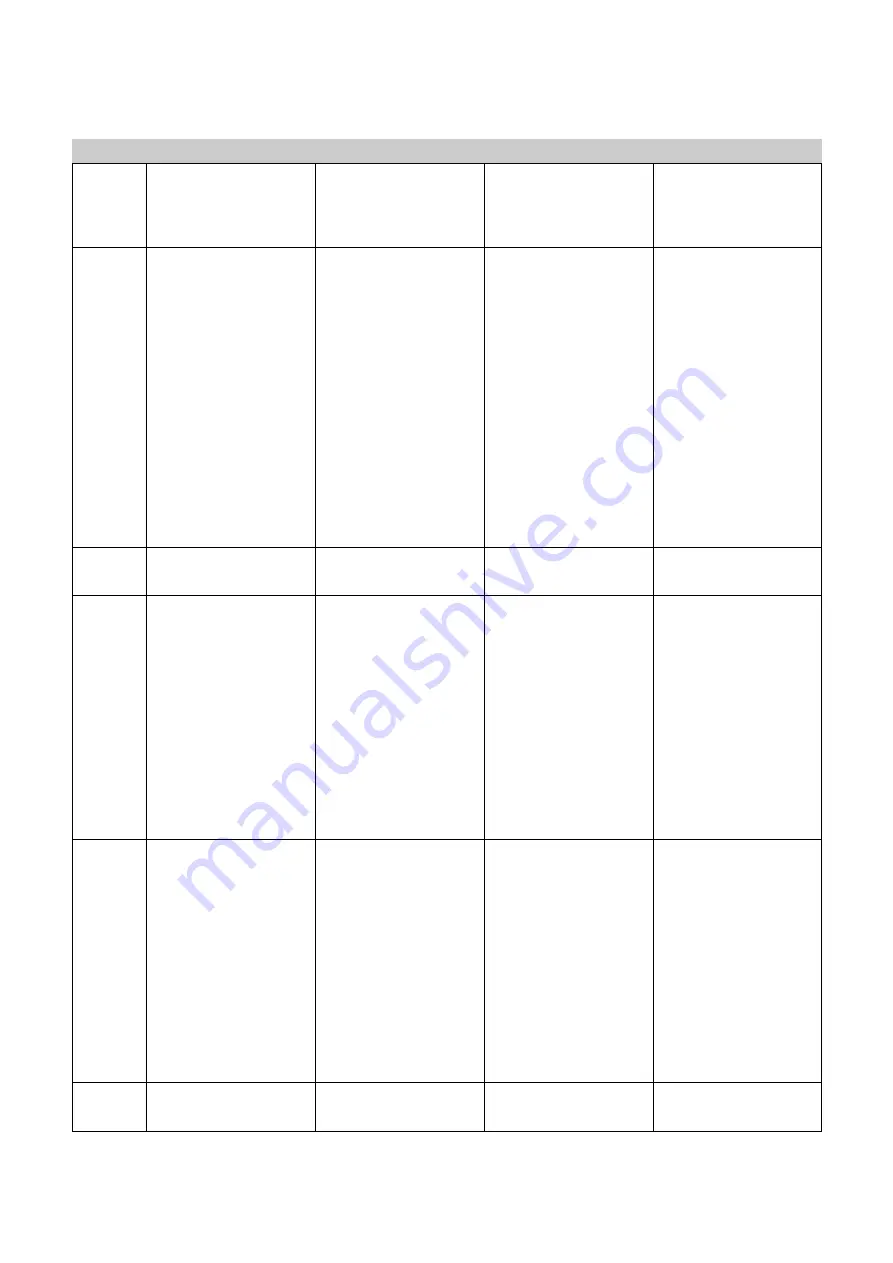
G4-508HD4a User Manual & Install Guide
Getting Started
23 of 162
No.
Action
IR Remote
Finger Mouse
ICD2
Control to type the
numbers directly, once
the numeric field has
been selected.
6
Click and drag an item.
This action can’t be
performed using an IR
Remote.
Move the on-screen
pointer using the
Track
Ball
until it is situated
over the item, then click
and hold the
Trigger
Button
.
Whilst still holding the
Trigger Button
, now
simultaneously move the
on-screen pointer using
the
Track Ball
. This will
drag the item in the
direction which you are
moving the pointer.
Tap your finger on the
item and continue to
hold. Now, without
releasing your finger,
move it in the direction
you desire. This will drag
the item in the direction
which you are moving
your finger.
7
Go back to previous
screen.
Press the
Exit
button on
the IR Remote.
Not applicable. Use the
on-screen controls.
Press the
Exit
button on
the ICD2.
8
Display the on-screen
quick menu.
Note: On-screen quick
menu is only accessible
from the live video view
screens.
When you are at any live
video view screen, press
the
Exit
button on the
IR Remote to toggle
between displaying and
hiding the on-screen
quick menu.
Note that at any other
screen, the
Exit
button
returns you to the
previous screen.
When you are at any live
video view screen, press
the
Right Button
on the
Finger Mouse to toggle
between displaying and
hiding the on-screen
quick menu.
When you are at any live
video view screen, press
the
Exit
button on the
ICD2 to toggle between
displaying and hiding the
on-screen quick menu.
Note that at any other
screen, the
Exit
button
returns you to the
previous screen.
9
Jump to the main
menu.
Press either the
Login/Lock
button or
the
Setup
button on the
IR Remote.
Note that if you are in
the midst of video
playback, then you
need to
Exit
the
playback first before
you can jump to the
main menu.
Not applicable. Use the
on-screen controls.
Press the
Menu
button on
the ICD2.
10
Jump to a particular
channel.
While viewing video,
press any one of the
Not applicable. Use the
on-screen controls.
While viewing video,
press any one of the






























