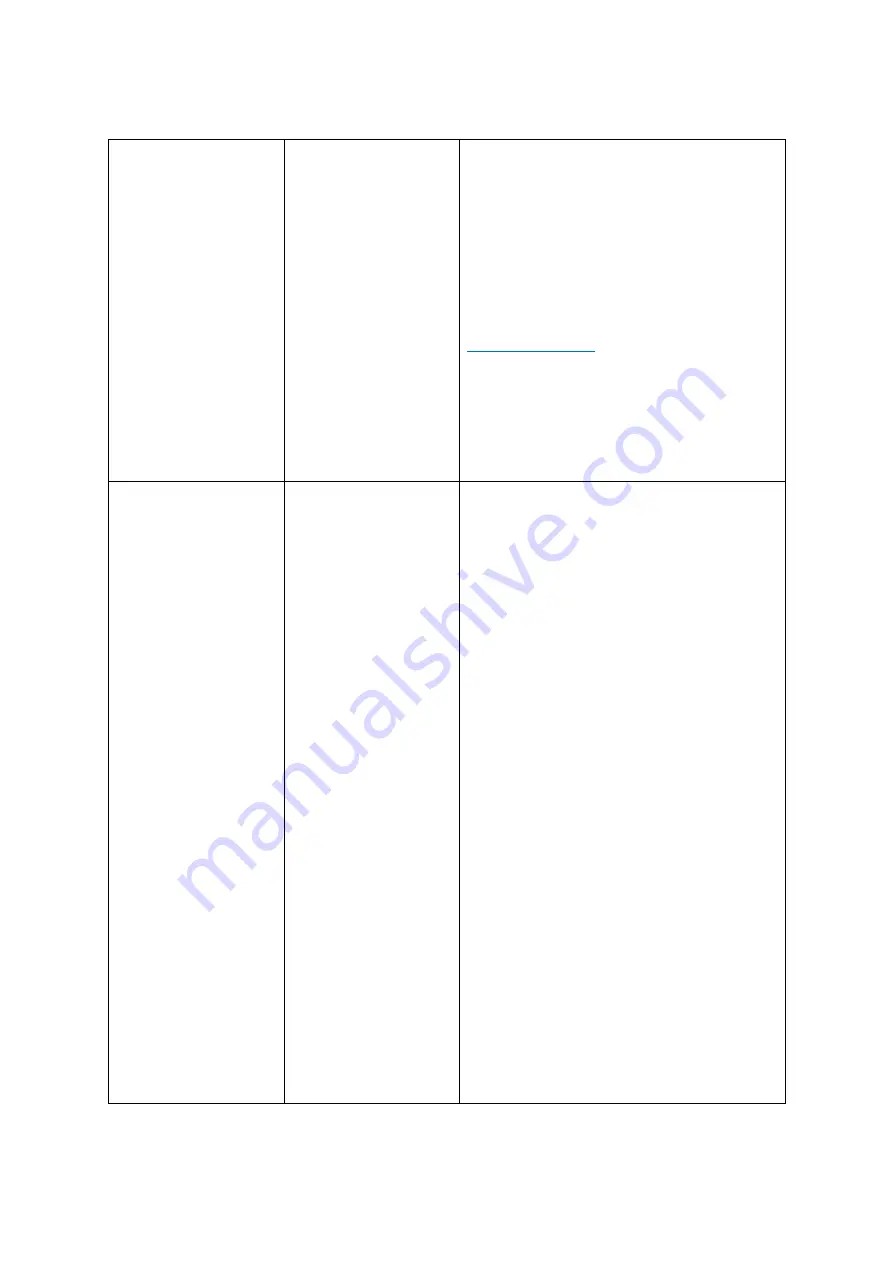
G4-508HD4a User Manual & Install Guide
Configuring the G4-508HD4a
123 of 162
Trigger
Click the
( Setup )
button under Trigger to display
the Trigger setup screen for the associated IO
input line.
This will display a drop list which allows you to
select the trigger for this IO input line:
§
Low
(0V)
§
High
(12V – 24V)
DEFAULT SETTINGS:
By default, all the IO line triggers will be set to
High
. However, please adjust any or all of these
values as appropriate, as whether the trigger
value is High or Low will depend on the vehicle
and the wiring.
Linkage
Click the
( Setup )
button under Linkage to go to
the Linkage setup screen. This sets up the video
display, recording and snapshot options
associated with this alarm.
The Linkage setup screen enables you to
configure the following options:
§
Channel
– checkboxes which allow you
to select any combination of the camera
channels to be included in the display
and recording.
§
Post Recording
– drop list which allows
you to select the duration for which video
will continue to be recorded when the
alarm is triggered.
§
Lock
– checkbox, if selected will mark the
recorded video associated with this
alarm as locked video.
§
3G Network
– checkbox, if selected will
enable alarm notification over the 3G
network.
§
Linkage IO Output
– checkboxes, if
enabled, the device will send a signal to
the selected IO output lines.
§
Output Delay Time
– numeric text field
to set the delay time for the IO output (in
seconds).
§
Alarm Upload
– checkbox, if selected will
enable the device to upload the alarm to
the center server.
§
Linkage Screen
– drop list to select the
options to display the video from the






























