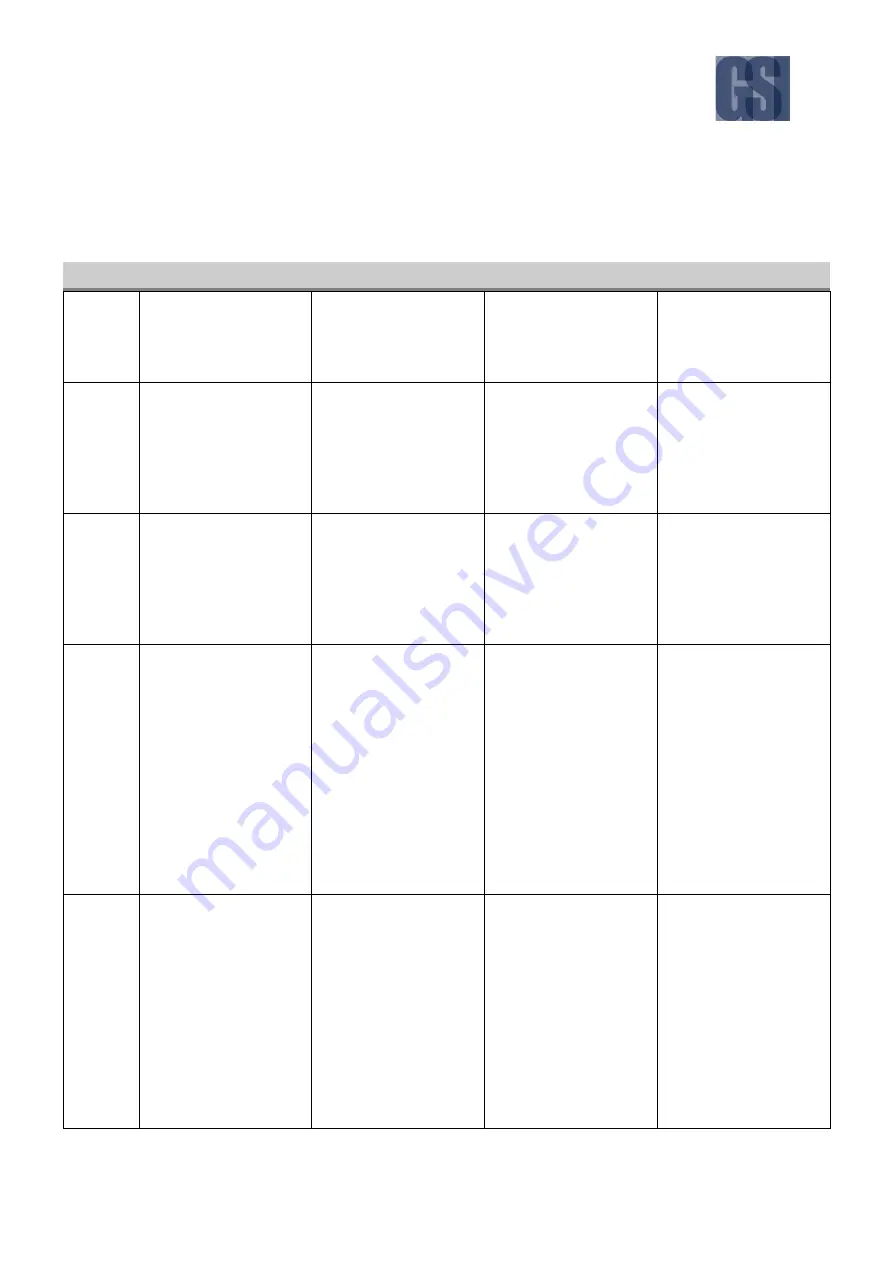
G4-304SD1a
User Manual & Install Guide
20 of 151
3.2
Guide to Common Navigation Actions
The following table provides a summary of commonly used navigation functions.
No.
Action
IR Remote
Finger Mouse
ICD2
1
Navigating through
the screens.
Use the
Arrow Keys
to
move the cursor to
highlight different
menu options.
Move the on-screen
pointer using the
Track
Ball
and point to the
desired menu option.
Use your finger to tap
the desired menu
option.
2
Selecting an item on
the screen.
Note: Also referred to as
clicking the item.
Move the cursor using
Arrow Keys
until the
desired item is
highlighted, then press
the
Enter Key
to select
it.
Move the on-screen
pointer until it points to
the desired item, then
click the
Trigger Button
to select it.
Tapping on the desired
item with your finger will
select it.
3
Pressing an on-screen
button.
Note: Also referred to as
clicking the button.
Move the cursor using
Arrow Keys
until the
on-screen button is
highlighted, then press
the
Enter Key
.
Move the on-screen
pointer using the
Track
Ball
until it is situated
over the on-screen
button, then click the
Trigger Button
.
Tap the on-screen
button with your finger.
4
Entering text into a
selected
alphanumeric field.
Move the cursor using
Arrow Keys
until the
desired text field is
highlighted, then press
the
Enter Key
. An on-
screen keyboard will be
displayed. Type your
text by moving the
cursor with
Arrow
Keys
to highlight each
letter and pressing the
Enter Key
.
Move the on-screen
pointer using the
Track
Ball
until it is situated
over the text field, then
click the
Trigger Button
.
An on-screen keyboard
will be displayed. Type
your text by moving the
pointer with
Track Ball
to each letter and
clicking the
Trigger
Button
.
Tap on the text field with
your finger. An on-
screen keyboard will be
displayed. Use the on-
screen keyboard to type
the text with your
fingers.
5
Entering numbers
into a selected
numeric field.
Move the cursor using
Arrow Keys
until the
desired numeric field is
highlighted, then press
the
Enter Key
. An on-
screen keypad will be
displayed. Type the
number by moving the
cursor with
Arrow
Keys
to highlight each
digit and pressing the
Move the on-screen
pointer using the
Track
Ball
until it is situated
over the numeric field,
then click the
Trigger
Button
. An on-screen
keypad will be displayed.
Type your numbers by
moving the pointer with
Track Ball
to each digit
and clicking the
Trigger
Tap on the numeric field
with your finger. An on-
screen keypad will be
displayed. Use the on-
screen keypad to type
the numbers with your
fingers.
Alternatively, you may
also use the
Numeric
Keypad
on the ICD2 to






























