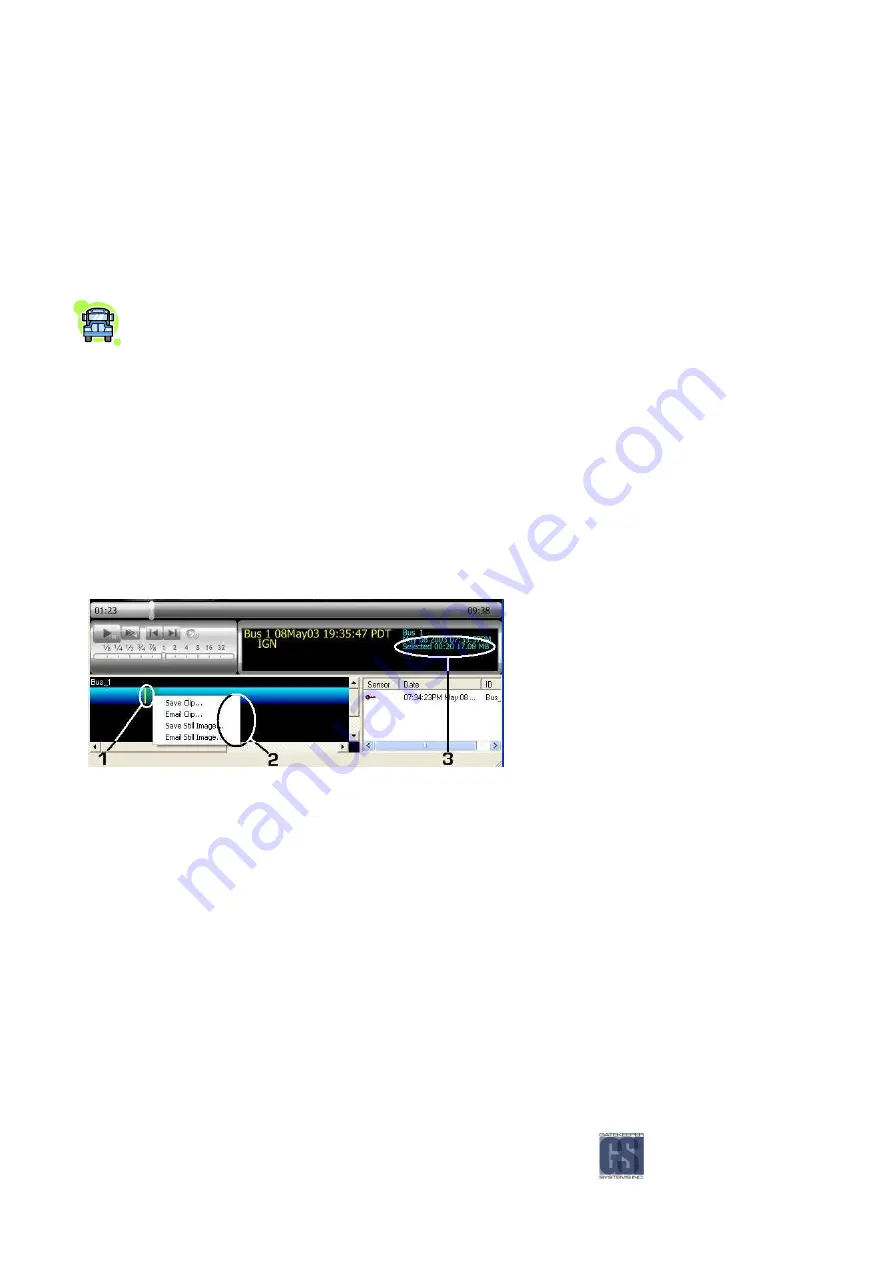
-48-
You can choose to ignore all sensors when loading video. If you choose this option, the next time MAXVIEW™ is loaded, the
sensor list will appear empty. Doing this may decrease the amount of time it takes to load video files.
1.
Choose Edit.
2.
Choose Options.
3.
Put a check in the box “Ignore sensors when loading video”.
4.
Press Apply.
5.
Press Ok.
If you find that none of your sensor icons are appearing on the blue bar, make sure that the icons are checked off
to appear. To confirm, go to Edit >> Options and make sure the icon boxes are checked.
Drag and Drop a Video File.
Drag and Drop a Video File.
Drag and Drop a Video File.
Drag and Drop a Video File.
You can drag and drop an entire video file into another location, i.e.: Desktop. To do this Left-click on video file in the Video
File and Clip list. Next Drag to your desktop and finally Release the mouse button.
Mark & Save a Video Clip.
Mark & Save a Video Clip.
Mark & Save a Video Clip.
Mark & Save a Video Clip.
There are two ways in which you can Save a video clip, one using the right-mouse button and the other method uses the File
Menu. Both methods use the same steps to first mark the video you wish to take a clip of:
1.
Pause the video at beginning of the clip you want to save.
2.
Left-click on the Video Clip Graph where the yellow cursor is located.
3.
Drag mouse to the right, the graph will be highlighted in green.
4.
Release mouse at end point.
5.
Right-click on graph, choose Save Clip or Email Clip, or choose File, Save>Video Clip.
1.
Selected video clip to save.
2.
Right click with mouse, or go to the file menu,
to Save or Email video clip or still image.
3.
Information on length of clip and file size.
Figure
Figure
Figure
Figure 34
34
34
34: Mark and Save Clips.
: Mark and Save Clips.
: Mark and Save Clips.
: Mark and Save Clips.
Extracting Still Image.
Extracting Still Image.
Extracting Still Image.
Extracting Still Image.
You can extract a still image (jpeg) using the blue Video Clip Graph, this process is very similar to saving a video clip.
1.
Pause Video at the point where you want to extract an image.
2.
Right-click on the Video Clip Graph and choose “Save still image” or “Email still image”.
3.
Or choose File, Save> Still image (see Figure 35).
4.
This will bring up, in the case of Save Still Image, a standard Save As… Windows dialog box.
5.
By default, the file name will be the ID followed by a hyphen followed by Year; Month; Day, e.g. 1234-20091101.jpg,
(.JPG is a standard graphic file extension viewable on all computers.)
Содержание Digital Smart Recorder NiTRO 900
Страница 1: ...NiTRO 900 Manual Version 1 8 1 1 Safety Security Peace of Mind...
Страница 58: ...58 Notes Notes Notes Notes...
Страница 59: ...59...
Страница 60: ...60...





























