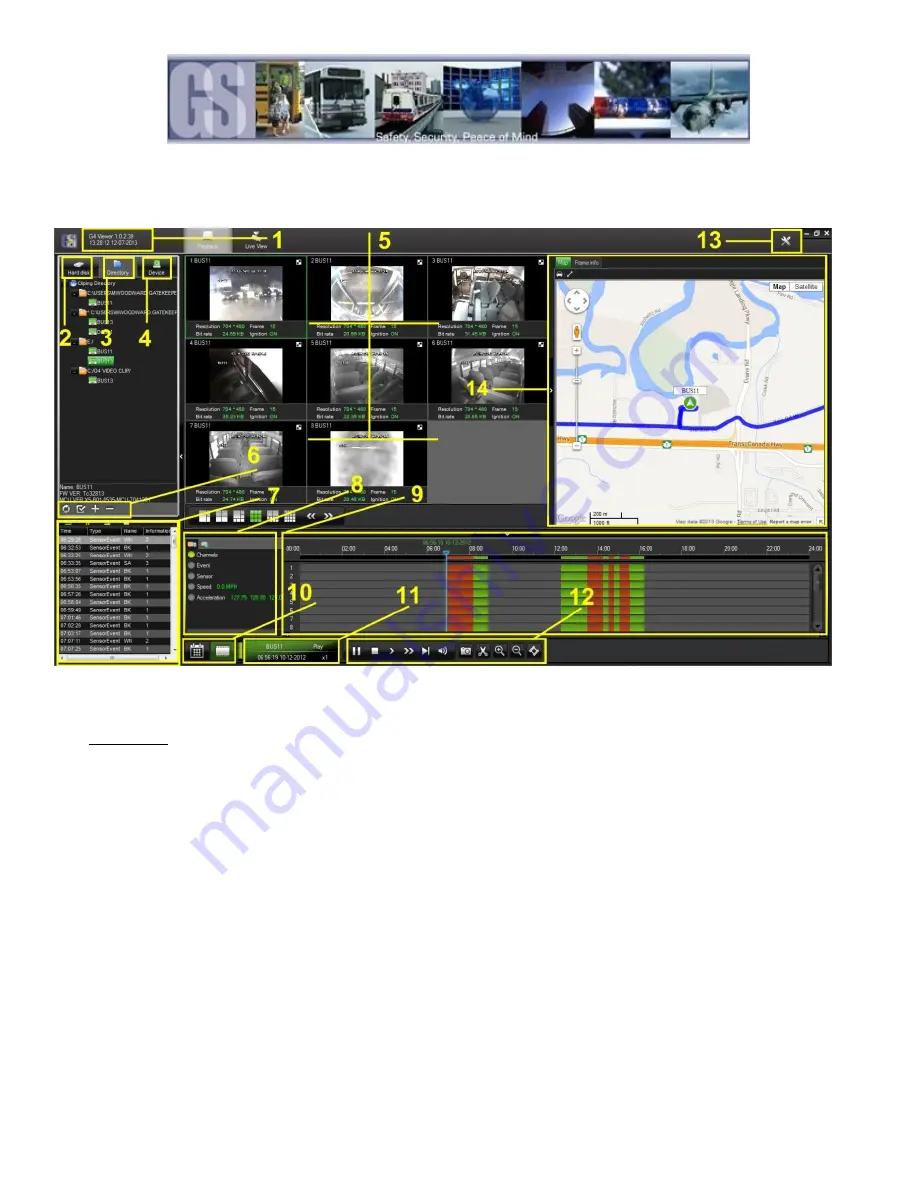
45
G4 Playback Interface.
Figure 28: G4 Playback Interface.
1
Displays the current version of G4 Viewer and the Current System Date and Time.
2
HDD: Becomes active when an COMRAD™ from a 508-HD is detected by the system.
Please Note: When using a COMRAD™ HDD from a 508-HD in a Microsoft Windows based system, you will be
prompted to format the COMRAD™, Click CANCEL. If you choose to format the COMRAD™ ALL VIDEO will be deleted
from the COMRAD™.
3
Directory: Storage area for video clips. Location will automatically populate once a clip has been made.
4
Device: Used in conjunction with Gatekeeper Systems Wireless solution.
5
Video playback window. Double click on channel to make it full screen, double click a second time to go back to quad-
view.
6
Displays options depending upon which view is currently Active, HDD; Directory or Device.
7
Event List: Video clip information panel.
8
Vehicle Status Panel: View information on Channels; Event; Sensor; Speed and Acceleration.
9
Time Bar.
10 Calendar/Playback Interface selector. If Playback is selected the main display window will display video channels, and if
the 508-HD is GPS capable, a Map displaying the route of the vehicle.
11 File Playback Information.
12 Playback / Clip Controls.
13 System Settings.
14 GPS Mapping System. (Download Black Box Data must be selected when opening a video file for GPS information to be
displayed.
























