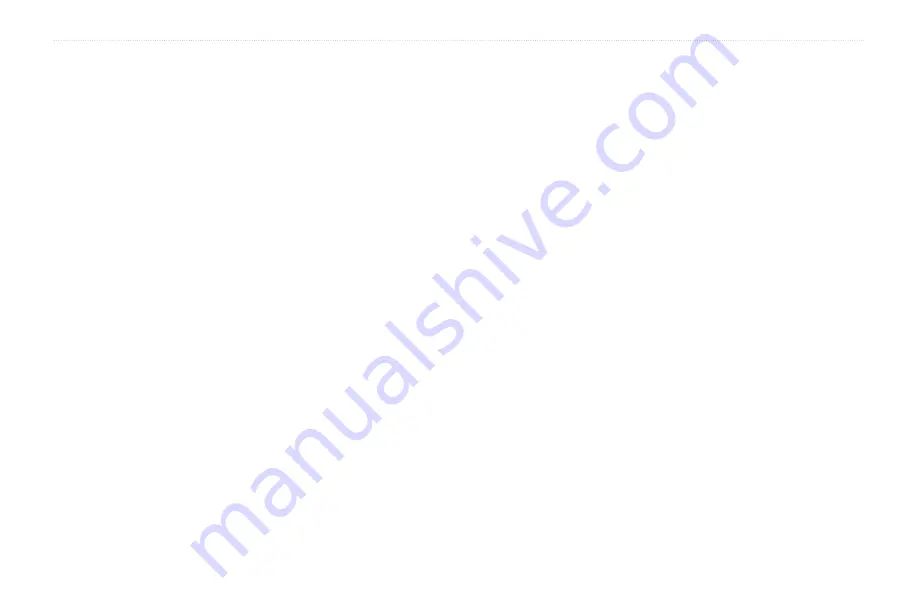
24
zūmo 600 Series Owner’s Manual
Using Traffic Information
Traffic on Your Route
When calculating your route, the
zūmo examines the current traffic and
automatically optimizes the route for the
shortest time. If a severe traffic delay occurs
on your route while you are navigating, the
zūmo automatically recalculates the route.
You might still be routed through traffic if no
better alternative routes exist.
If a non-severe traffic delay occurs on your
route, the traffic icon shows how much time
the delay has added to your route. This time
is included in your estimated arrival time.
Avoiding traffic on your route:
1. On the Map page, touch the traffic icon.
2. Touch
Traffic On Route
.
3. Touch the arrows to view other traffic
delays on your route, if necessary.
4. Touch
Avoid
to avoid the traffic delay.
Viewing the Traffic Map
The traffic map shows color-coded traffic
flow and delays on nearby roads.
1. On the Map page, touch the traffic icon.
2. Touch
Show Traffic Map
to view the
traffic incidents on a map.
To return to the normal map from the traffic
map, touch the traffic icon, and then touch
Show normal Map
.
Viewing Traffic Delays
1. On the Map page, touch the traffic icon.
2. Touch
Traffic Search
to view a list of
traffic delays.
3. Touch an item in the list to view the delay
on a map and details about the delay. If
there is more than one delay, touch the
arrows to view the additional delays.
Содержание Zumo 660
Страница 1: ...z mo 600 series owner s manual for use with the z mo 660...
Страница 6: ......
Страница 51: ......
















































