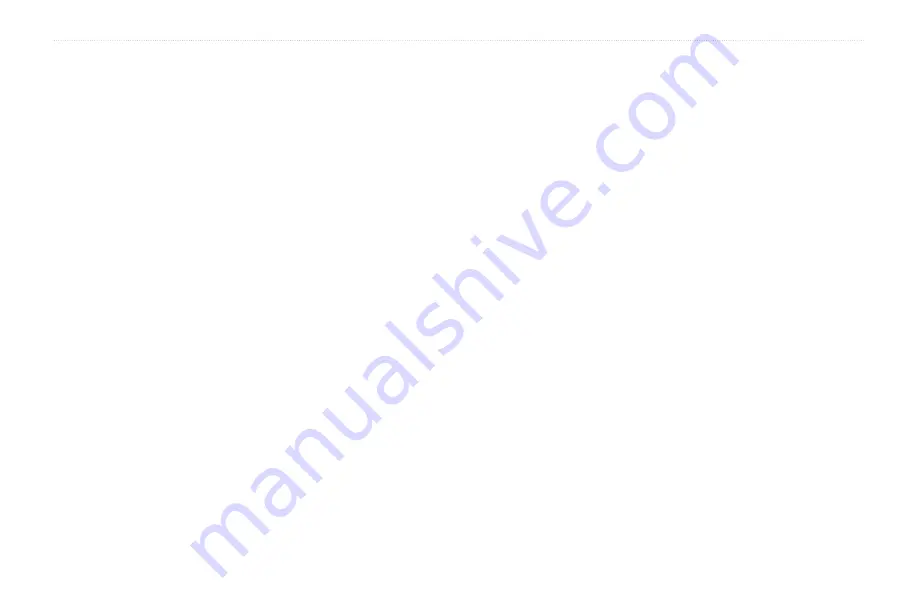
42
zūmo 600 Series Owner’s Manual
Appendix
Avoiding Theft
To avoid theft, remove the unit and mount
from sight when not in use. Remove the
residue on the windshield left by the
suction cup.
Do not keep your unit in the glove
compartment.
Register your product at
.
Use the Garmin Lock feature. See
.
Declaration of Conformity
Hereby, Garmin declares that this zūmo
product is in compliance with the essential
requirements and other relevant provisions
of Directive 1999/5/EC. To view the full
Declaration of Conformity, see the Garmin
Web site for your Garmin product:
•
•
•
•
Software License
Agreement
BY USING THE zūmo, YOU AGREE
TO BE BOUND BY THE TERMS AND
CONDITIONS OF THE FOLLOWING
SOFTWARE LICENSE AGREEMENT.
PLEASE READ THIS AGREEMENT
CAREFULLY.
Garmin grants you a limited license to use
the software embedded in this device (the
“Software”) in binary executable form in
the normal operation of the product. Title,
ownership rights, and intellectual property
rights in and to the Software remain in
Garmin.
You acknowledge that the Software is the
property of Garmin and is protected under
the United States of America copyright
laws and international copyright treaties.
You further acknowledge that the structure,
organization, and code of the Software are
valuable trade secrets of Garmin and that
the Software in source code form remains a
valuable trade secret of Garmin. You agree
not to decompile, disassemble, modify,
reverse assemble, reverse engineer, or reduce
to human readable form the Software or
any part thereof or create any derivative
works based on the Software. You agree not
to export or re-export the Software to any
country in violation of the export control
laws of the United States of America.
Содержание Zumo 660
Страница 1: ...z mo 600 series owner s manual for use with the z mo 660...
Страница 6: ......
Страница 51: ......









































