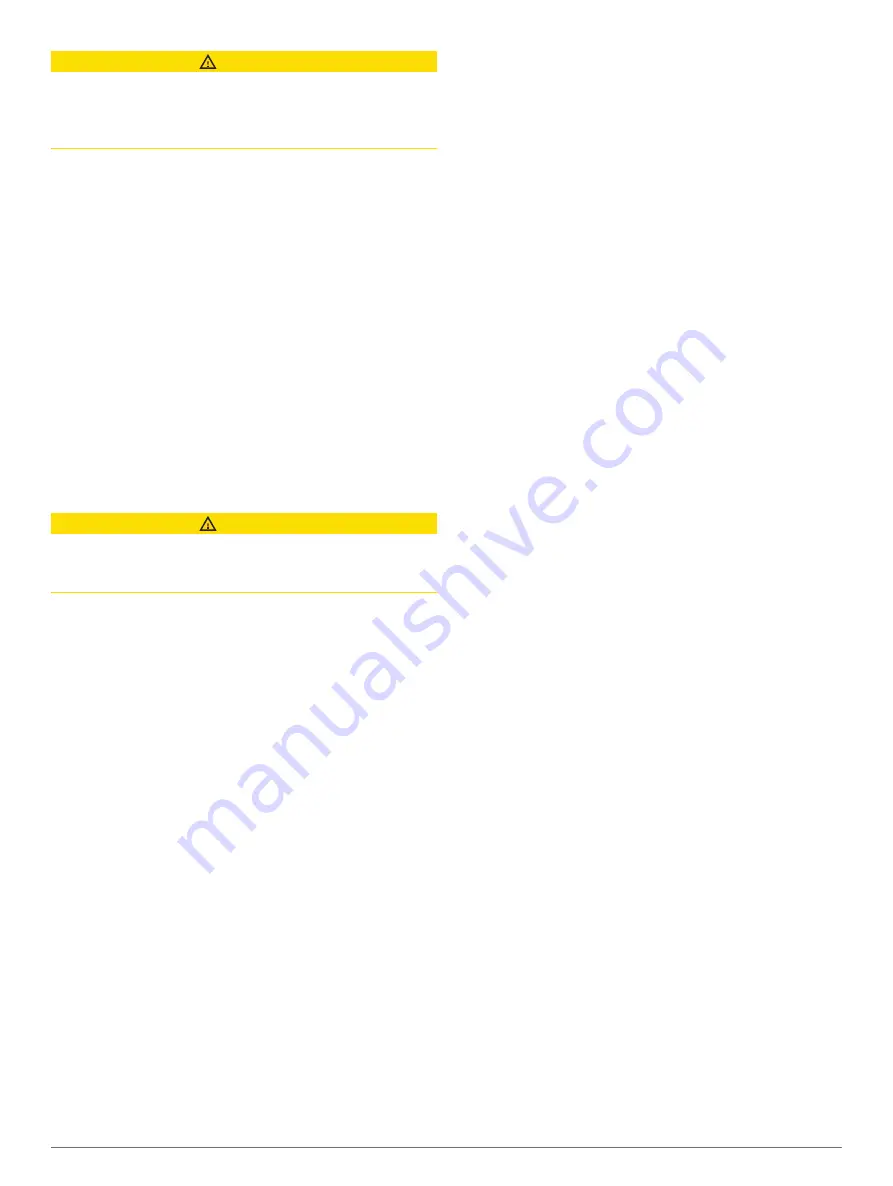
CAUTION
The Beeper setting must be turned on to make alarms
audible (
). Failure
to set audible alarms could lead to injury or property
damage.
This alarm is available only with Panoptix FrontVü
transducers.
You can set an alarm to sound when the depth is below a
specified level. For best results, you should set the bow
offset when using the front collision alarm (
).
1
From the FrontVü sonar view, select
Menu
>
FrontVü
Alarm
.
2
Select
On
.
3
Enter the depth at which the alarm is triggered, and
select
Done
.
On the FrontVü screen, a depth line shows the depth at
which the alarm is set. The line is green when you are in a
safe depth. The line turns yellow when you are going
faster than the forward range gives you time to react (10
seconds). It turns red and sounds an alarm when the
system detects an obstruction or the depth is less than
the entered value.
CAUTION
The ability to effectively avoid running aground with
FrontVü sonar decreases as your speed rises above 8
knots.
LiveVü and FrontVü Appearance Settings
From a LiveVü or FrontVü Panoptix sonar view, select
Menu
>
Sonar Setup
>
Appearance
.
Color Scheme
: Sets the color palette.
Color Gain
: Adjusts the intensity of colors shown on the
screen.
You can select a higher color gain value to see targets
higher in the water column. A higher color gain value
also allow you to differentiate low intensity returns
higher in the water column, but this causes a loss in
the differentiation of the returns at the bottom. You can
select a lower color gain value when targets are near
the bottom, to help you distinguish between targets and
high intensity returns such as sand, rock, and mud.
Trails
: Sets the how long the trails appear on the screen.
The trails show the movement of the target.
Bottom Fill
: Colors the bottom brown to distinguish it
from the water returns.
LiveVü and FrontVü Layout Settings
From a LiveVü or FrontVü Panoptix sonar view, select
Menu
>
Sonar Setup
>
Layout
.
Grid Overlay
: Shows a grid of range lines.
Scroll History
: Shows the sonar history on the side of the
screen.
Beam Icon
: Selects the icon used to show the direction of
the transducer beam.
On-screen Control
: Shows the on-screen buttons.
Compress Range
: In forward views, compresses the
forward range farther away from the boat and expands
the range closer to the boat. This allows you to see
closer objects more clearly while keeping farther
objects on the screen.
RealVü Appearance Settings
From a RealVü sonar view, select
Menu
>
Sonar Setup
>
Appearance
.
Point Colors
: Sets a different color palette for the sonar
return points.
Bottom Colors
: Sets the color scheme for the bottom.
Bottom Style
: Sets the style for the bottom. When you
are in deep water, you can select the Points option and
manually set the range to a shallower value.
Color Key
: Shows a legend of the depths the colors
represent.
On-screen Control
: Shows or hides the on-screen
buttons.
LiveScope and Perspective Sonar Menu
From the LiveScope or Perspective sonar view, select
Menu.
Gain
: Controls the level of detail and noise shown on the
sonar screen.
If you want to see the highest intensity signal returns
on the screen, you can lower the gain to remove lower
intensity returns and noise. If you want to see all return
information, you can increase the gain to see more
information on the screen. Increasing the gain also
increases noise, and can make it more difficult to
recognize actual returns.
Depth Range
: Adjusts the range of the depth scale.
Allowing the device to adjust the range automatically
keeps the bottom within the lower portion of the sonar
screen, and can be useful for tracking a bottom that
has minimal or moderate terrain changes.
Manually adjusting the range enables you to view a
specified range, which can be useful for tracking a
bottom that has large terrain changes, such as a drop-
offs or cliffs. The bottom can appear on the screen as
long as it appears within the range you have set.
Available in LiveScope sonar view.
Forward Range
: Adjusts the range of the forward scale.
Allowing the device to adjust the range automatically
adjusts the forward scale in relation to the depth.
Manually adjusting the range enables you to view a
specified range. The bottom can appear on the screen
as long as it appears within the range you have set.
Available in LiveScope sonar view.
Range
: Adjust the range.
Allowing the device to adjust the range automatically
keeps the bottom within the lower or outer third of the
sonar screen, and can be useful for tracking a bottom
that has minimal or moderate terrain changes.
Sonar Fishfinder
43
Содержание Volvo Penta Glass Cockpit B12
Страница 1: ...Owners manual VOLVO PENTA Glass Cockpit ...
Страница 12: ......
Страница 106: ...AB Volvo Penta SE 405 08 Göteborg Sweden September 2021 Printed in Taiwan 190 02784 00_0C ...






























