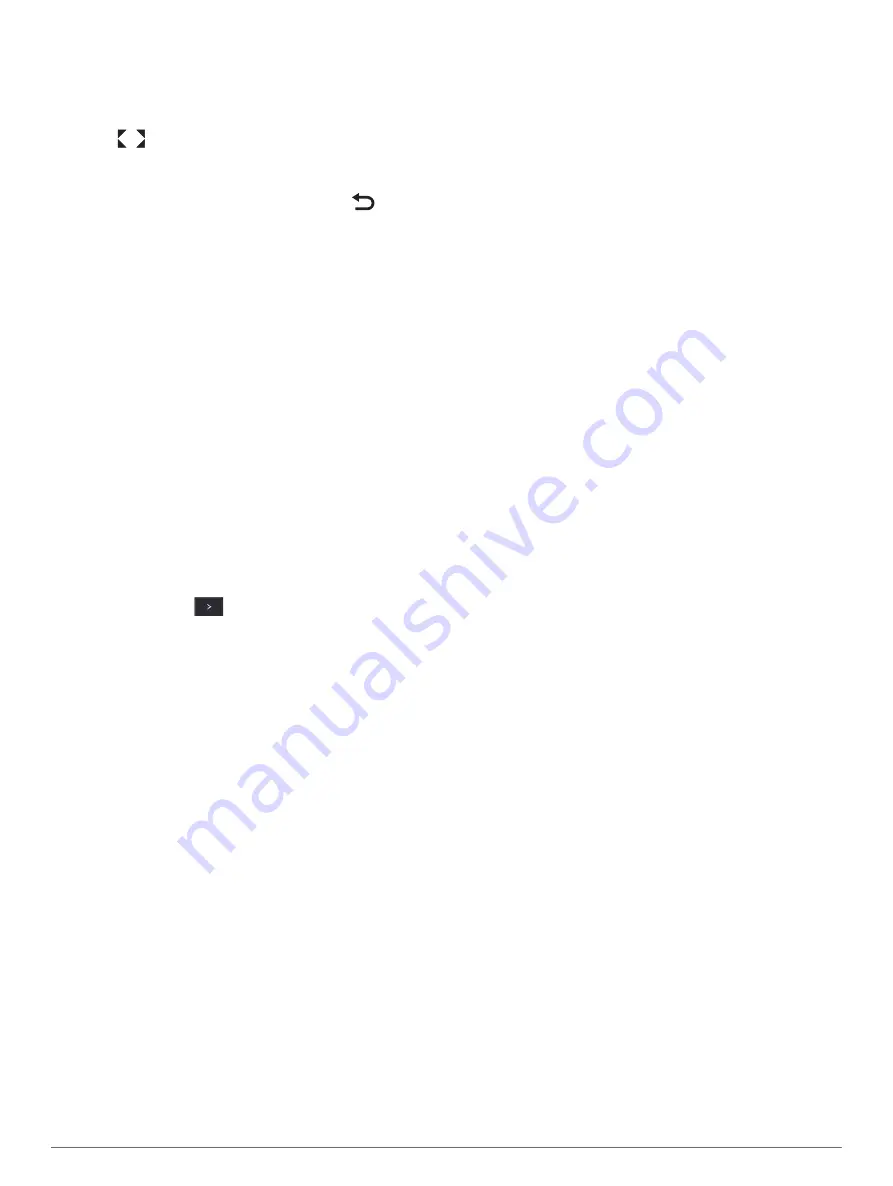
NOTE:
You can also view each of the cameras in the
surround view camera system in the Video screen.
1
From the surround view camera screen, select the
camera you want to view full screen.
2
Select
.
The camera switches to a full-screen view, and you
can zoom and pan using the controls.
To return to the surround view screen, select
.
Changing the Surround View Camera Layout
You can change the layout of the surround view camera
screen to show one or two separate camera feeds in
addition to the bird's-eye view.
1
From the surround view camera screen, select
Menu
>
Layout
.
2
Select the layout.
Showing and Hiding the Visual Bumper
The visual bumper is an adjustable perimeter line you can
set around your boat. The visual bumper appears on the
birds-eye view only, and can help you judge how close
objects are to your boat.
From the surround view camera screen, select
Menu
>
Visual Bumper
.
Adjusting the Visual Bumper
You must have the visual bumper shown on the bird's-eye
view before you can adjust it.
1
From the surround view camera screen, select
Menu
>
Visual Bumper
>
.
2
Increase or decrease the range of the visual bumper
line.
3
Select
Back
.
Showing the Distance Marker
You can show the distance marker to gain a better sense
of distance when maneuvering or docking.
The distance markers shown on the bird's-eye view are
determined by the cameras selected in the individual
camera feeds.
From the surround view camera screen, select
Menu
>
Distance Marker
.
Renaming a Camera
You can change the name of any camera in the surround
view camera system.
1
From the surround view camera screen, select
Menu
>
Rename Cameras
.
2
Select the camera you want to rename.
3
Enter a new name for the camera.
4
Select
Done
.
Device Configuration
System Settings
Select
Settings
>
System
.
Sounds and Display
: Adjusts the display and audio
settings.
GPS
: Provides information about the GPS satellites and
settings.
System Information
: Provides information about the
devices on the network and the software version.
Station Information
: Adjusts the setup of the station.
Auto Power Off
: Automatically turns off the system after
it has been asleep for the selected length of time.
Simulator
: Turns the simulator on or off and allows you to
set the time, date, speed, and simulated location.
Sounds and Display Settings
Select
Settings
>
System
>
Sounds and Display
.
Beeper
: Turns on and off the tone that sounds for alarms
and selections.
Backlight
: Sets the backlight brightness. You can select
the Auto option to adjust the backlight brightness
automatically based on the ambient light.
Color Mode
: Sets the device to display day or night
colors. You can select the Auto option to allow the
device to set day or night colors automatically based
on the time of day.
Startup Image
: Sets the image that appears when you
turn on the device.
Startup Layout
: Sets the layout that appears when you
turn on the device.
GPS Settings
NOTE:
Not all options are available on all models.
Select
Settings
>
System
>
GPS
.
Skyview
: Shows the relative position of GPS satellites in
the sky.
GLONASS
: Turns on or off GLONASS data (Russia
satellite system). When the system is used in situations
with poor sky visibility, GLONASS data can be used in
combination with GPS to provide more accurate
position information.
WAAS/EGNOS
: Turns on or off WAAS data (in North
America) or EGNOS data (in Europe), which can
provide more-accurate GPS position information. When
using WAAS or EGNOS data, the device may take
longer to acquire satellites.
Galileo
: Turns on or off Galileo data (European Union
satellite system). When the system is used in situations
with poor sky visibility, Galileo data can be used in
combination with GPS to provide more accurate
position information.
Speed Filter
: Averages the speed of your vessel over a
short period of time for smoother speed values.
Source
: Allows you to select the preferred source for
GPS data.
Station Settings
Select
Settings
>
System
>
Station Information
.
GRID™ Pairing
: Allows you to pair a GRID remote input
device with this station.
Device Configuration
75
Содержание Volvo Penta Glass Cockpit B12
Страница 1: ...Owners manual VOLVO PENTA Glass Cockpit ...
Страница 12: ......
Страница 106: ...AB Volvo Penta SE 405 08 Göteborg Sweden September 2021 Printed in Taiwan 190 02784 00_0C ...
















































