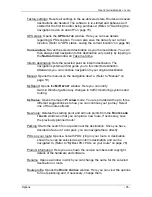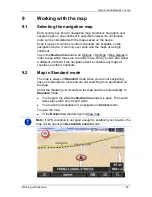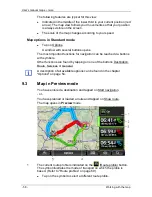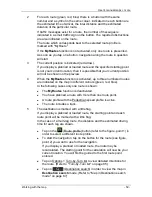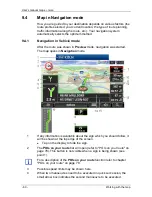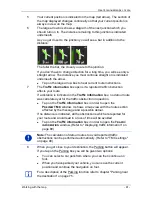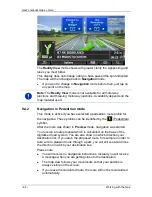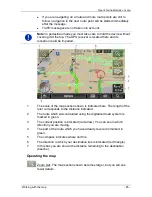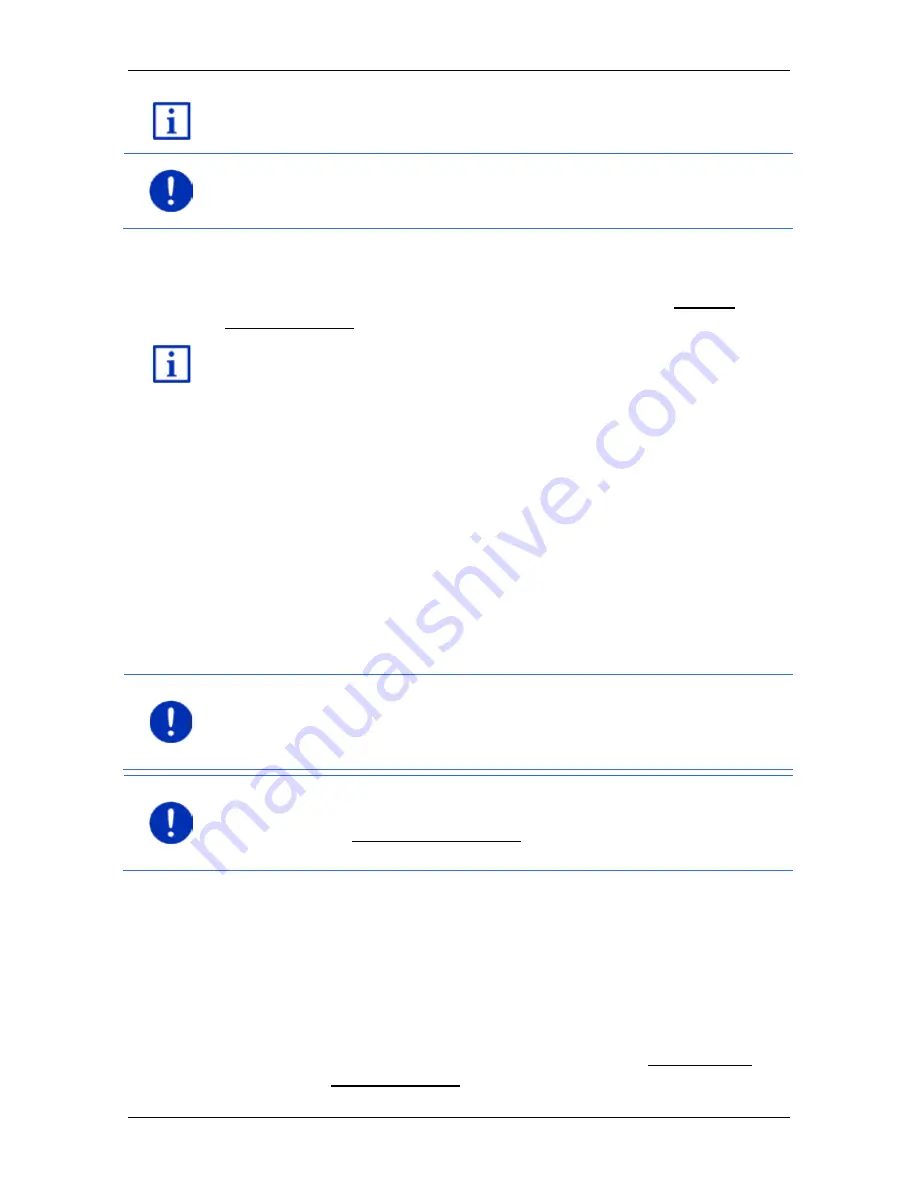
User’s manual maps + more
Navigation
- 53 -
For details of how to create and select route profiles refer to chapter
"Route profiles" on page 69.
Note:
When you load routes which originate from a different provider
than NAVIGON, it may be impossible for you to change the route profile
of this route.
Turn-by-Turn list
If you want to see detailed directions for the route, tap on Options >
Turn-by-Turn list.
For details of the functions in the
T
URN
-
BY
-T
URN LIST
window refer to
chapter "Turn-by-Turn list" on page 85.
MyRoutes
When the
MyRoutes
function is activated, the navigation system
calculates up to three routes on the basis of the currently selected route
profile and shows them on the map in different colours (green, red,
blue) and with a number. For each route there is a button with the same
number and a symbol in the same colour.
When calculating the time of arrival or the trip time, the navigation
system takes account of additional factors such as day of the week,
time of day and particularly your previous driving profile.
The route which corresponds best to the selected route profile is
marked with "MyRoute".
Note:
The
MyRoutes
function can be used only for routes with only one
route point. For routes with two or more route points only one route is
calculated and displayed, regardless of whether you have activated the
function or not.
Note:
Even when the
MyRoutes
function is activated, sometimes only
one additional route or no additional routes at all can be calculated for a
particular route. No further suggestion is then shown on the button in
question.
Start navigation
►
Tap on the button of the route which you want to use for the
navigation.
If you select a route for which traffic obstructions have been announced,
the
P
REVIEW
TMC
window may open before navigation starts. (Refer to
"Preview TMC" on page 87)
►
Select whether you want to use the original route (Current route) or
a detour (Alternative route).