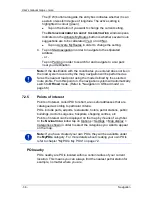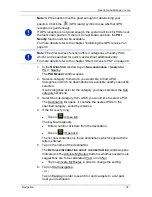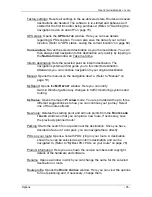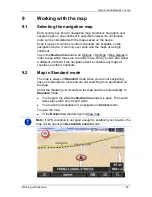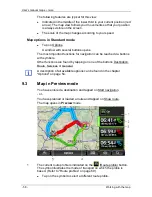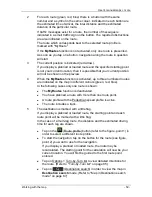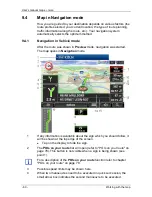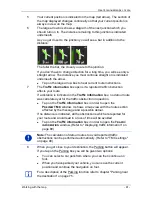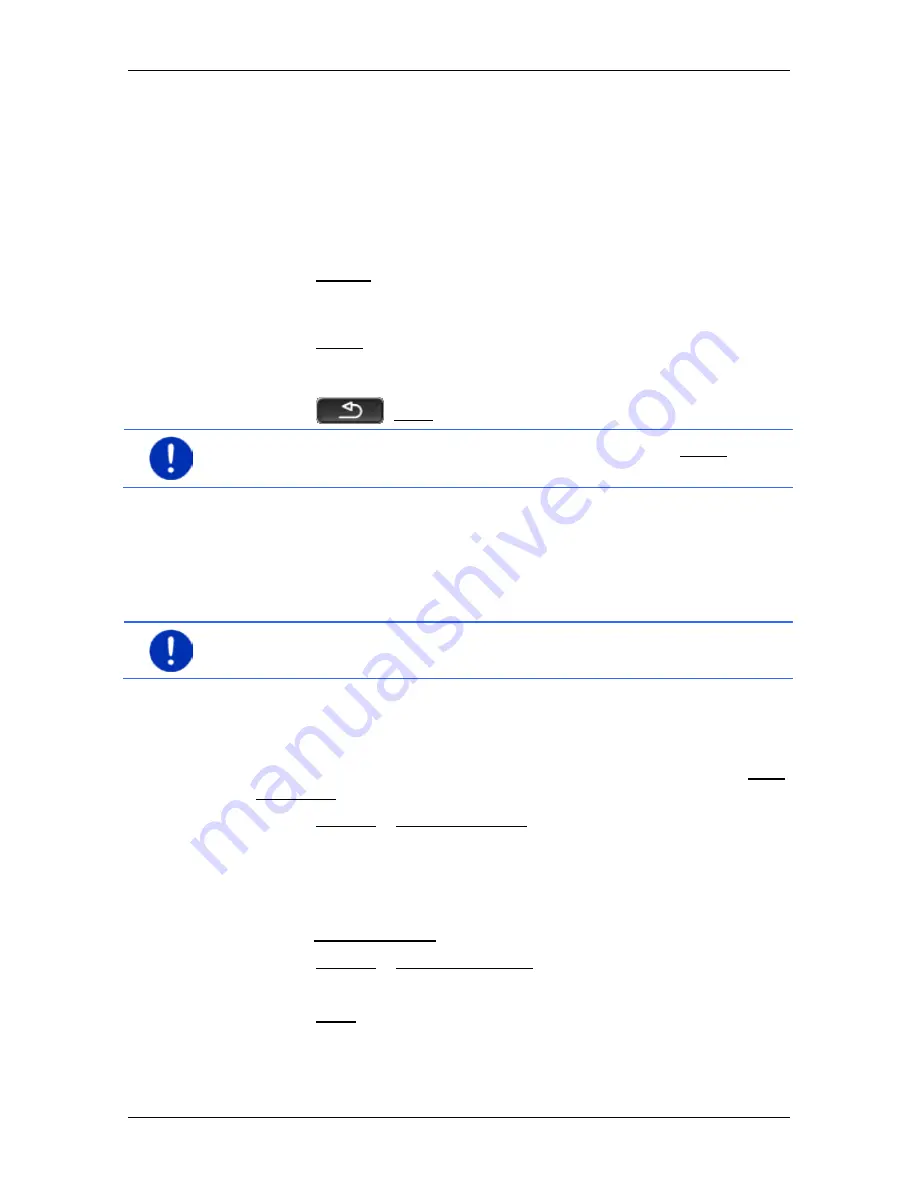
User’s manual maps + more
- 46 -
Navigation
No GPS reception
If GPS signal reception is not good enough, the following message will
appear: "Waiting for GPS-Signal…"
You have the following options:
►
Wait. As soon as GPS reception is good enough for determining
your position, the route will be recalculated and navigation will
begin.
►
Tap on Cancel. The window in which you entered your destination
will open again. Your destination is saved in the
L
AST DESTINATIONS
list.
►
Tap on Demo. The route will be calculated using the centre of the
destination location as starting point. Navigation will then be
simulated on this route.
Tap on
(Back) in order to terminate the demonstration.
Note:
If you selected the destination on the map, then the Demo button
is not available.
7.3
Managing destinations
Every destination you enter and destinations from the
L
AST
DESTINATIONS
and
I
MPORTED ADDRESSES
lists can be saved in the
F
AVOURITES
list. This makes sense if you frequently navigate to this
particular destination.
Note:
Favourites are indicated on the map by a small flag with their
name.
7.3.1
Saving destinations
1. Enter a destination. (Refer to "Entering a destination address " on
page 33 or "Points of interest" on page 36).
Do not tap on the
Start
navigation
button!
2. Tap on Options > Save destination.
- or -
1. Select a destination from the
L
AST DESTINATIONS
list or from the
I
MPORTED ADDRESSES
list. (Refer to "Last destinations" on page 41
or "Imported addresses: Outlook / Internet" on page 42).
Do not tap
on the
Start navigation
button!
2. Tap on Options > Save as favourite.
3. Enter a name for the destination.
4. Tap on Save.