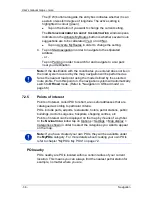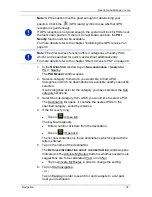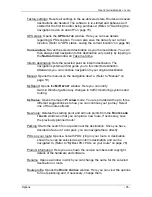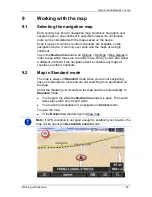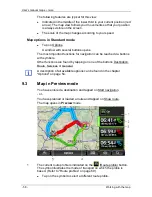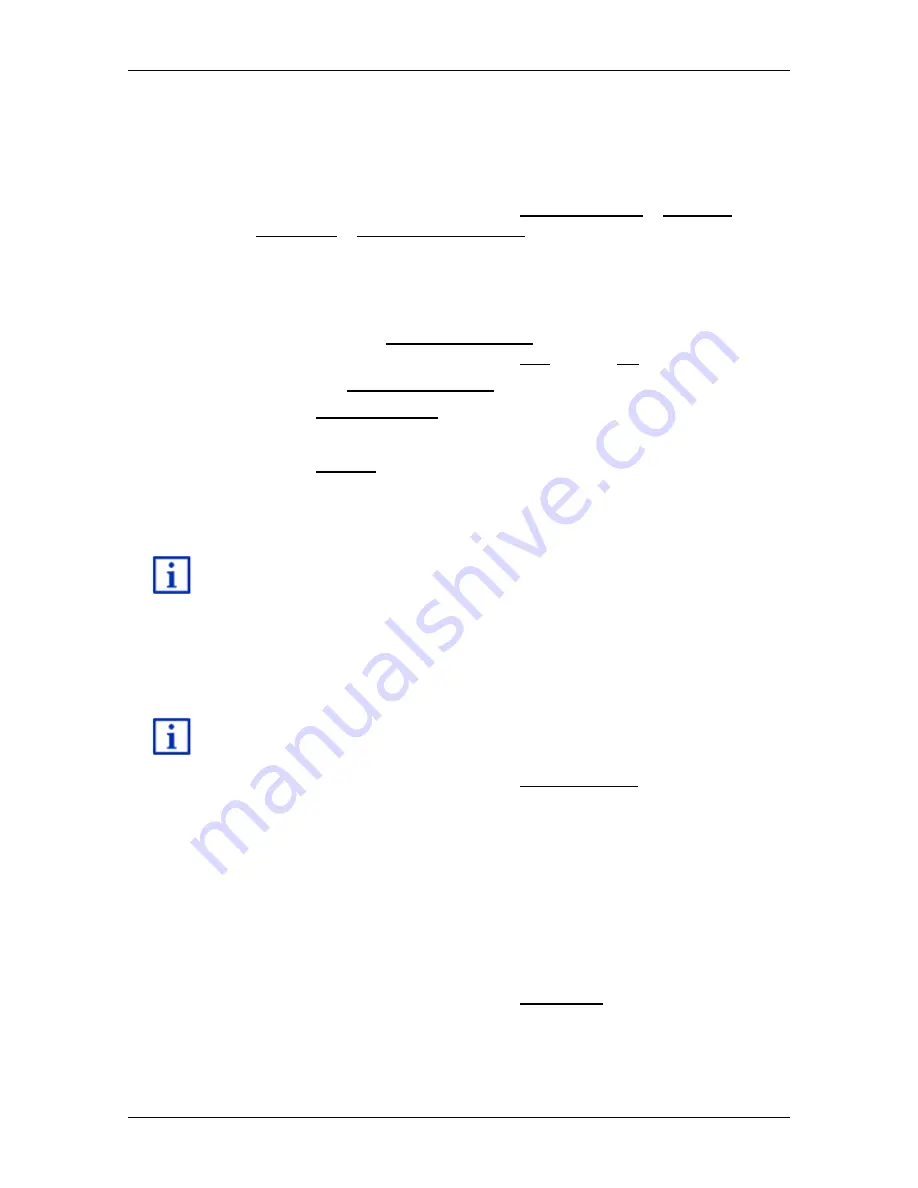
User’s manual maps + more
Navigation
- 43 -
7.2.11
Imported addresses from the phone book
The phone book of a mobile phone with which you are connected can
be imported into the navigation device. Addresses from the phone book
are then found in the
I
MPORTED ADDRESSES FROM THE PHONE BOOK
list.
1. In the
N
AVIGATION
window tap on My destinations > Imported
addresses > From the phone book.
2. Select the contact you want from the phone book.
3. Tap on the address to which you want to navigate.
The
D
ETAILED INFORMATION ABOUT THE DESTINATION
window opens.
Indicated on the Activate MyRoutes button is whether several route
suggestions are to be calculated (Yes) or not (No).
►
Tap on Activate MyRoutes in order to change the setting.
4. Tap on Start navigation.
- or -
Tap on Parking in order to search for a car park near your
destination.
The map opens in
Preview
mode. The destination is indicated on
the map.
For detailed information on how to start navigation, please refer to
chapter "Route preview" on page 44. Please read on there.
7.2.12
Navigating home
You can save one address as Home Address. You can navigate to your
home address at any time by pressing a single button.
More information about entering your home address can be found in the
chapter "Defining the home address" on page 47.
►
In the
N
AVIGATION
window tap on Take me home.
If you have not yet entered your home address, a dialog box will
notify you of this.
Navigation starts. The route profile used for the previous navigation will
be applied.
7.2.13
Selecting destinations on the map
You may select a destination directly on the map. This is a quick way to
select towns, streets and POI.
1. In the
N
AVIGATION
window tap on Show map.
- or -