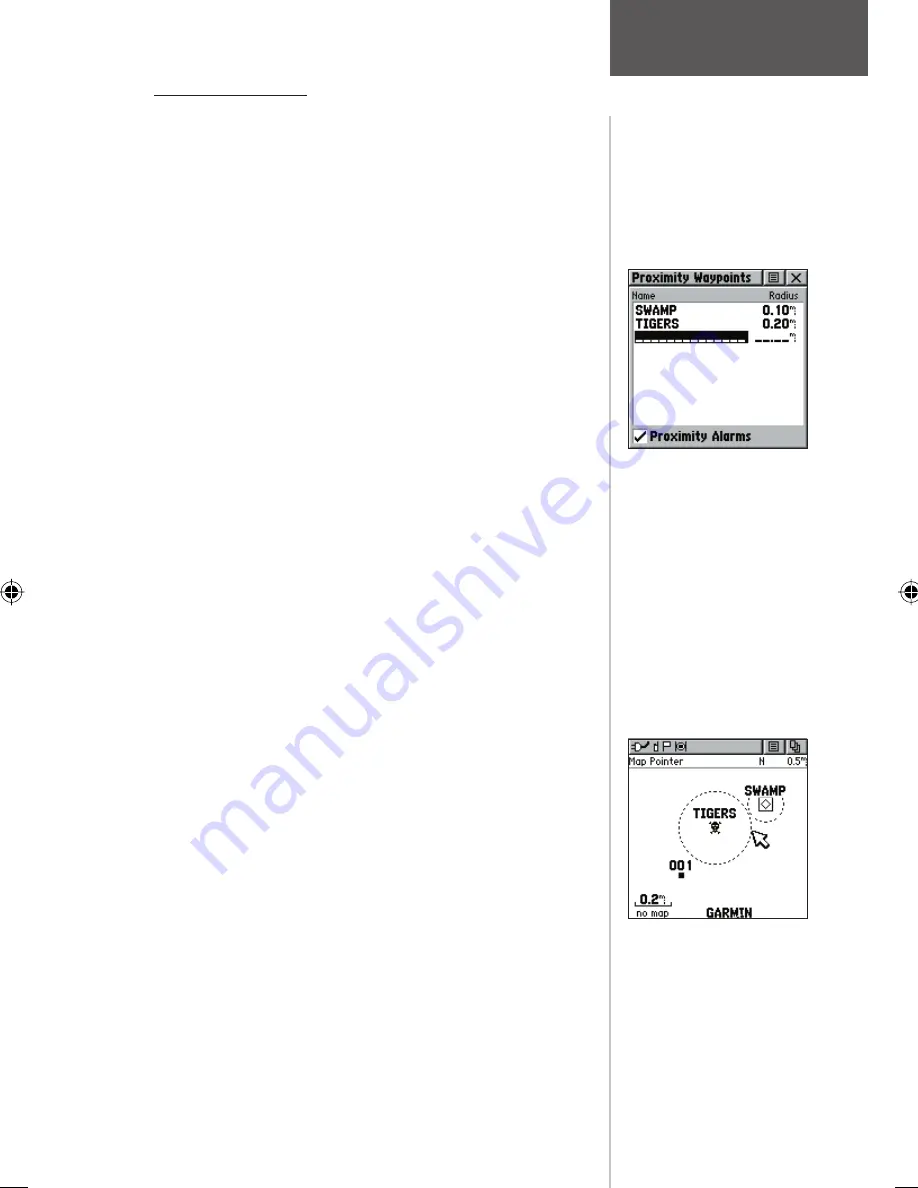
Main Menu Page
Proximity Points
The Proximity list lets you defi ne an alarm circle
around a stored waypoint/contact position, and can
be used to help you avoid dangerous areas or to alert
you when you have strayed away too far from other
Rino users. Up to ten waypoints may be listed, with
a maximum alarm radius of 99.99 nautical or statute
miles or kilometers. If entering a proximity alarm circle,
a ‘Near Proximity Point <name>’ message will appear.
If leaving a proximity alarm circle, a ‘Leaving Proximity
Point <name>’ message will appear. This option is handy
in case you wish to remain a certain radio distance from
another user.
To add a proximity
waypoint:
1. Use the
THUMB STICK
to highlight an empty
space on the Proximity list and press IN on the
THUMB STICK
. The ‘Find ‘N Go’ screen appears.
Highlight ‘Waypoints’ or ‘Contacts’ and press IN
on the
THUMB STICK
. (You may also select from
other items listed on the ‘Find ‘N Go’ screen.)
2. From the Review Page, highlight ‘Use’ and press the
THUMB STICK
IN to confirm. The distance field
will now be highlighted. Press IN again to begin
entry of the proximity radius.
3. Use the
THUMB STICK
keys to enter a distance
value (to 99.99 units) and press IN.
To turn proximity alarms on or off:
1. Use the
THUMB STICK
to highlight the field left of
“Proximity Alarm” and press IN to place a check.
To clear one or all proximity point(s) from the
list:
1. Use the
THUMB STICK
to highlight the proximity
point to clear.
2. To clear a single alarm, press IN and choose
‘Remove’ and press IN.
3. To clear all proximity waypoints, highlight the
Options Menu and press IN. Choose ‘Remove All’
and press IN on the
THUMB STICK
.
4. Use the
THUMB STICK
to highlight the ‘OK’
prompt and press IN to confirm.
Proximity Page
Proximity Page
Proximity Circles on
Map Page
47






























