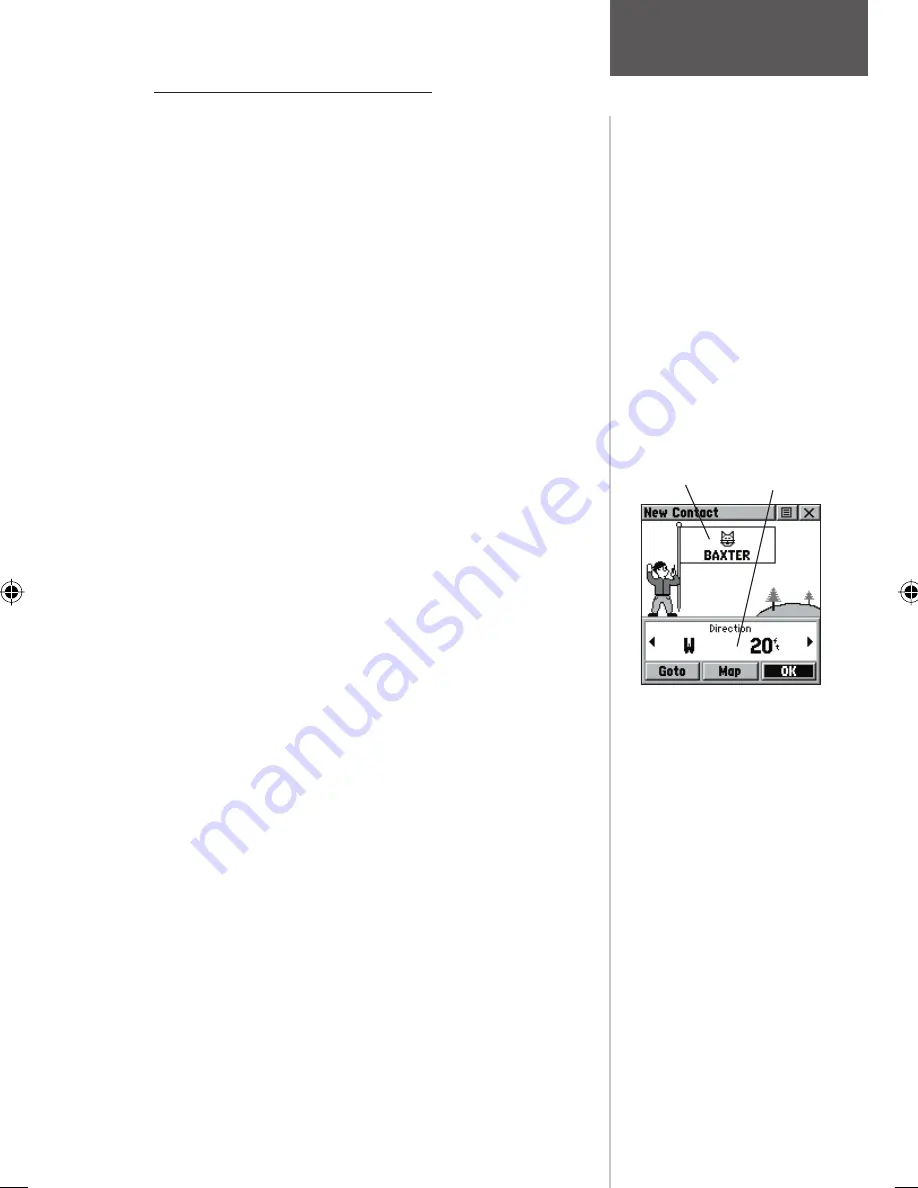
13
New Contact Page - Overview
The fi rst time that a signal is received from another
Rino user, a ‘New Contact’ page will be displayed. From
the New Contact page you can show their location on
your map, ‘Goto’ their location, or select ‘OK’ to add
them to your contact list. The Rino can manage up to 50
contacts at any time. Each time that you receive a signal
from a contact, your map will be updated showing their
new position and a Track Log of their movement will
be created and shown on your map (see pg. 45). After a
contact has been established, a “<contact name> Updated”
message will briefl y appear at the bottom of your display
each time the contact updates via peer-to-peer or polling.
You may also review each contact’s information such as
Direction, Elevation, Timestamp, Location and enter
Notes up to 30 characters.
All contacts are listed on a Contact List Page and
also displayed in the Contact Bar on the Map Page (see
pg. 16). Contacts behave like and count towards the 500
maximum waypoint total.
To accept a new contact:
1. When a new contact is received, the New Contact
page will appear. Highlight ‘OK’ and press IN on the
THUMB STICK
. If you do not OK the contact, it will
not be saved.
To review a contact and contact details:
1. From the Map Page, highlight the desired contact
of the Contact Bar and press IN on the
THUMB
STICK
.
As you highlight the contacts on the Contact Bar,
the Map page will center the map on that contact
and display its name, direction and distance near
the top of the screen.
or
2. Press the
THUMB STICK
IN and hold it until the
Shortcuts Menu is displayed.
3. Highlight ‘Find ‘N Go’ and press the
THUMB STICK
IN.
4. Highlight ‘Contacts’ and press the
THUMB STICK
IN. (contd.)
Position Reporting
Contacts
New Contact Page
Name &
Symbol
Contact
Information
Field






























