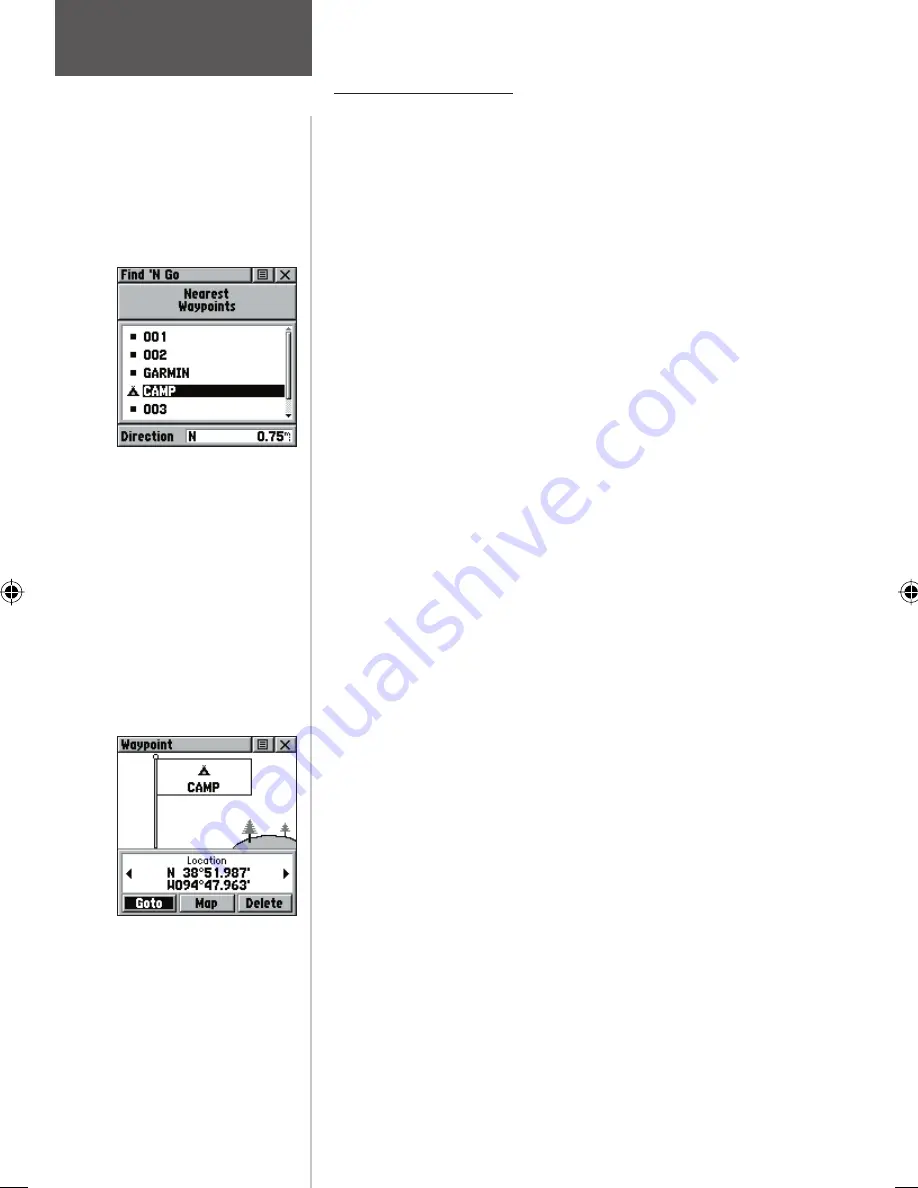
Finding a Waypoint
Waypoints that you have created and stored in the
Rino can be found by selecting the “Waypoint’ option
from the Find ‘N Go Menu. You can fi nd a waypoint from
the list of waypoints using the ‘By Name’ or ‘Nearest’
options as explained on the previous page. When selected
from the list, the waypoint displays on the Waypoint
Information Page.
The Waypoint Information Page displays the
waypoint name or number, a map symbol, the location in
lat/lon, elevation, distance, bearing, and three on-screen
buttons for ‘Goto’, ‘Map’, and ‘OK’ functions.
To fi nd a waypoint:
1. Use the
THUMB STICK
to select the Waypoint
option from the Find List and then press it IN to
display a prompt to select ‘By Name’ or ‘Nearest’.
Select, then press the
THUMB STICK
IN to display
the Waypoints List.
2. Use the
THUMB STICK
to select the desired
waypoint from the list and then press it IN to display
the Information Page for that waypoint.
3. With the Information Page displayed, you can select
‘Goto’ to create a direct line of travel to the
waypoint. Select ‘Map’ to view the waypoint loca-
tion on the map or select ‘OK’ to close the page.
4. Use the Options Menu to send the location, add it
to an existing route, project a new waypoint from
this location, view sun and moon, and best fishing
and hunting time information for this waypoint.
Waypoint Information
Page
Waypoint Find List
Main Menu Page
Finding Items
34






























