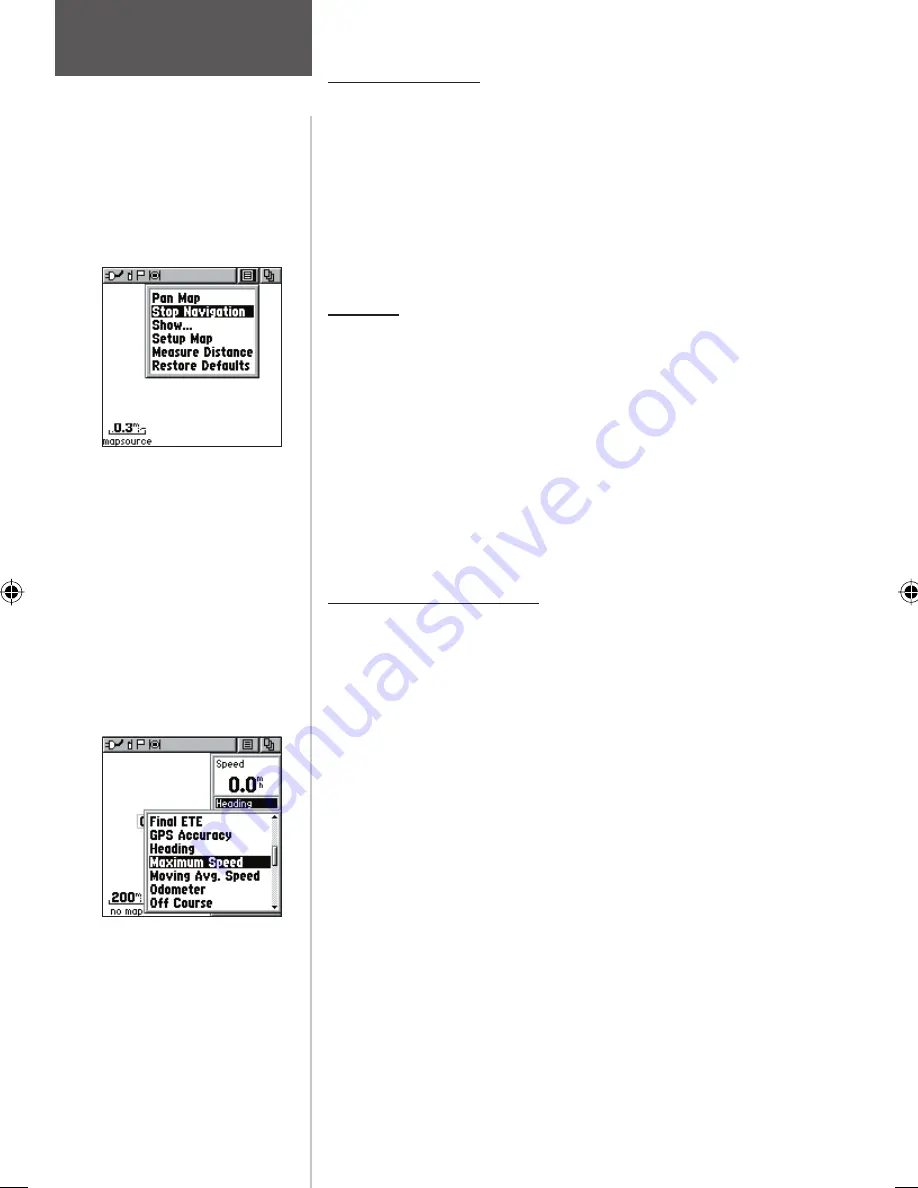
20
Map Page
Stop Navigation
The ‘Stop Navigation’ option allows you to quit naviga-
tion of a Goto, Route or Track in progress. When there is no
active navigation, the ‘Stop Navigation’ option is “grayed out”
and is non-functional.
To stop navigation:
1. Select ‘Stop Navigation’ and press IN on the
THUMB
STICK
.
Show...
The ‘Show...’ option allows you to view either navigation
data in a four fi eld window on the right side the page or the
Contact Bar. When ‘Map Only’ is chosen, more map area is
displayed.
To show Contact Bar, Data Fields or Map Only:
1. Select ‘Show..’ from the option list and then press IN on
the
THUMB STICK
.
2. Choose the desired option and press IN on the
THUMB
STICK
.
Data Field Instructions
When ‘Show... Data Fields’ is selected, four optional Data
Fields on the right side of the page can be programmed to
provide a variety of travel and navigation information. A list
of the choices can be found below. Not all data types will be
available on every page.
To program a data fi eld:
1. Use the
THUMB STICK
to highlight the data field and
then press IN to display the list of data options.
2. Highlight the desired option and then press IN on the
THUMB STICK
to change the data field type.
Changing Data Fields.
‘Stop Navigation’ Option
Options
Bearing
Course
Current Destination
Current Distance
Current ETA
Current ETE
Elevation
Final Destination
Final Distance
Final ETA
Final ETE
GPS Accuracy
Heading
Location (lat/lon)
Location (selected)
Maximum Speed
Moving Avg. Speed
Odometer
Off Course
Overall Avg. Speed
Pointer
Speed
Sunrise
Sunset
Time of Day
To Course
Trip Odometer
Trip Time - Moving
Trip Time - Stopped
Trip Time - Total
Turn
Velocity Made Good
Vertical Speed






























