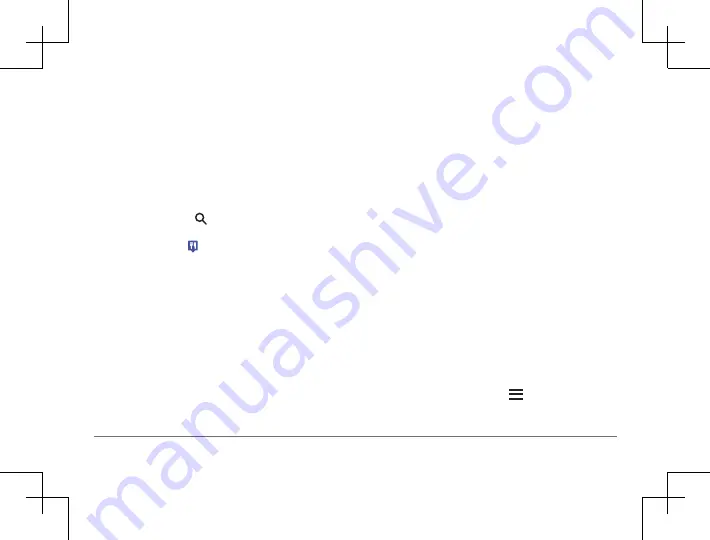
22
nüviCam
nüviCam
23
Taking a Detour
Before you can take a detour, you must be navigating a
route and you must add the change route tool to the map
tools menu (
Enabling Map Tools
).
You can take a detour for a specified distance along your
route or detour around specific roads. This is useful if you
encounter construction zones, closed roads, or poor road
conditions.
1
From the map, select >
Change Route
.
2
T
o detour your route for a specific distance, select
Detour by Distance
.
Stopping the Route
From the map, select >
Stop
.
Changing the Route Calculation Mode
1
Select Settings > Navigation > Calculation Mode.
2
Select an option:
• Select
Faster Time
to calculate routes that are
faster to drive but can be longer in distance.
• Select
Off Road
to calculate point-to-point routes
(
without roads
).
• Select
Shorter Distance
to calculate routes that
are shorter in distance but can take more time to
drive.
Starting a Route by Using the Map
You can start route by selecting a location from the map.
1
Select
View Map
.
2
Drag and zoom the map to display the area to search.
3
If necessary, select
to filter the displayed points of
interest by category.
Location markers
or a blue dot) appear on the map.
4
Select an option:
• Select a location marker.
• Select a point, such as a street, intersection, or
address location.
5
Select
Go!.
Previewing Multiple Routes
1
Search for a location (
Finding a Location by Category
).
2
From the search results, select a location.
3
Select
Routes
.
4
Select a route.
Trip Planner
You can use the trip planner to create and save a trip,
which you can navigate later. This can be useful for
planning a delivery route, a vacation, or a road trip. You
can edit a saved trip to further customize it, including
reordering locations, optimizing the order of stops, adding
scheduling information, and adding shaping points.
You can also use the trip planner to edit and save your
active route.
Planning a Trip
A trip can include many locations, and it must include
at least a starting point and a destination. The starting
location is the location from which you plan to start your
trip. If you start navigating the trip from a different location,
the device gives you the option to route to your starting
location first. The destination is the final location in the
trip. For a round trip, the starting location and destination
can be the same. You can also include additional loca-
tions, or stops, between your starting location and your
destination.
1
Select Apps >
Trip Planne
r >
>
Create Trip
.
2
Select
Select Start Location
.
Содержание nuviCam
Страница 1: ...n viCam 1 n viCam Quick Start Manual...






























