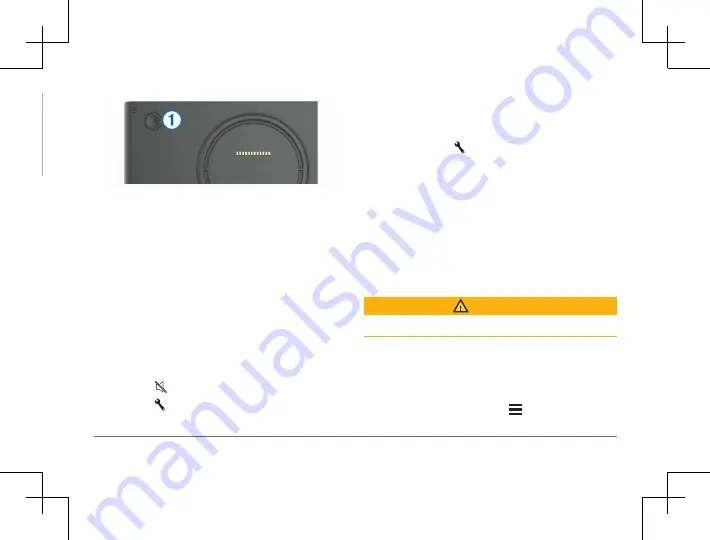
12
nüviCam
nüviCam
13
Battery status
Connected to Smartphone Link
Temperature
Dash camera recording status
Using the On-Screen Buttons
• Select to return to the previous menu screen.
• Hold to quickly return to the main menu.
• Select or to see more choices.
• Hold or to scroll faster.
• Select
to see a menu of options for the current
screen.
Entering and Exiting Sleep Mode
You can use sleep mode to conserve battery power when
your device is not in use. While in sleep mode, your de-
vice uses very little power and can wake instantly for use.
TIP:
You can charge your device faster by putting it in
sleep mode while charging the battery.
Press the power key
1
.
Turning Off the Device
1
Hold the power key until a prompt appears on the
screen.
The prompt appears after five seconds. If you release
the power key before the prompt appears, the device
enters sleep mode.
2
Select
Off
.
Adjusting the Volume
1
Select Volume.
2
Select an option:
• Use the slider bar to adjust the volume.
• Select to mute the device.
• Select for additional options.
Enabling Automatic Volume
Your device can increase or decrease the volume auto-
matically based on the level of background noise.
1
Select
Volume
> .
2
Select
Automatic Volume.
Adjusting the Screen Brightness
1
Select
Settings
>
Display
>
Brightness
.
2
Use the slider bar to adjust the brightness.
Dash Camera
Aligning the Camera
WARNING
Do not attempt to align the camera while driving.
You should align the dash camera each time you mount
the or reposition the device. The advanced driver assis-
tance features may not perform properly if the camera is
not aligned.
1
Select
Settings
>
Camera
> >
Alignment
.
Содержание nuviCam
Страница 1: ...n viCam 1 n viCam Quick Start Manual...














































