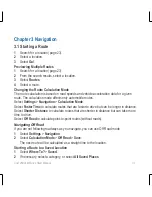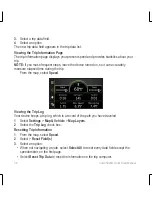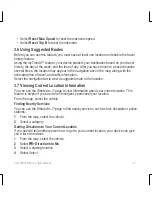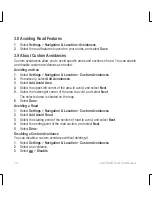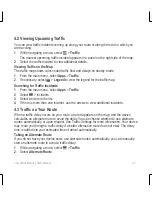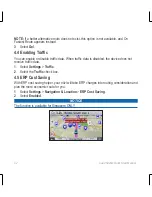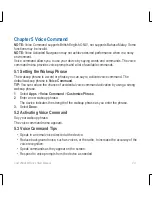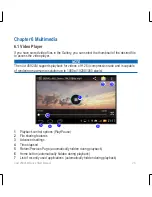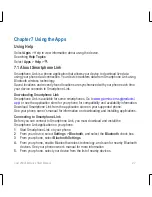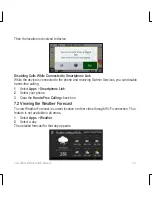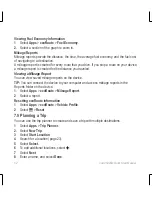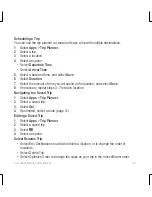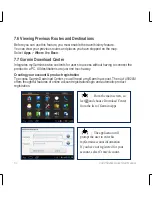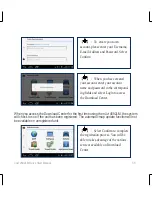nüvi 4592LM Quick Start Manual
41
4.2 Viewing Upcoming Traffic
You can view traffic incidents coming up along your route or along the road on which you
are traveling.
1
. While navigating a route, select
>
Traffic
.
The nearest upcoming traffic incident appears in a panel on the right side of the map.
2
. Select the traffic incident to view additional details.
Viewing Traffic on the Map
The traffic map shows color-coded traffic flow and delays on nearby roads.
1
. From the main menu, select
Apps
>
Traffic
.
2
. If necessary, select
>
Legend
to view the legend for the traffic map.
Searching for Traffic Incidents
1
. From the main menu, select
Apps
>
Traffic
.
2
. Select
> Incidents.
3
. Select an item in the list.
4
. If there is more than one incident, use the arrows to view additional incidents.
4.3 Traffic on Your Route
When a traffic delay occurs on your route, an alert appears on the map, and the device
calculates an alternate route to avoid the delay. You can choose whether to use alternate
routes automatically, or upon request. See Traffic Settings for more information. Your device
may route you through a traffic delay if a better alternative route does not exist. The delay
time is added into your estimated time of arrival automatically.
Taking an Alternate Route
If you do not have your device set to use alternate routes automatically, you can manually
start an alternate route to avoid a traffic delay.
1
. While navigating a route, select
>
Traffic
.
2
. Select
Alternate Route
.