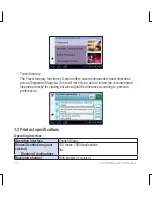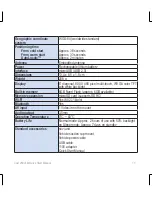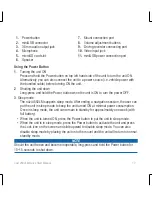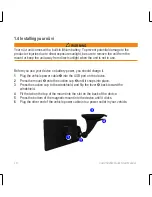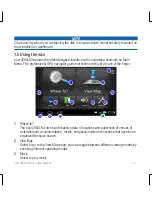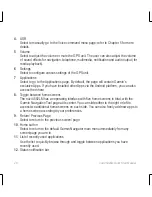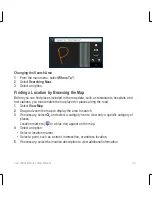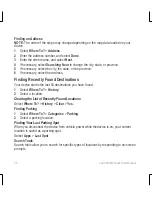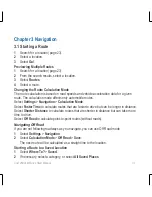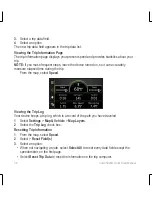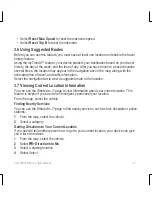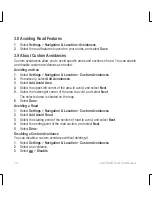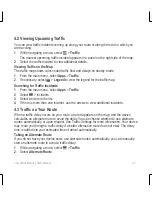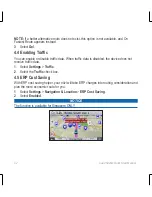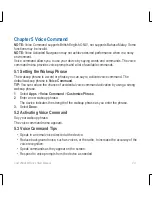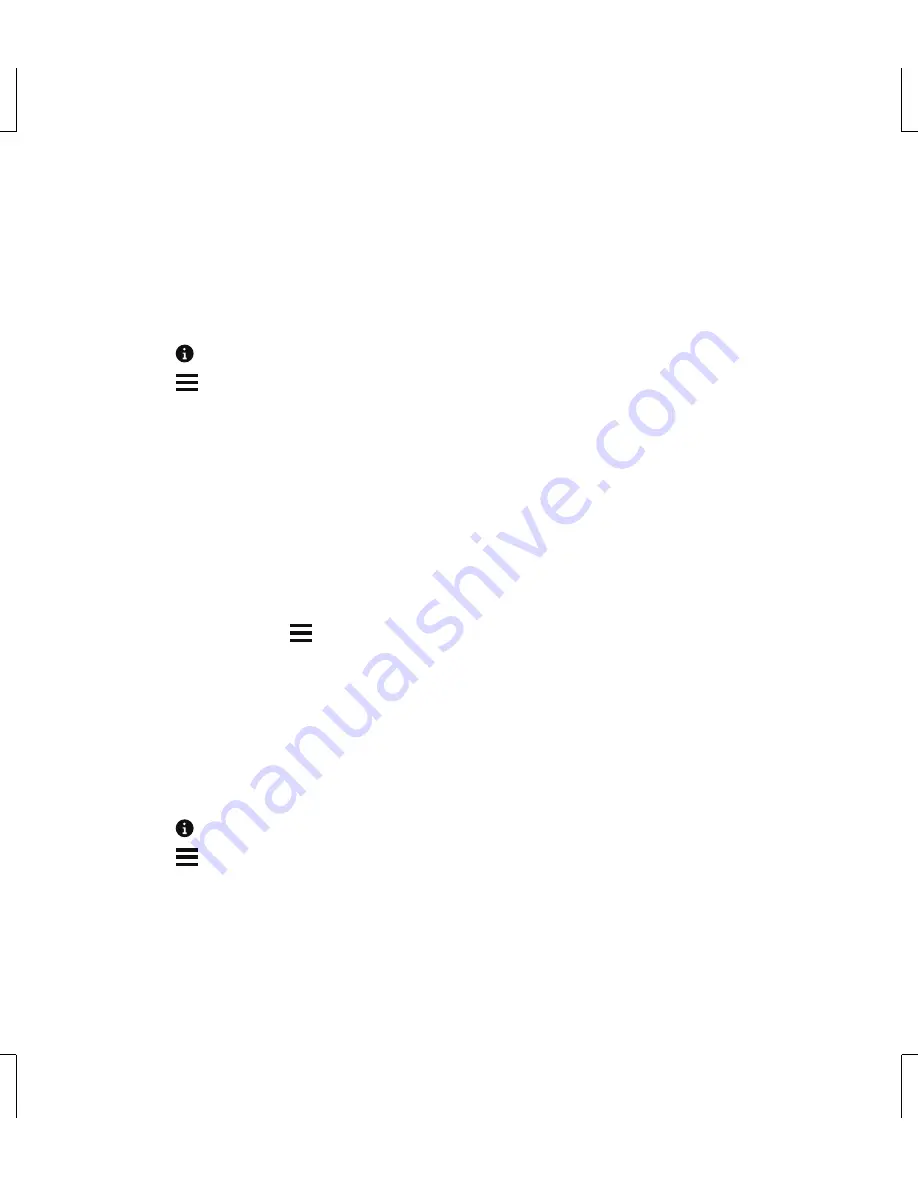
28
nüvi 4592LM Quick Start Manual
2.2 Saving Locations
Saving a Location
1
. Search for a location (page 23).
2
. From the search results, select a location.
3
. Select
.
4
. Select > Save.
5
. If necessary, enter a name, and select Done.
Saving Your Current Location
1
. From the map, select the vehicle icon.
2
. Select
Save
.
3
. Enter a name, and select
Done
.
4
. Select
OK
.
Saving a Home Location
You can set your home location for the location you return to most often.
1
. Select
Where To?
> > Set Home Location.
2
. Select
Enter My Address
,
Use Current Location
, or
Recently Found
.
The location is saved as “Home” in the Saved menu.
Going Home
Select
Where To?
>
Go Home
.
Editing Your Home Location Information
1
. Select
Where To?
>
Saved
>
Home
.
2
. Select
.
3
. Select >
Edit
.
4
. Enter your changes.
5
. Select
Done
.