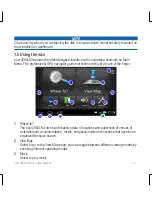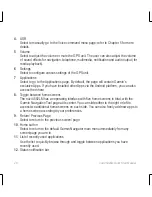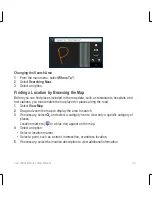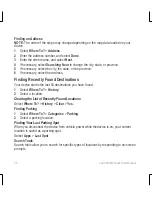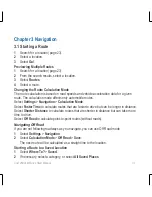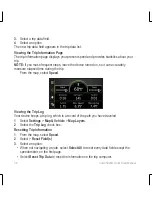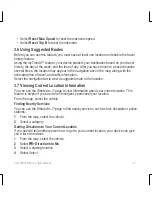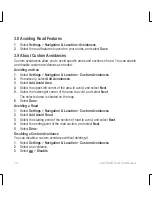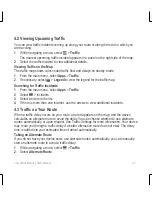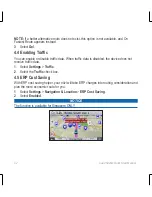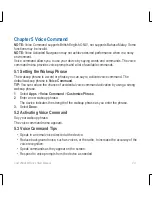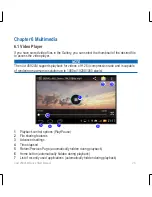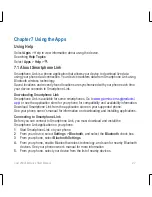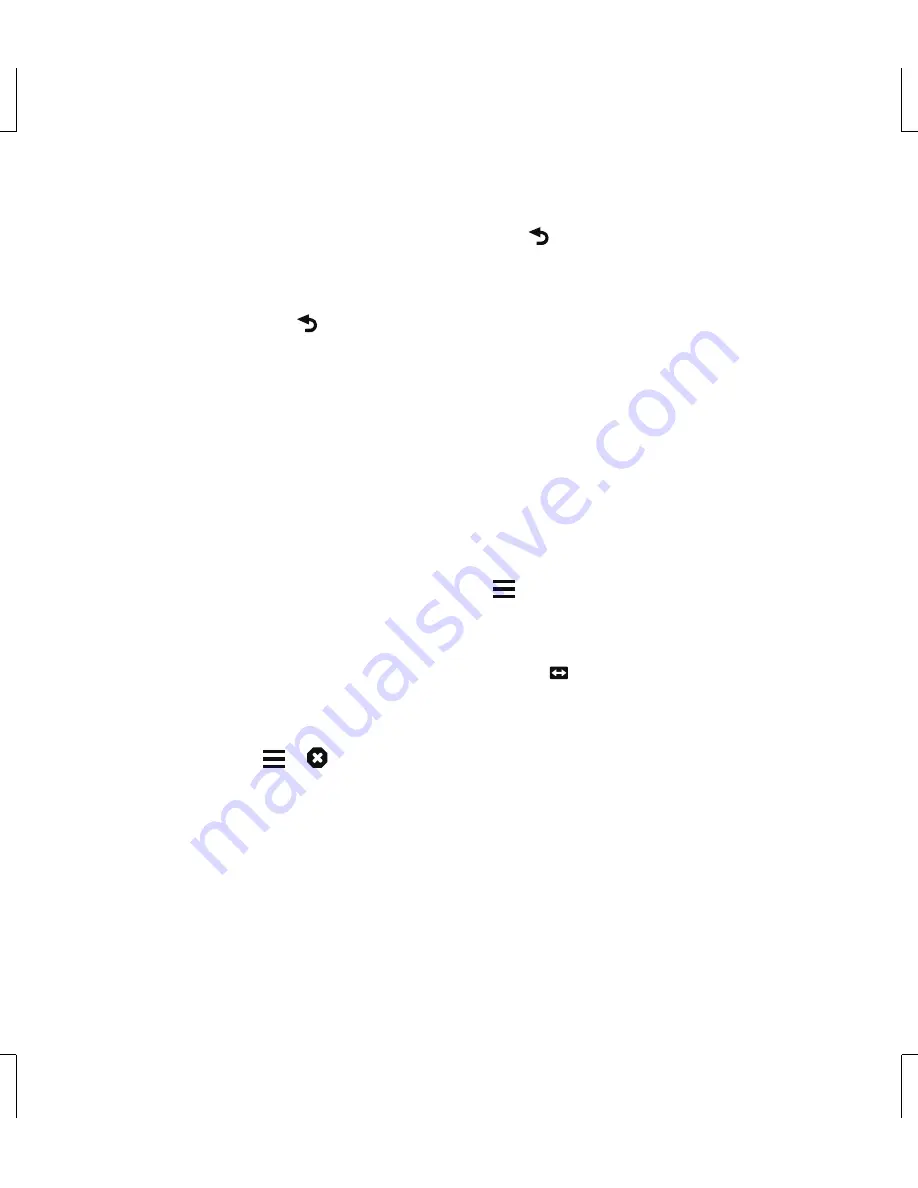
nüvi 4592LM Quick Start Manual
33
• To center the map on your current location, select .
Adding a Point to a Route
Before you can add a stop, you must be navigating a route.
1
. From the map, select
>
Where To?
.
2
. Search for the extra stop.
3
. Select the stop from the search results.
4
. Select
Go!
.
5
. Select
Add to Active Route
.
Taking a Detour
Before you can take a detour, you must add the detour tool to the map tools menu.
You can take a detour for a specified distance along your route or detour around specific
roads. This is useful if you encounter construction zones, closed roads, or poor road
conditions.
1
. While navigating a route, from the map select >
Detour
.
2
. Select an option.
•
To detour your route for a specific distance, select 0.5 km, 2 km, or 5 km.
•
To detour around a specific road on the route, select
.
3
. If necessary, select a road to detour around.
Stopping the Route
From the map, select
>
.
3.3 Viewing Route Activity
Viewing a List of Turns
While navigating a route, you can view all of the turns and maneuvers for your entire route
and the distance between turns.
1
. While navigating a route, select the text bar on the top of the map.
2
. Select a turn.