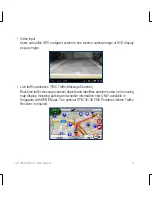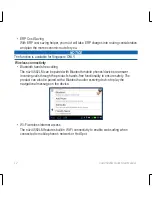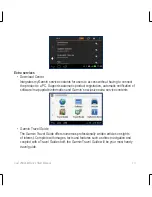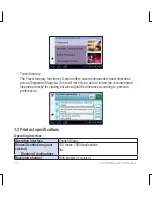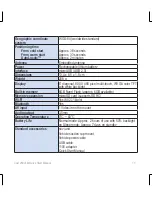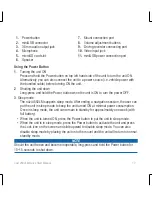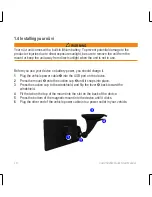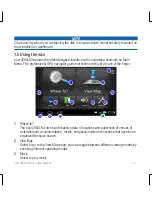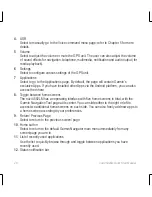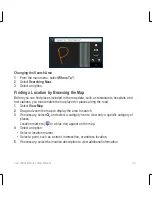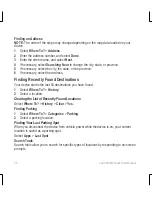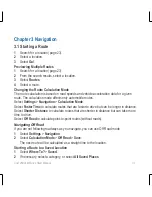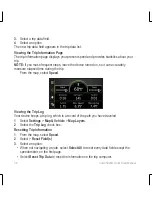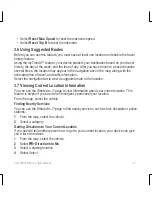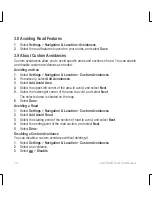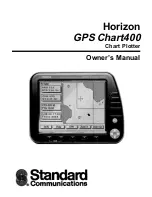24
nüvi 4592LM Quick Start Manual
Finding a Location Using the Search Bar
You can use the search bar to search for locations by entering a category, brand name,
address, or city name.
1
. Select
Where To?
.
2
. Select
Enter Search
in the search bar.
3
. Enter all or part of the search term.
Suggested search terms appear below the search bar.
4
. Select an option:
• To search for a type of business, enter a category name
(for example, “movie
theaters”).
• To search for a business name, enter all or part of the name.
• To search for an address near you, enter the street number and street name.
• To search for an address in another city, enter the street number, street name, city, and
state.
• To search for a city, enter the city and state.
• To search for coordinates, enter latitude and longitude coordinates.
5
. Select an option:
• To search using a suggested search term, select the term.
• To search using the text you entered, select
6
. If necessary, select a location.
Using the Handwriting Pad
To select Simplified Chinese or Traditional Chinese in the keyboard language mode to
activate handwriting pad.
1
. Select
Where To?
.
2
. Select
Enter Search
in the search bar.
3
. Select
Handwriting
You can also use the on-screen handwriting pad to enter characters in English, Simplified
Chinese, and Traditional Chinese.