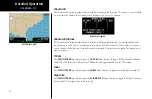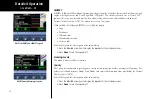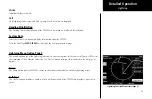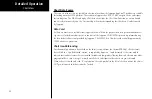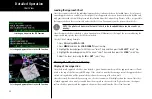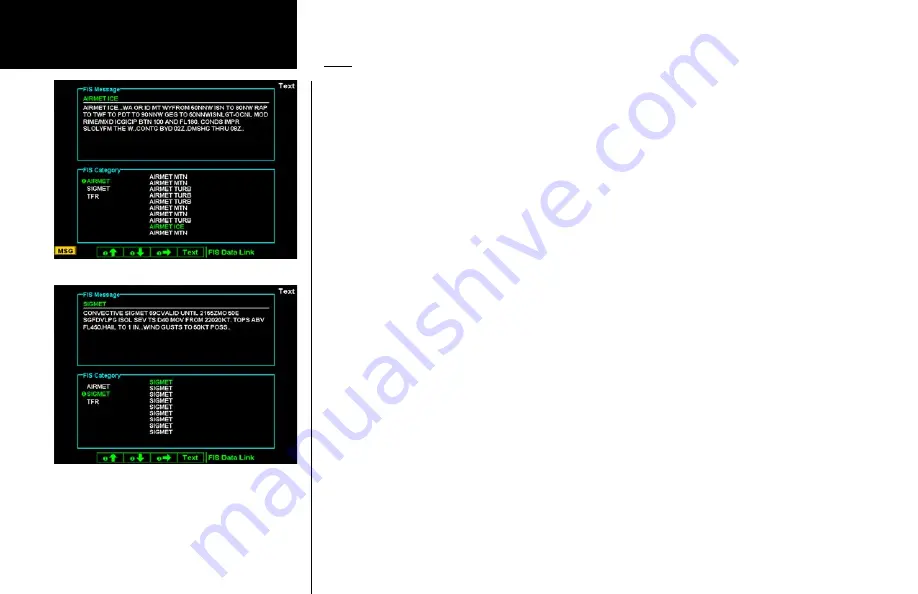
80
Detailed Operation
Text
The Text sub-function displays text messages of the available weather information. Use the function smart keys
at the bottom of the display to select the message that you would like to view from the list in the FIS Category
window. The text message for the selected item is displayed in the FIS Message window at the top portion of
the display.
1. Press the
FN
key and then the
FIS
function key when displayed.
2. Press the fourth function smart key on the right to select the Text (
Text
) sub-function.
3. The
Menu/Enter
key brings up menu items for more detail on each sub-function.
Selecting Categories and Messages
1. Press the
or
function smart keys to move up or down the FIS category list. The selected category
is highlighted.
2. Press the
arrow key to move the items in the list for that category.
3. While in the list for a category, press the
or
function smart keys to highlight a particular message
for the selected category. The text for the selected message is shown in the FIS Message window in the
upper portion of the screen.
4. Press the
arrow key again to return to the category list.
View
Some text products may provide more information than can be shown in the message window when the
category window is also shown. You can customize the Text display to show both the FIS Category and FIS
Message windows at the same time or to view the FIS Messages only.
1. Press
Menu/Enter
.
2. Press the
View
menu item to toggle between the choices.
XM FIS Text Messages
Moving to another FIS category
GDL 69/69A - FIS
Содержание Mobile 20
Страница 1: ...MX20TM color Multi Function Display pilot s guide ...
Страница 27: ...15 Getting Started Function Summary ...
Страница 28: ...16 Getting Started Function Summary ...
Страница 29: ...17 Getting Started Function Summary ...
Страница 151: ......