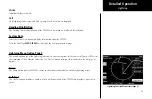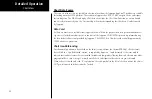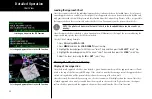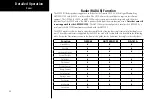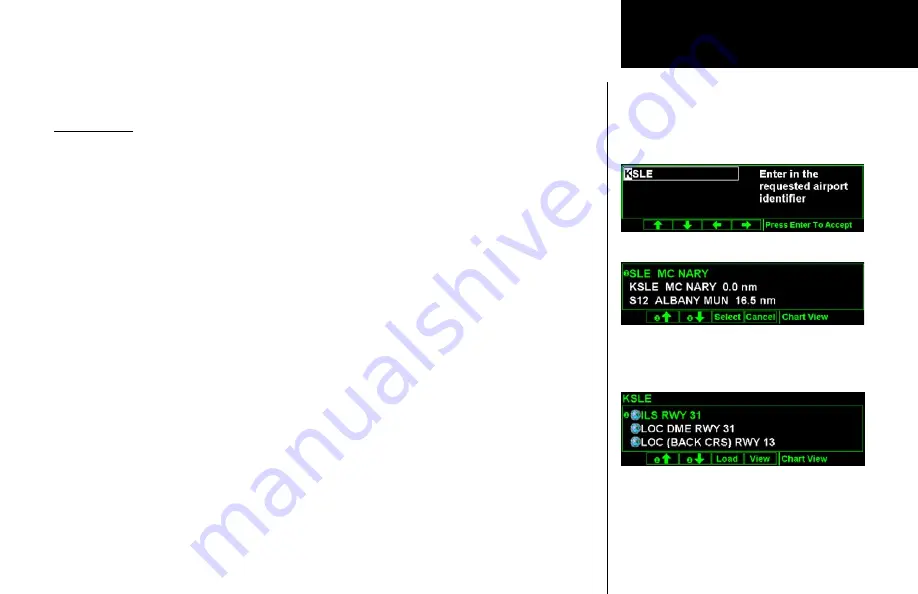
93
Detailed Operation
4. View the chart. Adjust the zoom level using the
IN
or
OUT
“smart” keys. Press the
PAN
“smart” key
and use the movement Menu Item keys on the right side of the display. Use the
INFO
“smart” key to
step through the different details of the chart.
Menu Items
Search ID
The Search ID menu option within the Chart View Function allow you to search for a specific airport identi-
fier. As this operation requires multiple key-strokes to look up a specific chart, it is not recommended as the
primary mechanism for accessing the charts, but does allow for flexibility. When an airport is located, it will be
set as the currently selected airport. Airport identifiers can be entered with or without the “K” prefix.
Select Airport
The Select Airport operation allows the airport of interest to be selected from a pop-up list. The airports pre-
sented in the list are determined based on the final destination waypoint as the first entry, and a nearest type
search for the remaining entries. This method allows the airport to be quickly located based on the current
flight plan on the external GPS navigator.
Once the airport is located, the Select Chart menu is presented (see below), allowing a specific chart for that
airport to be either loaded or simply viewed.
Select Chart
The Select Chart operation allows the list of charts for the currently
selected
airport to be listed in a pop-up
list. Within this list, a circular earth symbol indicates that the chart is geo-referenced and therefore can be
loaded for use as an overlay on the maps. If a red “X” is presented through the earth symbol, then that specific
chart is not geo-referenced and can be viewed, but not loaded as a map overlay.
Select Loaded
The Select Loaded operation allows the currently
loaded
chart to be
selected
for viewing. This is typically
done if a given chart was
LOADED
from the Custom/IFR Map, and viewing it from the Chart View Function is
desired. Note that loading a chart from the Custom/IFR Map will also load and select the chart for viewing.
Chart View
Searching for an Airport by Ident in Chart Function
Selecting an Airport from a list in the Chart Function
Selecting a Chart from a list in the Chart Function
Содержание Mobile 20
Страница 1: ...MX20TM color Multi Function Display pilot s guide ...
Страница 27: ...15 Getting Started Function Summary ...
Страница 28: ...16 Getting Started Function Summary ...
Страница 29: ...17 Getting Started Function Summary ...
Страница 151: ......