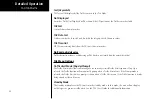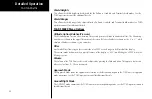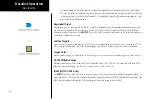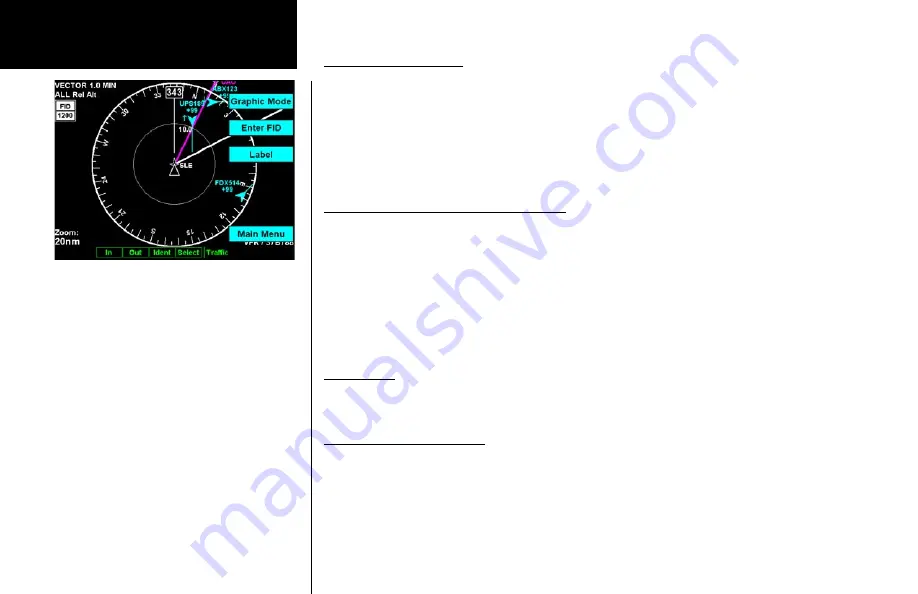
50
Detailed Operation
Traffic Altitude Filter
For ADS-B equipped installs, an altitude filter allows targets that are outside of a ±2000 foot vertical range to
be filtered off the display.
This option is controlled via the Traffic Function Menu and causes the on-screen mode to change from “ALL”
to “±2000” in the upper left of the Traffic Function screen.
In the “ALL” mode, all targets, regardless of their altitude, are shown. In ±2000 foot mode, only targets that are
within 2000 feet above or below the ownship altitude are shown.
Altitude Option (Relative/Pressure)
The altitude option lets you select between relative and pressure altitude in hundreds of feet. The altitude op-
tion choice is shown on the upper left corner of the screen while in the graphic display option. When Relative
Altitude is selected, the altitude value on the traffic is shown relative to your altitude. A “+” indicates the target
is above your altitude. A “-” indicates the target is below your altitude. For instance, if a value of +80 is shown,
the value means that the indicated traffic is 8000 feet above your altitude. When Pressure Altitude is selected,
if a value of 121 is shown, the value means that the indicated traffic is at 12,100 feet pressure altitude. Pressure
altitude does not show a + or -. Remember that pressure altitude can be substantially different than the baro-
corrected altitude shown on the altimeter in your aircraft.
Flight Plan
The Flight Plan option controls the display of the Flight Plan course line. Pressing the
MENU ITEM
key next
to the Flight Plan option toggles between showing and not showing the Flight Plan route line.
Traffic Map Orientation
The Traffic Map Orientation option lets you choose between a 360-degree compass rose or an arc that covers
about 90 degrees over the top of the display. Your aircraft position (ownship) is shown by an empty white
triangle near the center of the display. The Traffic function display is always in the Track Up mode.
Traffic Menu Items (Page 3)
ADS-B Traffic
Содержание Mobile 20
Страница 1: ...MX20TM color Multi Function Display pilot s guide ...
Страница 27: ...15 Getting Started Function Summary ...
Страница 28: ...16 Getting Started Function Summary ...
Страница 29: ...17 Getting Started Function Summary ...
Страница 151: ......