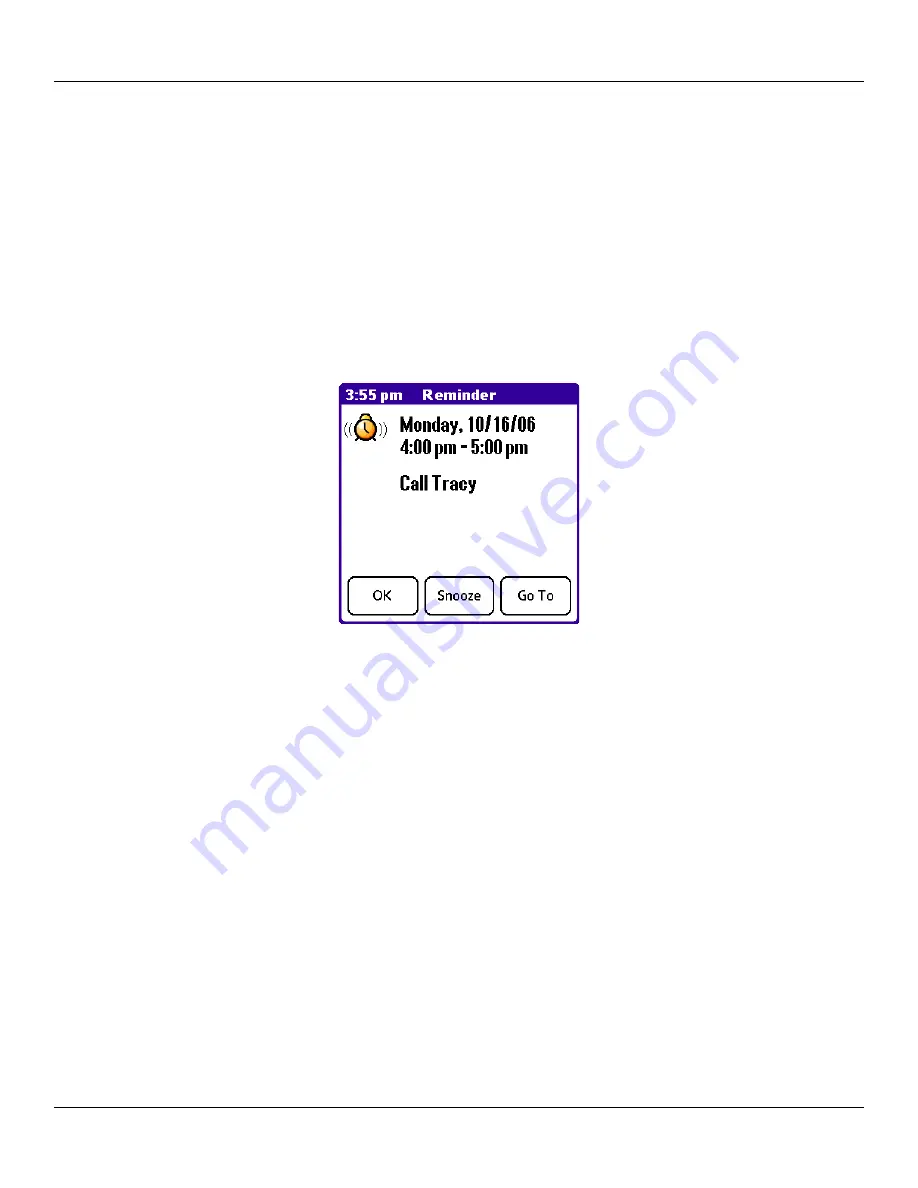
Chapter 6 Using the Attention Manager
6.1
Using the Attention Manager: Insistent Alarms
C
HAPTER
6: U
SING
THE
A
TTENTION
M
ANAGER
Many applications (such as Date Book and Clock) notify you (get your attention) with some sort of alarm. Attention Manager
allows you to conveniently manage all of these notifications in one place. Alarms for appointments and messages can stack up while
you are away from your device. Attention Manager lets you view them from a single list, where you can selectively dismiss or
follow up on each event.
Applications signal for your attention at two different levels: insistent and subtle. Each is discussed in detail in this chapter.
Insistent Alarms
Insistent alarms open a Reminder dialog screen and may play a sound, flash an LED, or vibrate, depending on your hardware
configuration. Alarms continue until you snooze or dismiss them. If enabled, you can silence the alarm by tapping anywhere on the
screen or pushing any button. Attention Manager will always open immediately when new insistent alarms are posted.
Using the Reminder Dialog Screen
The Reminder dialog screen has three buttons for responding to an alarm:
•
OK:
Makes the reminder go away, with no further notification.
•
Snooze:
Puts the Reminder dialog screen to sleep for five minutes. After this time interval, the Reminder dialog screen
appears again. You can go back to the Reminder dialog screen right away by tapping on the blinking indicator in the upper
left corner of the screen. For more information, see
“Understanding the Blinking Alarm Indicator”
•
Go To:
Switches to the application that created the alarm and shows the record that caused the alarm, although you may have
to navigate within the application. The alarm does not go off again.














































