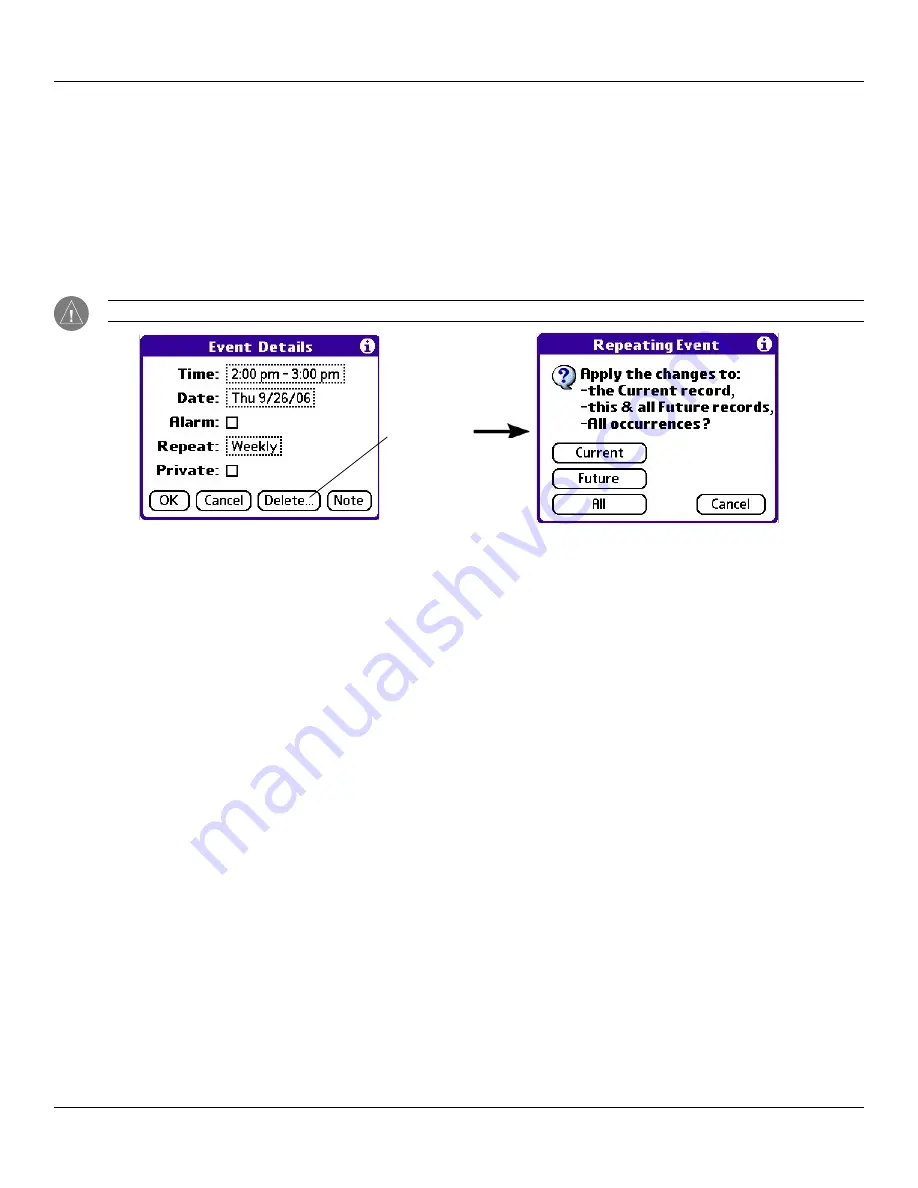
Chapter 4 Using Basic Applications
4.6
Basic Applications Overview: Scheduling Events
Changing Repeating or Continuous Events
When you make changes to a repeating or continuous event, you have the option of applying the change just to the current event, to
the current event and all future occurrences of this event, or to all occurrences of this event—past, present, and future.
To change a repeating or continuous event:
1. Select the event you want to delete.
2. Tap
Details
. The Event Details screen opens.
3. Tap
Delete
. The Repeating Event screen opens asking for confirmation of the delete.
TIP:
You can also select Delete Event from the Record menu. This opens the Repeating Event screen.
Tap Delete
4. Select one of the following options:
•
Current
deletes a single occurrence of this event
•
Future
deletes the current event and all future occurrences of this event
•
All
deletes all past, current, and future occurrences of this event.
The event is removed from your Date Book and you are returned to the day view where you started. These steps apply to all
changes you make to repeating or continuous events.






























