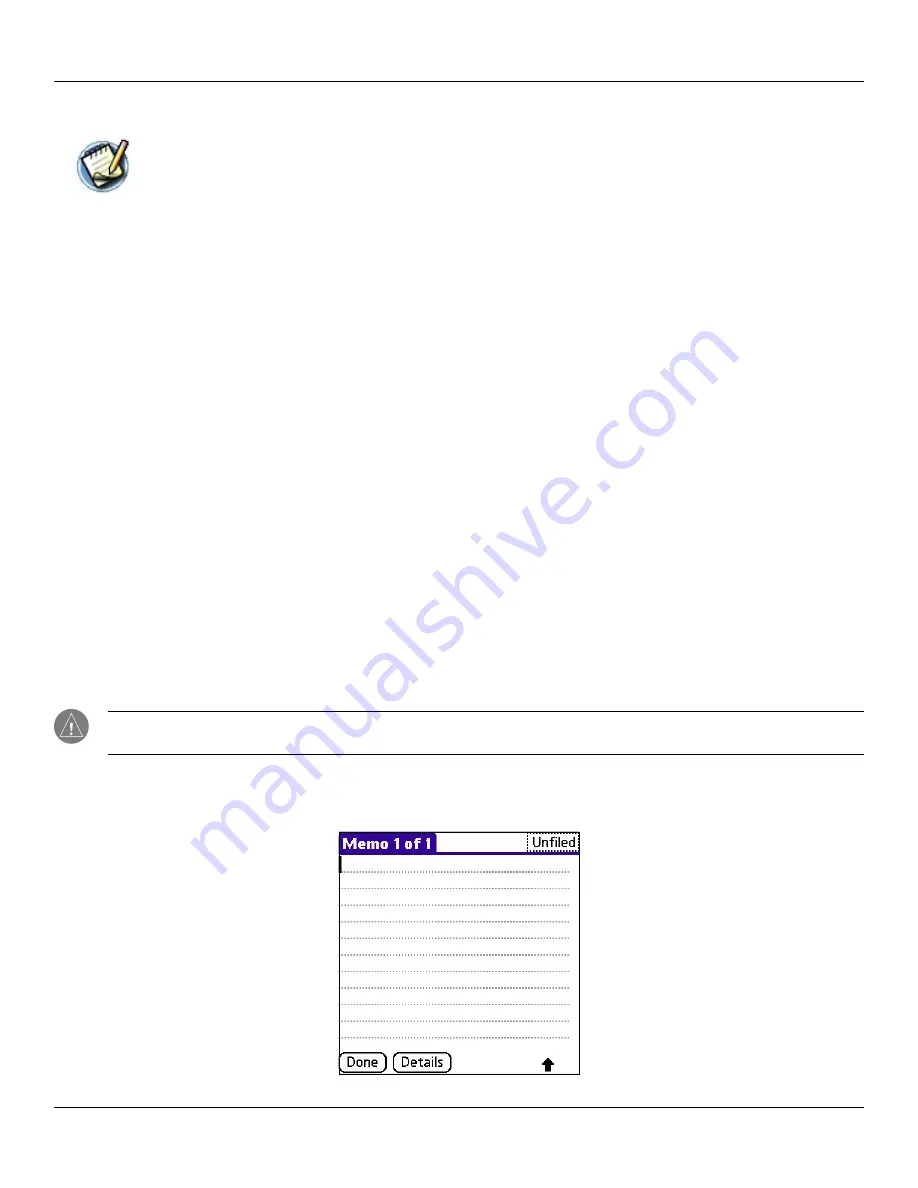
Chapter 4 Using Basic Applications
4.26
Basic Applications Overview: Using the Memo Pad
Using the Memo Pad
The Memo Pad provides a place to take notes that are not associated with records in the Date Book, Address
Book, or To Do List.
Use the Memo Pad to do the following:
• Take notes or write any kind of message on your connected organizer.
• Drag and drop memos into popular computer applications like Microsoft
®
Word when you synchronize using Palm™
Desktop software and HotSync
®
technology.
• Assign memos to categories so that you can organize and view them in logical groups.
• Write down phone numbers and other types of information. Later, you can copy and paste this information into other
applications.
To open the Memo Pad:
1. Tap the
Applications Launcher
icon.
2. Tap the
Memo Pad
icon.
Creating Memos
A record in the Memo Pad is called a memo. A memo can contain up to 4,000 characters. The number of memos you can store is
limited only by the memory available on your handheld.
When you create a new memo, you can add information to it from the Address Book application, such as a phone number or
address, using the Phone Lookup option. See
To create a new memo:
1. Open the Memo Pad as described above.
2. Tap
New
.
TIP:
You can also create a new memo by beginning to write in the text input area in the Memo List screen. The first letter
is automatically capitalized and begins your new memo.
3. Enter the text you want to appear in the memo. Use the carriage return stroke to move down to new lines in the
memo.
4. Tap
Done
.













































