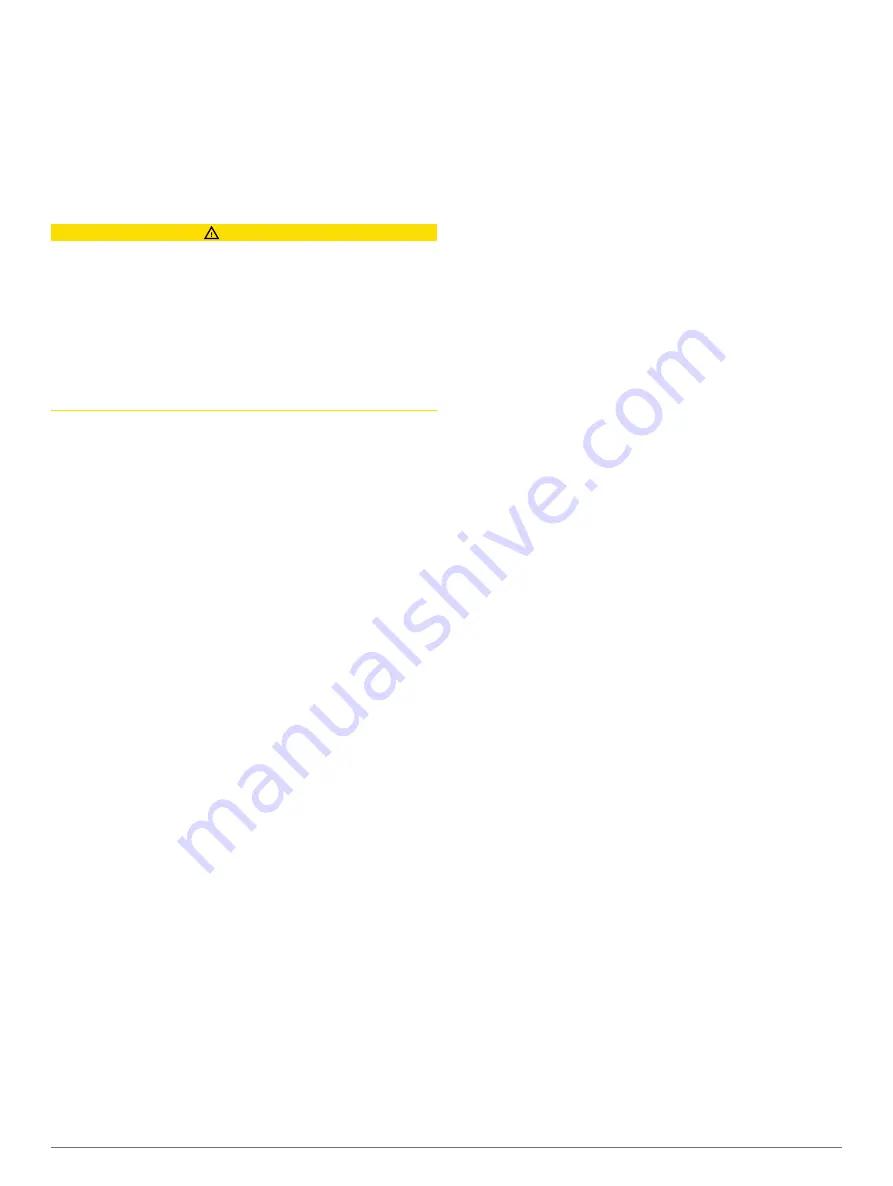
autopilot when navigating a route or an Auto Guidance line
with many frequent turns or at higher speeds. For straighter
routes or slower speeds, lowering this value can improve
autopilot accuracy.
Speed Sources
: Sets the source for the speed readings.
Auto Guidance
: Sets the measurements for the Preferred
Depth, Vertical Clearance, and Shoreline Distance, when you
are using some premium maps.
Route Start
: Selects a starting point for route navigation.
Auto Guidance Path Configurations
CAUTION
The Preferred Depth and Vertical Clearance settings influence
how the chartplotter calculates an Auto Guidance path. If an
area has an unknown water depth or an unknown obstacle
height, the Auto Guidance path is not calculated in that area. If
an area at the beginning or the end of an Auto Guidance path is
shallower than the Preferred Depth or lower than the Vertical
Clearance settings, the Auto Guidance path may not be
calculated in that area, depending on the map data. On the
chart, the course through those areas appears as a gray line or
a magenta and gray striped line. When your boat enters one of
those areas, a warning message appears.
NOTE:
Auto Guidance is available with premium charts, in some
areas.
NOTE:
Not all settings apply to all maps.
You can set the parameters the chartplotter uses when
calculating an Auto Guidance path.
Preferred Depth
: Sets the minimum water depth, based on
chart depth data, that your boat can safely travel over.
NOTE:
The minimum water depth for the premium charts
(made before 2016) is 3 feet. If you enter a value of less than
3 feet, the charts only use depths of 3 feet for Auto Guidance
path calculations.
Vertical Clearance
: Sets the minimum height of a bridge or
obstacle, based on chart data, that your boat can safely
travel under.
Shoreline Distance
: Sets how close to the shore you want the
Auto Guidance path to be placed. The Auto Guidance path
may move if you change this setting while navigating. The
available values for this setting are relative, not absolute. To
ensure that the Auto Guidance line is placed the appropriate
distance from shore, you can assess the placement of the
Auto Guidance path using one or more familiar destinations
that require navigation through a narrow waterway (
).
Adjusting the Distance from Shore
The Shoreline Distance setting indicates how close to the shore
you want the Auto Guidance line to be placed. The Auto
Guidance line may move if you change this setting while
navigating. The available values for the Shoreline Distance
setting are relative, not absolute. To ensure the Auto Guidance
line is placed the appropriate distance from shore, you can
assess the placement of the Auto Guidance line using one or
more familiar destinations that require navigation through a
narrow waterway.
1
Dock your vessel or drop the anchor.
2
Select
Settings
>
Preferences
>
Navigation
>
Auto
Guidance
>
Shoreline Distance
>
Normal
.
3
Select a destination that you have navigated to previously.
4
Select
Navigate To
>
Auto Guidance
.
5
Review the placement of the Auto Guidance line, and
determine whether the line safely avoids known obstacles
and the turns enable efficient travel.
6
Select an option:
• If the placement of the Auto Guidance line is satisfactory,
select
Menu
>
Navigation Options
>
Stop Navigation
,
and proceed to step 10.
• If the Auto Guidance line is too close to known obstacles,
select
Settings
>
Preferences
>
Navigation
>
Auto
Guidance
>
Shoreline Distance
>
Far
.
• If the turns in the Auto Guidance line are too wide, select
Settings
>
Preferences
>
Navigation
>
Auto Guidance
>
Shoreline Distance
>
Near
.
7
If you selected
Near
or
Far
in step 6, review the placement of
the Auto Guidance line, and determine whether the line
safely avoids known obstacles and the turns enable efficient
travel.
Auto Guidance maintains a wide clearance from obstacles in
open water, even if you set the Shoreline Distance setting to
Near or Nearest. As a result, the chartplotter may not
reposition the Auto Guidance line, unless the destination
selected requires navigation through a narrow waterway.
8
Select an option:
• If the placement of the Auto Guidance line is satisfactory,
select
Menu
>
Navigation Options
>
Stop Navigation
,
and proceed to step 10.
• If the Auto Guidance line is too close to known obstacles,
select
Settings
>
Preferences
>
Navigation
>
Auto
Guidance
>
Shoreline Distance
>
Farthest
.
• If the turns in the Auto Guidance line are too wide, select
Settings
>
Preferences
>
Navigation
>
Auto Guidance
>
Shoreline Distance
>
Nearest
.
9
If you selected
Nearest
or
Farthest
in step 8, review the
placement of the
Auto Guidance
line, and determine
whether the line safely avoids known obstacles and the turns
enable efficient travel.
Auto Guidance maintains a wide clearance from obstacles in
open water, even if you set the Shoreline Distance setting to
Near or Nearest. As a result, the chartplotter may not
reposition the Auto Guidance line, unless the destination
selected requires navigation through a narrow waterway.
10
Repeat steps 3 through 9 at least once more, using a
different destination each time, until you are familiar with the
functionality of the Shoreline Distance setting.
Communications Settings
NMEA 0183 Settings
Select
Settings
>
Communications
>
NMEA 0183 Setup
.
Port Types
: See
Setting the Communication Format for Each
.
Output Sentences
Position Precision
: Adjusts the number of digits to the right of
the decimal point for transmission of NMEA output.
XTE Precision
: Adjusts the number of digits to the right of the
decimal point for NMEA crosstalk error output.
Waypoint IDs
: Sets the device to transmit waypoint names or
numbers via NMEA 0183 while navigating. Using numbers
may resolve compatibility issues with older NMEA 0183
autopilots.
Defaults
: Restores the NMEA 0183 settings to the original
factory defaults.
Diagnostics
: Displays NMEA 0183 diagnostic information.
Configuring NMEA 0183 Output Sentences
You can enable and disable NMEA 0183 output sentences.
1
Select
Settings
>
Communications
>
NMEA 0183 Setup
>
Output Sentences
.
2
Select an option.
Device Configuration
43
Содержание GPSMAP 902 series
Страница 1: ...GPSMAP 702 902SERIES Owner sManual...












































