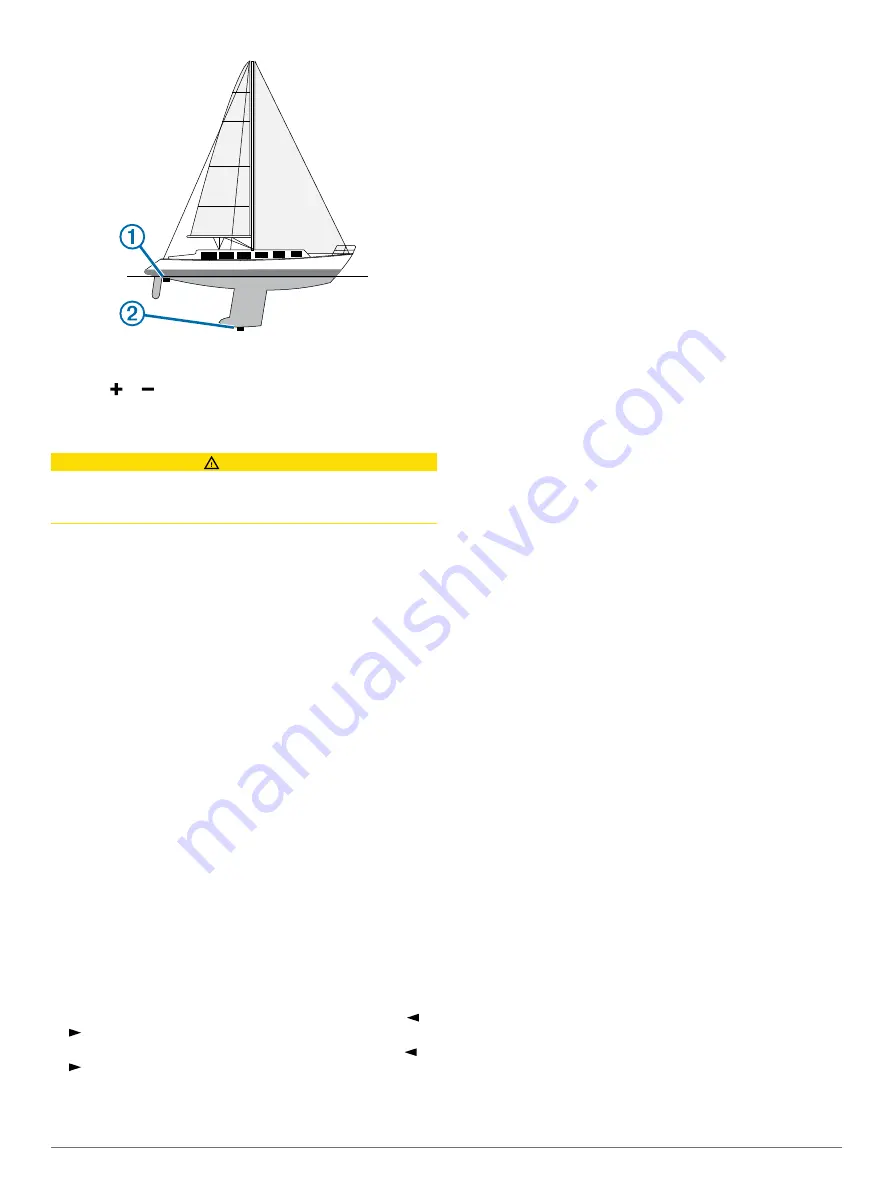
2
Select
Settings
>
My Vessel
>
Depth and Anchoring
>
Keel Offset
.
3
Select or based on the location of the transducer.
4
Enter the distance measured in step 1.
Sailboat Autopilot Operation
CAUTION
When engaged, the autopilot controls only the rudder. You and
your crew remain responsible for the sails while the autopilot is
engaged.
In addition to heading hold, you can use the autopilot to maintain
a wind hold. You can also use the autopilot to control the rudder
while tacking and gybing.
Wind Hold
You can set the autopilot to maintain a specific bearing relative
to the current wind angle. Your device must be connected to a
NMEA 2000 or NMEA
®
0183 compatible wind sensor to perform
a wind hold or a wind-based tack or gybe.
Setting the Wind Hold Type
Before you can enable the wind hold type, you must connect a
NMEA 2000 or NMEA 0183 wind sensor to the autopilot.
For advanced autopilot configuration, see the installation
instructions included with your autopilot.
1
From the autopilot screen, select
Menu
>
Autopilot Setup
>
Wind Hold Type
.
2
Select
Apparent
or
True
.
Engaging Wind Hold
Before you can enable the wind hold type, you must connect a
NMEA 2000 or NMEA 0183 wind sensor to the autopilot.
When the autopilot is in standby mode, select
Wind Hold
.
Engaging Wind Hold from Heading Hold
Before you can enable the wind hold type, you must connect a
NMEA 2000 or NMEA 0183 wind sensor to the autopilot.
With heading hold engaged, select
Menu
>
Wind Hold
.
Adjusting the Wind Hold Angle with the Autopilot
You can adjust the wind hold angle on the autopilot when wind
hold is engaged.
• To adjust the wind hold angle in increments of 1°, select or
.
• To adjust the wind hold angle in increments of 10°, hold or
.
Tack and Gybe
You can set the autopilot to perform a tack or gybe while
heading hold or wind hold is engaged.
Tacking and Gybing from Heading Hold
1
2
Select
Menu
>
Tack/Gybe
.
3
Select a direction.
The autopilot steers your boat through a tack or gybe.
Tacking and Gybing from Wind Hold
Before you can engage wind hold, you must have a wind sensor
installed.
1
).
2
Select
Menu
>
Tack/Gybe
.
3
Select
Tack
or
Gybe
.
The autopilot steers your boat through a tack or gybe, and
information about the progress of the tack or gybe appears
on the screen.
Setting a Tack and Gybe Delay
The tack and gybe delay allows you to delay steering a tack and
gybe after you initiate the maneuver.
1
From the autopilot screen, select
Menu
>
Autopilot Setup
>
Sailing Setup
>
Tack Delay
.
2
Select the length of the delay.
3
If necessary, select
Done
.
Enabling the Gybe Inhibitor
NOTE:
The gybe inhibitor does not prevent you from manually
performing a gybe using the helm or step steering.
The gybe inhibitor prevents the autopilot from performing a
gybe.
1
From the autopilot screen, select
Menu
>
Autopilot Setup
>
Sailing Setup
>
Gybe Inhibitor
.
2
Select
Enabled
.
Sonar
When properly connected to an optional Garmin sounder
module and a transducer, your compatible chartplotter can be
used as a fishfinder. Different sonar views can help you view the
fish in the area.
The adjustments you can make to each sonar view vary
depending on the view you are in and the chartplotter model,
sounder module, and transducer you have connected.
For more information about which transducer is best for your
needs, go to
.
Sonar Views
The sonar views available vary depending on the type of
transducer and optional sounder module connected to the
chartplotter. For example, you can view the Split Frequency
view only if you have a dual-frequency transducer connected.
There are four basic styles of sonar views available: a full-
screen view, a split-screen view that combines two or more
views, a split-zoom view, and a split-frequency view that
displays two different frequencies. You can customize the
settings for each view in the screen. For example, if you are
viewing the split-frequency view, you can separately adjust the
gain for each frequency.
If you do not see an arrangement of sonar views to suit your
needs, you can create a custom combination screen (
) or a SmartMode layout
(
).
Traditional Sonar View
There are several full-screen views available, depending on the
equipment connected.
Sonar
17
Содержание GPSMAP 902 series
Страница 1: ...GPSMAP 702 902SERIES Owner sManual...

































![Navig[8]r NAVBIKE-GPS User Manual preview](http://thumbs.mh-extra.com/thumbs/navig-8-r/navbike-gps/navbike-gps_user-manual_3574097-01.webp)














