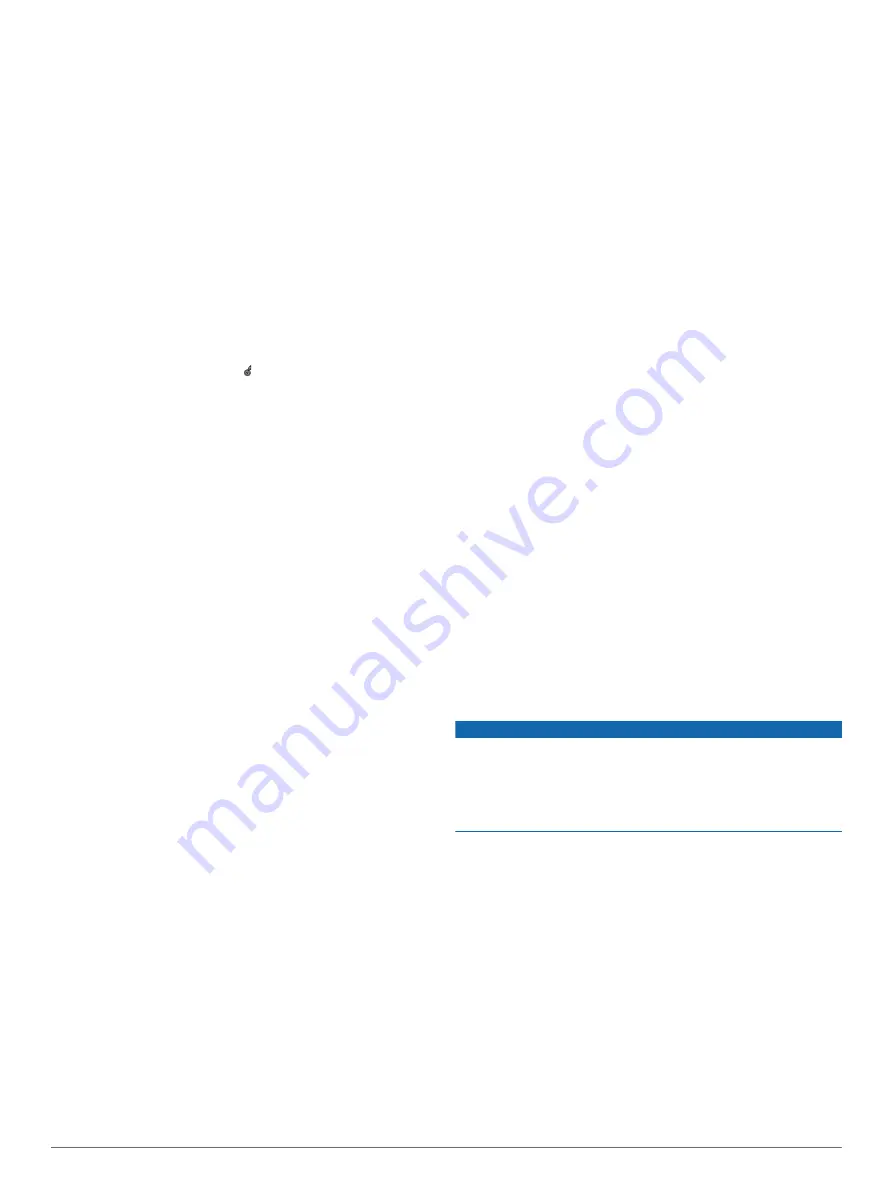
NOTE:
This feature is not available on all devices and in all
subscriptions.
Select
Charts
>
Visibility
.
Viewing Forecast Visibility Information for Another
Time Period
1
Select
Charts
>
Visibility
.
2
Select an option:
• To view the visibility forecast for the next 36 hours, in 12-
hour increments, select
Next Forecast
multiple times.
• To view the visibility forecast for the previous 36 hours, in
12-hour increments, select
Previous Forecast
multiple
times.
Viewing Buoy Reports
Report readings are taken from buoys and coastal observation
stations. These readings are used to determine air temperature,
dew point, water temperature, tide, wave height and period,
wind direction and speed, visibility, and barometric pressure.
1
From a weather chart, select .
2
Select
Buoy
.
Viewing Local Weather Information near a Buoy
You can select an area near a buoy to view forecast information.
1
From a weather chart, select a location on the chart.
2
Select
Local Weather
.
3
Select an option:
• To view present weather conditions from a local weather
service, select
Current Cond.
.
• To view a local weather forecast, select
Forecast
.
• To view surface wind and barometric pressure information,
select
Sea Surface
.
• To view wind and wave information, select
Marine
Bulletin
.
Creating a Waypoint on a Weather Chart
1
From a weather chart, select a location.
2
Select
Create Waypoint
.
Weather Overlay
The weather overlay superimposes weather and weather-related
information on the Navigation chart, the Fishing chart, and the
Perspective 3D chart view. The Navigation chart and the Fishing
chart can show weather radar, height of cloud tops, lightning,
weather buoys, county warnings, and hurricane warnings. The
Perspective 3D chart view can show weather radar.
Weather overlay settings configured for use on one chart are not
applied to another chart. The weather overlay settings for each
chart must be configured separately.
NOTE:
The offshore Fishing chart is available with premium
charts, in some areas.
Turning On the Weather Overlay on a Chart
From the Navigation chart or Fishing chart, select
Menu
>
Chart Setup
>
Weather
>
Weather
>
On
.
Weather Overlay Settings on the Navigation Chart
From the Navigation chart, select
Menu
>
Chart Setup
>
Weather
.
Weather
: Turns on and off the weather overlay.
Precipitation
: Shows precipitation data.
Cloud Cover
: Shows cloud cover data.
Visibility
: Shows visibility data.
Buoys
: Shows weather buoys.
Legend
: Shows the weather legend.
Weather Overlay Settings on the Fishing Chart
From the Fishing chart, select
Menu
>
Chart Setup
>
Weather
.
Precipitation
: Shows precipitation radar.
Sea Temperature
: Shows sea temperature data.
Buoys
: Shows weather buoys.
Legend
: Shows the weather legend.
Viewing Weather Subscription Information
You can view information about the weather services you have
subscribed to and how many minutes have passed since the
data for each service was updated.
From a weather chart, select
Menu
>
Weather
Subscription
.
Viewing Video
Before you can view video, you must connect to a compatible
source.
Compatible devices include video devices connected to the
ports on the chartplotter or to the Garmin Marine Network, as
well as supported network (IP-based) video cameras, encoders,
and thermal cameras.
Select
A/V, Gauges, Controls
>
Video
.
Selecting a Video Source
1
From the video screen, select
Menu
>
Source
.
2
Select the source of the video feed.
Alternating Among Multiple Video Sources
If you have two or more video sources, you can alternate
between them using a specific time interval.
1
From the video screen, select
Menu
>
Source
>
Alternate
.
2
Select
Time
, and select the amount of time each video
appears.
3
Select
Source
, and select the video sources to add to the
alternating sequence.
Networked Video Devices
NOTICE
A Garmin Power over Ethernet (PoE) Isolation Coupler (P/N
010-10580-10) must be used when connecting a PoE device,
such as a FLIR
®
camera, to a Garmin Marine Network.
Connecting a PoE device directly to a Garmin Marine Network
chartplotter damages the Garmin chartplotter and may damage
the PoE device.
Before you can view and control video devices such as IP
cameras, encoders, and thermal cameras using your
chartplotter, you must have a compatible video device
connected to your chartplotter, and you must have a marine
network cable Power over Ethernet (PoE) isolation coupler. Go
to
for a list of compatible devices or to
purchase a PoE Isolation Coupler.
You can connect multiple supported video cameras and up to
two video encoders to the Garmin Marine Network. You can
select and view up to four video sources at once. Chartplotters
with multiple composite built-in video inputs can display a single
built-in video input only. When the cameras are connected, the
network detects them automatically and displays them in the
source list.
Using Video Presets on Networked Video Cameras
You can save, name, and activate video presents for each
networked video source.
Viewing Video
39
Содержание GPSMAP 902 series
Страница 1: ...GPSMAP 702 902SERIES Owner sManual...















































