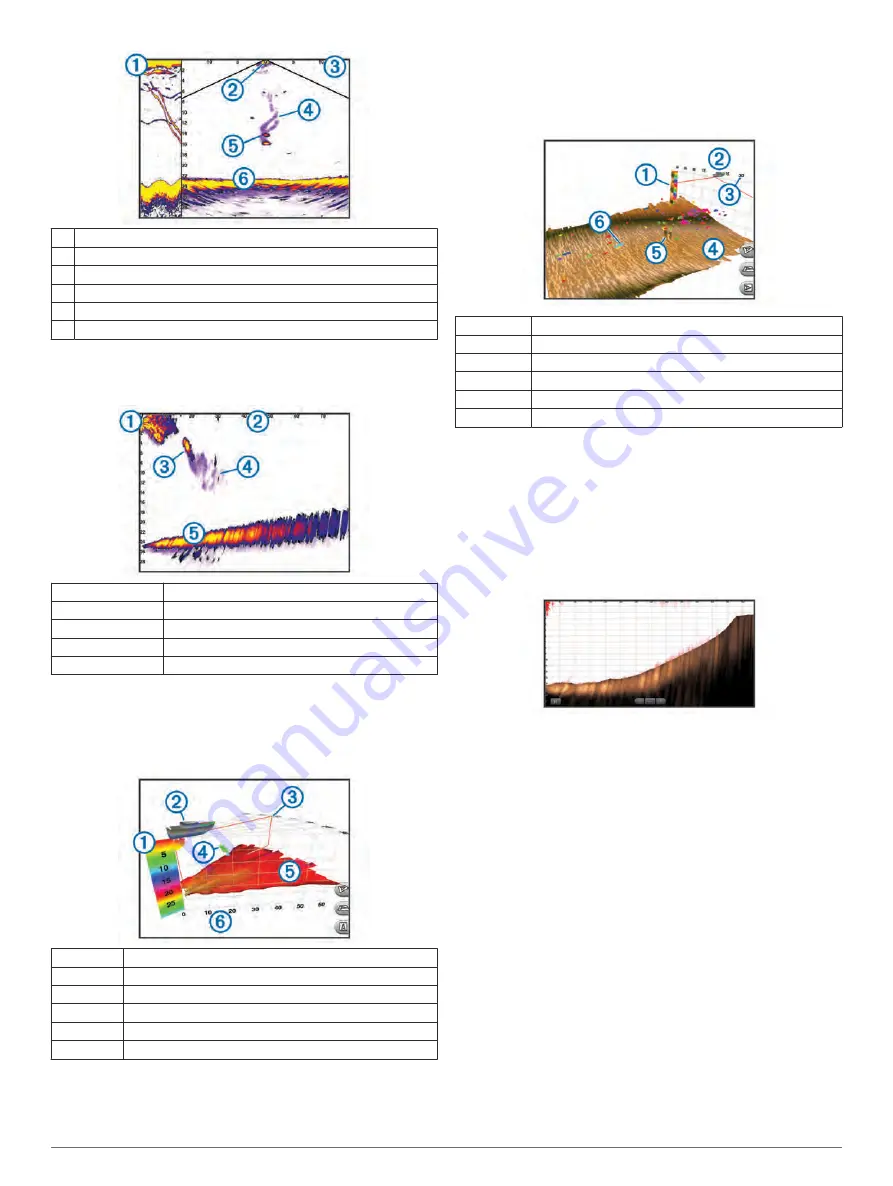
À
Panoptix down view history in a scrolling sonar view
Á
Boat
Â
Range
Ã
Trails
Ä
Drop shot rig
Å
Bottom
LiveVü Forward Sonar View
This sonar view shows a two-dimensional view of what is in front
of the boat and can be used to see a bait ball and fish.
À
Boat
Á
Range
Â
Fish
Ã
Trails
Ä
Bottom
RealVü 3D Forward Sonar View
This sonar view shows a three-dimensional view of what is in
front of the transducer. This view can be used when you are
stationary and you need to see the bottom and the fish
approaching the boat.
À
Color legend
Á
Boat
Â
Ping indicator
Ã
Fish
Ä
Bottom
Å
Range
RealVü 3D Down Sonar View
This sonar view shows a three-dimensional view of what is
below the transducer and can be used when you are stationary
and want to see what is around your boat.
RealVü 3D Historical Sonar View
This sonar view provides a three-dimensional view of what is
behind your boat as you are moving and shows the entire water
column in 3D, from the bottom to the top of the water. This view
is used for finding fish.
À
Color legend
Á
Boat
Â
Range
Ã
Bottom
Ä
Structure
Å
Fish
FrontVü Sonar View
The Panoptix FrontVü sonar view increases your situational
awareness by showing obstructions under the water, up to
91 meters (300 feet) in front of the boat.
The ability to effectively avoid forward collisions with FrontVü
sonar decreases as your speed rises above 8 knots.
To see the FrontVü sonar view, you must install and connect a
compatible transducer, such as a PS21 transducer. You may
need to update the transducer software.
Changing the Sonar View
1
From a combination screen or SmartMode layout with sonar,
select the window to change.
2
Select
Menu
>
Change Sonar
.
3
Select a sonar view.
Selecting the Transducer Type
Before you can select the transducer type, you must know what
kind of transducer you have.
This chartplotter is compatible with the Garmin ClearVü
™
transducer as well as a range of accessory transducers
including Garmin GT transducers, which are available at
.
If you are connecting a transducer that was not included with the
chartplotter, you may need to set the transducer type to make
the sonar function properly. If the device automatically detected
your transducer, this option does not appear.
1
From a sonar view, select
Menu
>
Sonar Setup
>
Installation
>
Transducer Type
.
2
Select an option:
• If you have a 200/77 kHz, dual-beam transducer, select
Dual Beam (200/77 kHz)
.
• If you have a 200/50 kHz, dual-frequency transducer,
select
Dual Frequency (200/50 kHz)
.
Sonar
19
Содержание GPSMAP 902 series
Страница 1: ...GPSMAP 702 902SERIES Owner sManual...






























