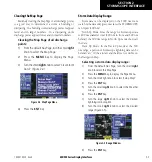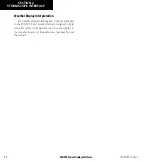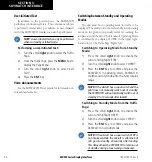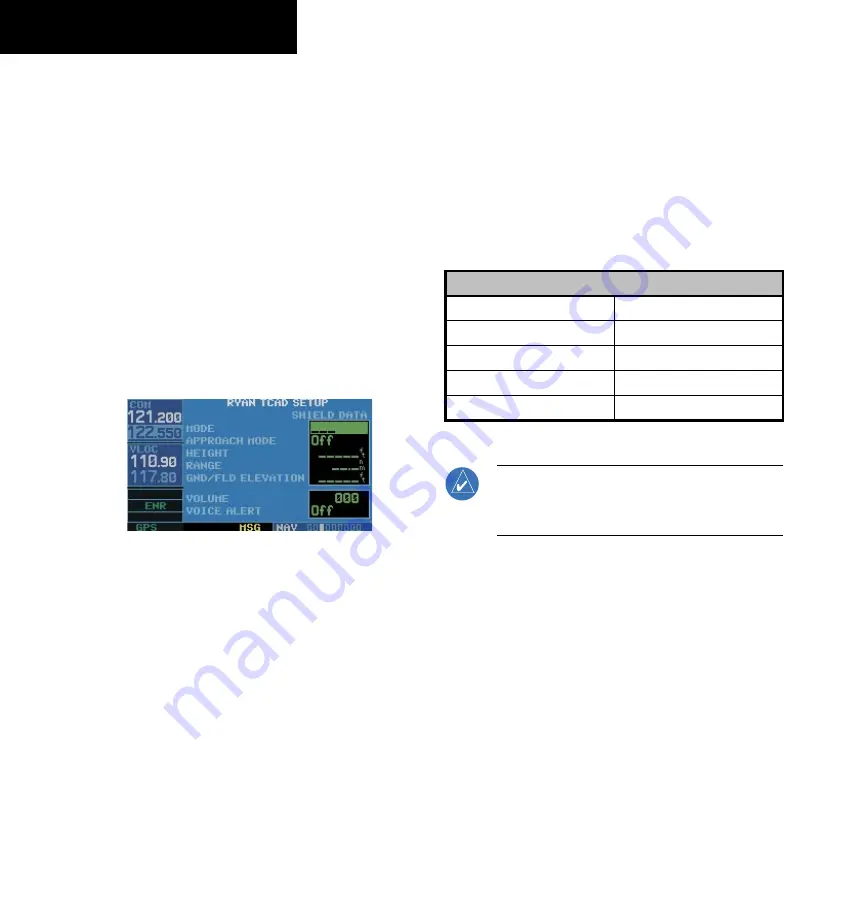
400/500 Series Display Interfaces
4-4
SECTION 4
RYAN TCAD INTERFACE
TCAD Setup Page
The Ryan TCAD Setup Page is accessed from the Traffic
Page. The TCAD Setup Page allows traffic data to be
configured. The definitions of the available options are
listed in the TCAD Pilot’s Handbook.
Changing a TCAD setup option:
1) Turn the small
right
knob to select the Traffic
Page.
2) Press the
MENU
Key to display the Page
Menu.
3) Turn the small
right
knob to select ‘Setup?’.
4) Press the
ENT
Key. The flashing cursor
highlights the Mode field (Figure 4-5).
Figure 4-5 Ryan TCAD Setup Page
5) Turn the small
right
knob to select the desired
mode. The mode selection determines which
shield definition to display and change.
6) Press the
ENT
Key.
7) Select the desired remaining options fields
by turning the large
right
knob, then turn
the small
right
knob to select the desired
option, and press the
ENT
Key to confirm the
selection.
8) Return to the Traffic Page by pressing the
CLR
Key.
Traffic Page Fields
There are two selectable fields on the Traffic Page:
the Operating Mode Field and the Barometric Pressure
Field. The Operating Mode Field selects the TCAD
operating mode (Table 4-2). Please, refer to the TCAD
Pilot’s Handbook for a complete description of all modes
of operation. For the 9900BX model, this field is replaced
with the SKYWATCH style altitude mode.
TCAD 9900B Operating Modes
GND
Ground Mode
TML
Terminal Mode
STD
Standard Mode
ENR
Enroute Mode
UNR
Unrestricted Mode
Table 4-2
NOTE:
The modes APR (approach) and DEP
(departure), are displayed when in either of those
modes, but are not manually selectable.
190-00140-10 Rev. E
Содержание GPSMAP 400 series
Страница 2: ......
Страница 6: ...400 500 Series Display Interfaces iv TABLE OF CONTENTS 190 00140 10 Rev E...
Страница 8: ...400 500 Series Display Interfaces 1 2 SECTION 1 INTRODUCTION Blank Page 190 00140 10 Rev E...
Страница 27: ......