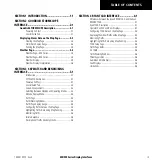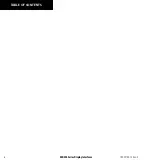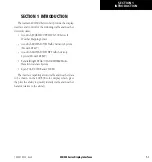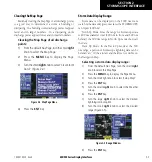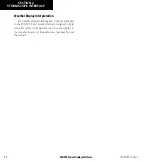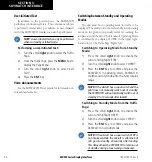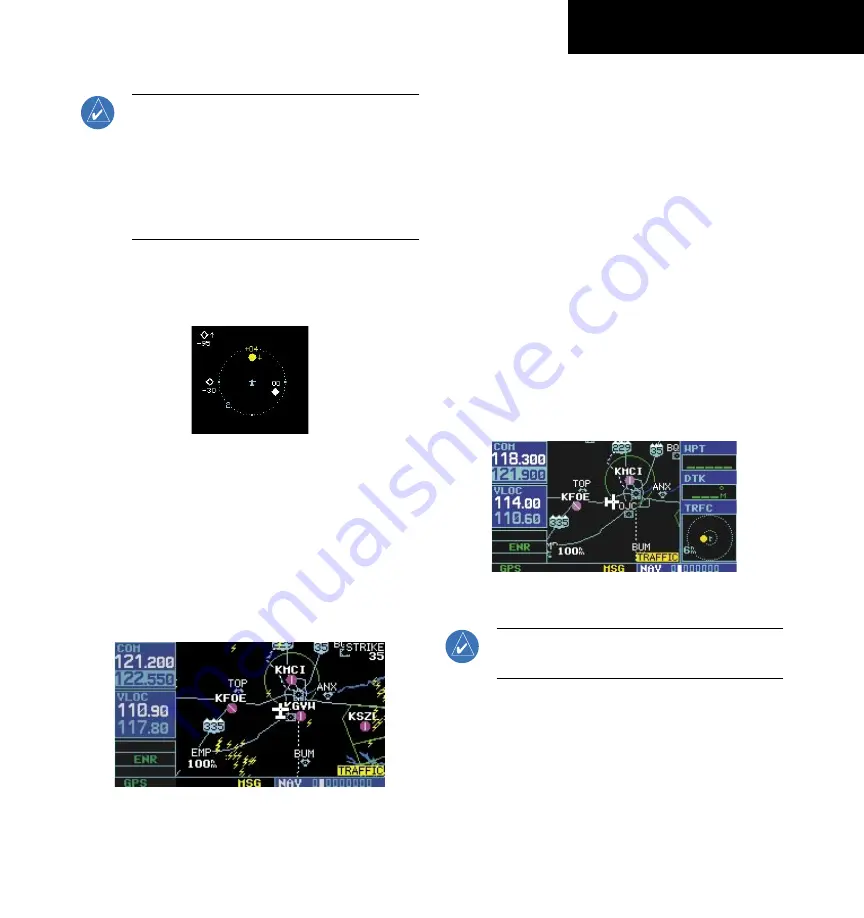
400/500 Series Display Interfaces
SECTION 3
SKYWATCH INTERFACE
3-5
NOTE:
Proximity Advisories (PA) are displayed as
solid white diamonds. SKYWATCH shows these
PAs as hollow diamonds since the SKYWATCH
display is monochrome. PAs are defined as traffic
within the 4.0-nm range, within ± 1200 ft. of
altitude separation, and are not a traffic advisory
(TA).
The traffic label is the altitude separation above or
below the symbol and the vertical speed sense arrow to
the right of the symbol (Figure 3-6).
Figure 3-6 Traffic Label
From the Map Page, traffic in a thumbnail format can
be displayed in any of the top three data fields (top four
fields on the 500 Series) on the right side of the Map Page
(Figure 3-8).
When a Traffic Advisory is active, the “Traffic” banner
is displayed in the lower right corner of the Map Page
(Figure 3-7)
Figure 3-7 Traffic Banner
Displaying Thumbnail Traffic on the Map
Page
1) Turn the small
right
knob to select the Map
Page.
2) Press the
MENU
Key to display the Page
Menu.
3) Turn the small
right
knob to select ‘Change
Fields?’.
4) Press the
ENT
Key.
5) Turn the large
right
knob to select one of the
top three fields (top four fields on the 500
Series).
6) Turn the small
right
knob to select ‘TRFC’ from
the Select Field Type List.
7) Press the
ENT
Key. (Figure 3-8)
Figure 3-8 Thumbnail Traffic on Map Page
NOTE:
The thumbnail range defaults to 6 nm and
cannot be changed.
190-00140-10 Rev. E
Содержание GPSMAP 400 series
Страница 2: ......
Страница 6: ...400 500 Series Display Interfaces iv TABLE OF CONTENTS 190 00140 10 Rev E...
Страница 8: ...400 500 Series Display Interfaces 1 2 SECTION 1 INTRODUCTION Blank Page 190 00140 10 Rev E...
Страница 27: ......