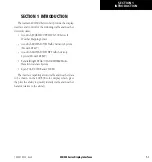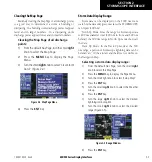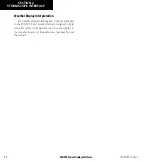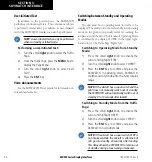400/500 Series Display Interfaces
4-1
SECTION 4
RYAN TCAD INTERFACE
SECTION 4 RYAN TCAD INTERFACE
Differences between the Ryan 9900B TCAD and
the Ryan 9900BX TCAD
All information in this section pertaining to the display
and control of the Ryan 9900B TCAD also applies to the
Ryan 9900BX TCAD except for the following:
• TCAS-like symbology is used in the 9900BX as
opposed to the 9900B (similar to SKYWATCH).
• Altitude modes are available similar to
SKYWATCH (normal, look up, look down,
unrestricted).
• Ranges are manually controlled instead of being
automatically re-sized to the current shield.
• Traffic display range selections are different:
• Ryan 9900B—range is slaved to current shield
size.
• Ryan 9900BX—2 nm, 2 and 6 nm, 6 and 12 nm,
12 and 24 nm.
Ryan TCAD Description
NOTE:
Refer to the Ryan TCAD Pilot’s Guide for a
detailed description of the Ryan TCAD System.
The Ryan TCAD (Traffic and Collision Alert Device) is
an on-board air traffic display used to identify potential
collision threats. TCAD computes relative altitude
and range of threats from nearby Mode C and Mode
S-equipped aircraft. TCAD will not detect aircraft without
operating transponders or those that are beyond radar
coverage. TCAD, within defined limits, creates a shield
of airspace around the aircraft, whereby detected traffic
cannot penetrate without triggering an alert.
Operator Controls and Basic Displays
If there is no communication between the display unit
and the TCAD unit, a message will appear, notifying the
user. After initialization, proceed with operation of the
400/500 Series unit in a normal manner.
TCAD data can be shown in a “thumbnail” view on the
Map Page. TCAD data also displays on both the Traffic
Page (Figure 4-1) and the Map Page if heading data is
available.
Figure 4-1 Traffic Page
The symbols for closing and parting traffic shown on
both the Map Page and the Traffic Page are identical to
those shown on the Ryan TCAD (see Ryan TCAD Pilot’s
Guide for detailed decscription):
Symbol Name
Description
TRFC
Altitude separation >500 feet, steady
altitude separation
TA
Altitude separation <=500 feet,
steady altitude separation
TRFC
Altitude separation >500 feet, closing
PA
Altitude separation <=500 feet,
parting
TRFC
Altitude separation >500 feet, parting
TA
Altitude separation <=500 feet,
closing
Table 4-1
190-00140-10 Rev. E
Содержание GPSMAP 400 series
Страница 2: ......
Страница 6: ...400 500 Series Display Interfaces iv TABLE OF CONTENTS 190 00140 10 Rev E...
Страница 8: ...400 500 Series Display Interfaces 1 2 SECTION 1 INTRODUCTION Blank Page 190 00140 10 Rev E...
Страница 27: ......