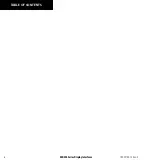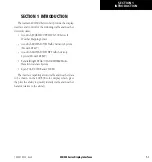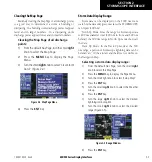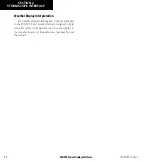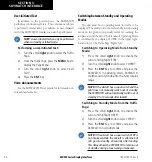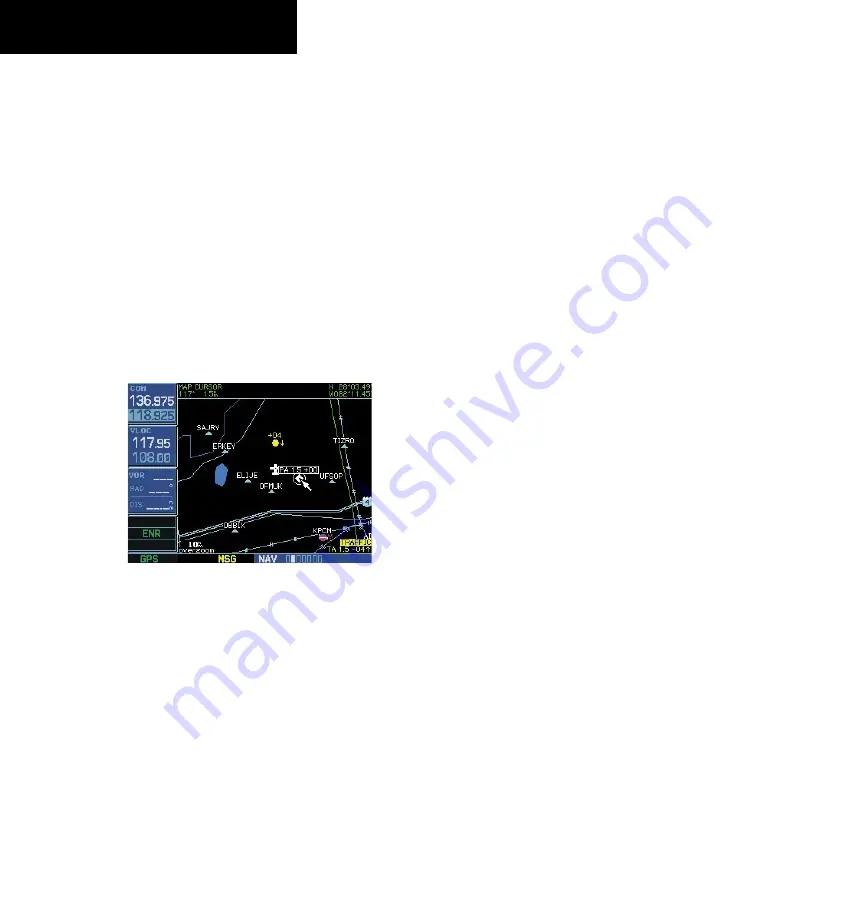
400/500 Series Display Interfaces
SECTION 3
SKYWATCH INTERFACE
3-6
Highlighting Traffic Data Using Map Panning
Another map page function is panning, which allows
changing the map beyond its current limits without
adjusting the map scale. Select the panning function by
pressing the small
right
knob, a target pointer flashes on
the map display (Figure 3-9). Also a window appears at
the top of the map display showing the latitude/longitude
position of the pointer, and the bearing and distance to
the pointer from the present position.
Selecting the panning function and panning
the map display:
1) Press the small
right
knob to activate the
panning target pointer (Figure 3-9).
Figure 3-9 Panning the Map Display
2) Turn the small
right
knob clockwise to move
up, or counterclockwise to move down.
3) Turn the large
right
knob clockwise to move
right, or counterclockwise to move left.
4) To cancel the panning function and return to
the present position, press the small
right
knob.
When the target pointer is placed on traffic, the traffic
range and altitude separation are displayed. The traffic is
identified as:
• TA: Traffic Advisory
• PA: Proximity Advisory
• TRFC: Other Traffic
Monitoring Traffic
Refer to the SKYWATCH Pilot’s Guide for information
regarding monitoring traffic on the display and the
corresponding actions to take.
Failure Response
Errors indicated by a FAILED screen prevent continued
use of the SKYWATCH. See the Goodrich SKYWATCH
Pilot’s Guide for detailed information on Failure
Response.
Description of Traffic Advisory Criteria
For a description of Traffic Advisory criteria and display
interpretation, refer to the SKYWATCH Pilot’s Guide.
190-00140-10 Rev. E
Содержание GPSMAP 400 series
Страница 2: ......
Страница 6: ...400 500 Series Display Interfaces iv TABLE OF CONTENTS 190 00140 10 Rev E...
Страница 8: ...400 500 Series Display Interfaces 1 2 SECTION 1 INTRODUCTION Blank Page 190 00140 10 Rev E...
Страница 27: ......